Software licensing – PASCO DataStudio Installation User Manual
Page 9
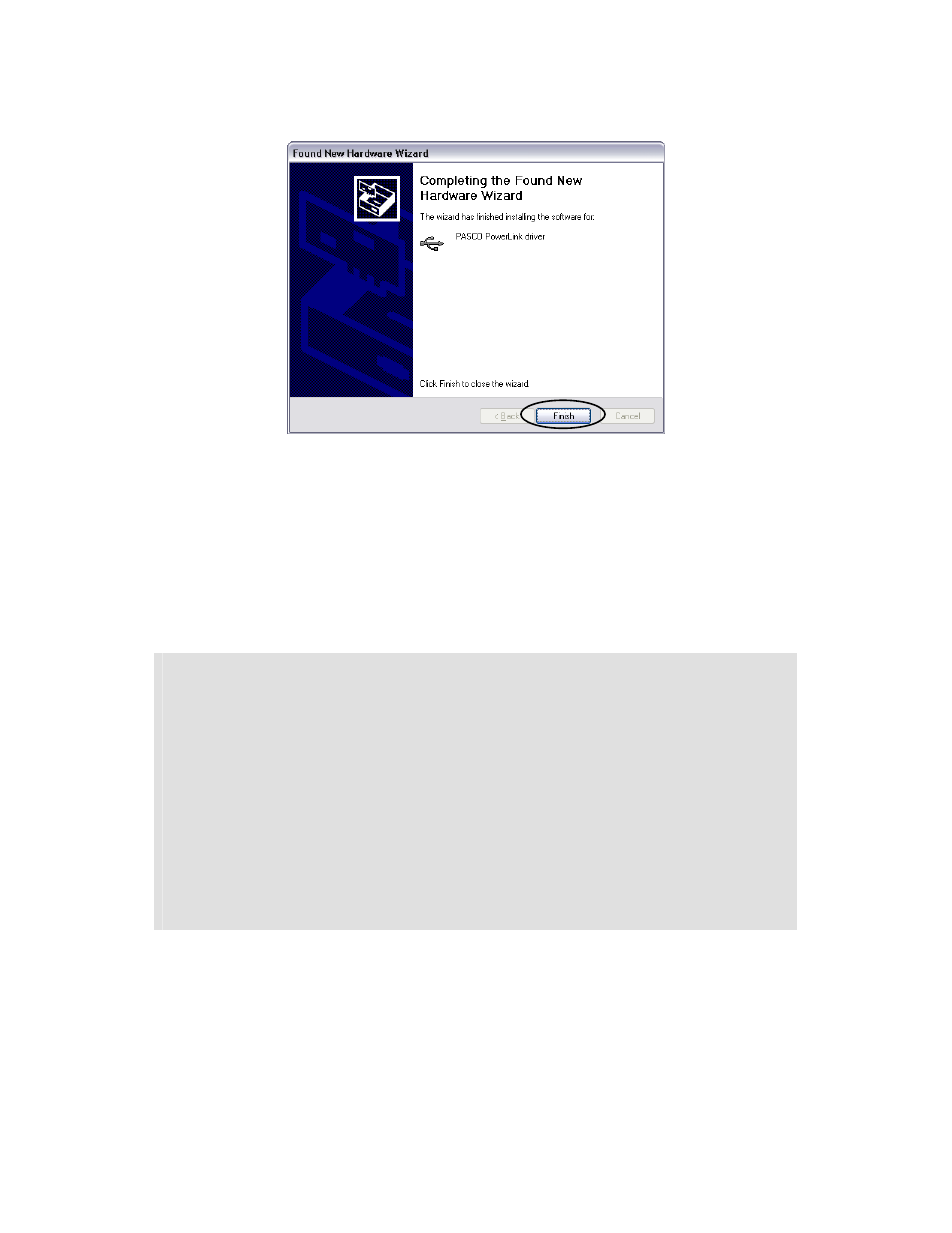
012-08936
DataStudio 1.9.0 Installation Instructions
9
Installing DataStudio for PASPORT on Windows XP
PASCO Technical Support
tel: (800) 772-8700 / (916) 786-3800
email:
web:
http://www.pasco.com/support/
4. Once this driver installation has been completed, choose Finish.
5. Unplug the PowerLink and repeat this procedure for every accessible USB port on the
computer, including the ports on any USB hubs connected to the computer.
6. Unplug the PowerLink before continuing.
5. If any of the driver installations requested a restart of the computer, restart now and log in
again as an administrator.
Troubleshooting Tip: All PASPORT interfaces use the setup and driver files
\WINDOWS\INF\PSSENSOR.INF and \WINDOWS\SYSTEM32\DRIVERS\PSSensor.sys.
3. Software Licensing
key points
• The DataStudio License Manager will request license information for
DataStudio and WavePort (if installed) the first time DataStudio is launched on
a computer.
• If you have purchased a license for DataStudio or WavePort, you can enter it
to permanently unlock all of DataStudio’s features.
• If you have not purchased a license for DataStudio, you can direct the License
Manager to enter a “DataStudio Lite” key which will provide access to
DataStudio’s full features for 90 days and permanent access to the feature-
limited DataStudio Lite.
• If you have not purchased a license for WavePort, you can direct the License
Manager to enter a demonstration key which will provide access to the
WavePort plug-in for 30 days.
