PASCO DataStudio Installation User Manual
Page 24
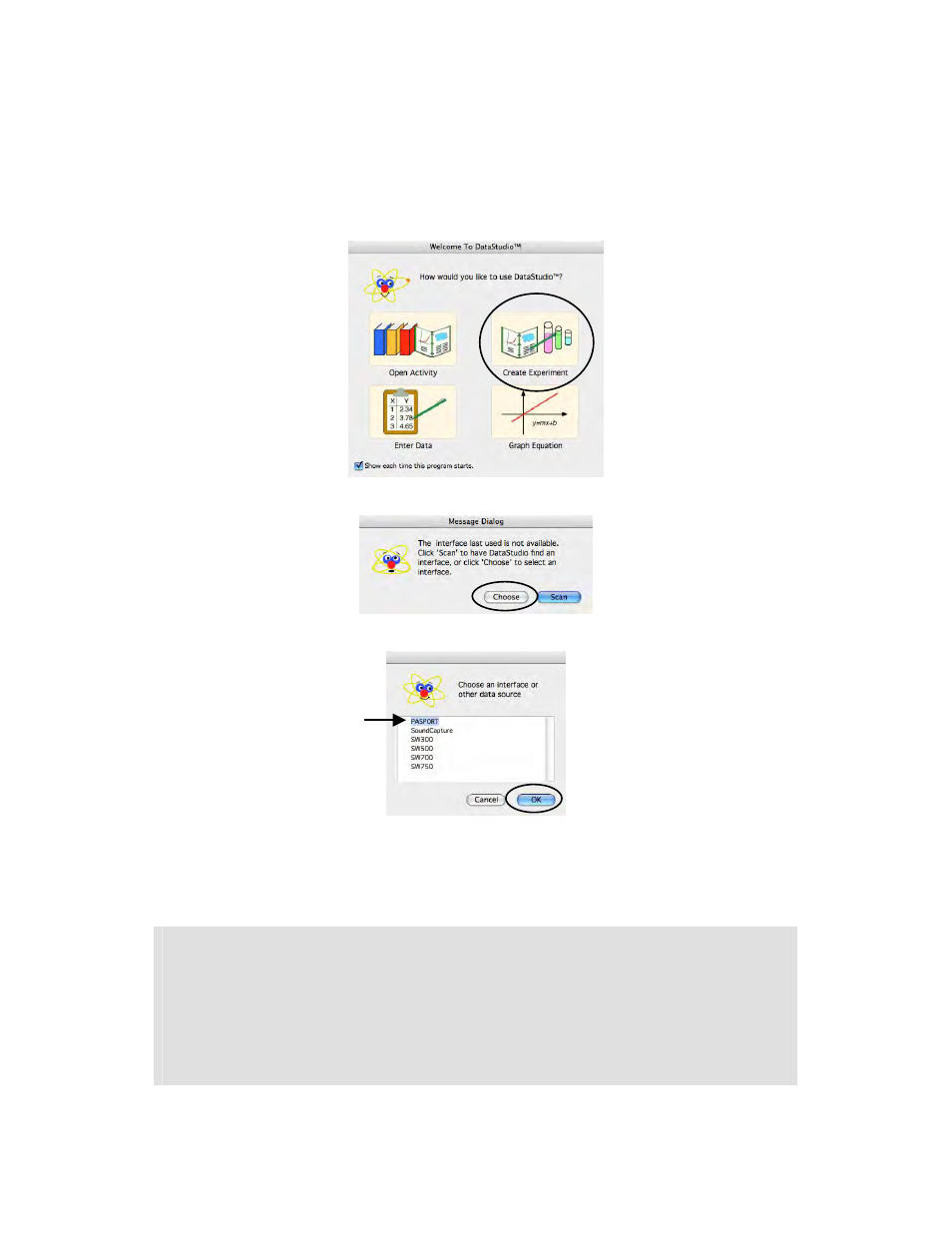
012-08936
DataStudio 1.9.0 Installation Instructions
24
Installing DataStudio for PASPORT on Mac OS X
PASCO Technical Support
tel: (800) 772-8700 / (916) 786-3800
email:
web:
http://www.pasco.com/support/
• If you purchased an early version WavePort with a standalone WavePort installer CD
and installed it according to the instructions in the preceding Software Installation
section, a non-expiring WavePort license should have been automatically applied for
you.
4. Click Close to save the licensing information and launch DataStudio.
5. Select Create Experiment from the Welcome to DataStudio window.
6. Click Choose to select the type of probeware you will be using on this computer.
7. Select PASPORT and press OK.
Tip: You can make later changes to DataStudio’s licensing via Help > Change License Key and to the
interface choice via Experiment > Change Interface.
3. Firmware Upgrades for Xplorers and PowerLinks (optional)
key points
• Firmware upgrades to the Xplorer and PowerLink interfaces are uploaded from
DataStudio to the interfaces.
• USB Links never require firmware upgrades.
• You can choose to upgrade the firmware of your Xplorers and PowerLinks
now, or skip this section and have your teachers or students upgrade the
firmware the first time they use these interfaces.
