PASCO DataStudio Installation User Manual
Page 6
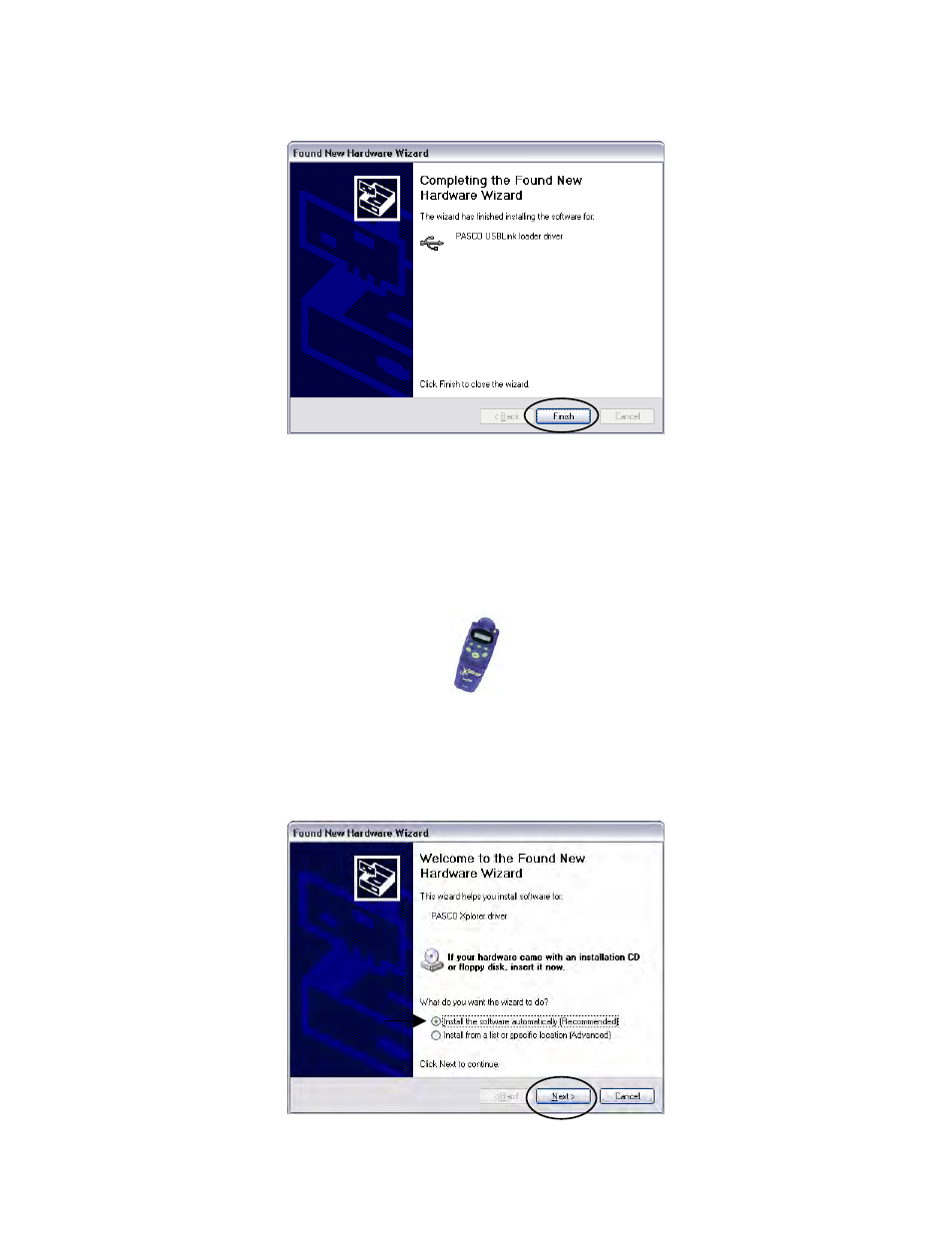
012-08936
DataStudio 1.9.0 Installation Instructions
6
Installing DataStudio for PASPORT on Windows XP
PASCO Technical Support
tel: (800) 772-8700 / (916) 786-3800
email:
web:
http://www.pasco.com/support/
4. Once this first driver installation has been completed, choose Finish.
5. Momentarily, another Found New Hardware Wizard will appear seeking to install the
“PASCO USBLink driver”. Repeat steps 2-4 above to install this second USB Link driver.
6. Unplug the USB Link from this first USB port and repeat the driver installation
procedure for every accessible USB port on the computer, including the ports on any
USB hubs connected to the computer.
7. Unplug the USB Link before continuing. If you were prompted to restart the computer,
defer the restart until step 5 at the end of the Driver Installation section.
3. If your school has Xplorers:
1. Connect an Xplorer (without a sensor) to one of the computer’s USB ports with the
provided USB cable. (Batteries are not required in the Xplorer, as it will be powered via
the USB port.)
2. The Found New Hardware Wizard should appear, seeking to install the PASCO Xplorer
driver. Choose “Install the software automatically (Recommended)” and click Next. (You
do not need to insert a CD or disk).
