PASCO DataStudio Installation User Manual
Page 23
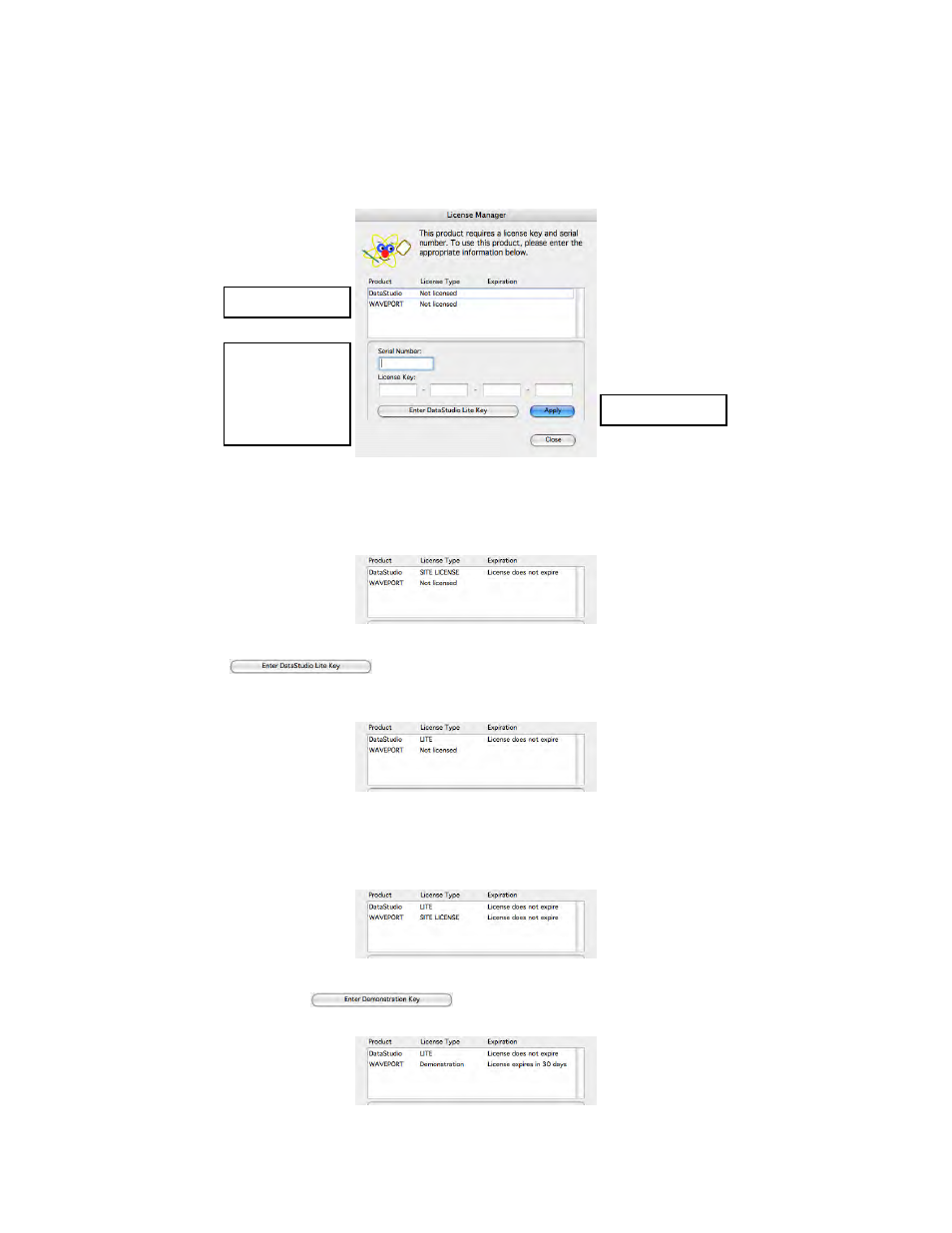
012-08936
DataStudio 1.9.0 Installation Instructions
23
Installing DataStudio for PASPORT on Mac OS X
PASCO Technical Support
tel: (800) 772-8700 / (916) 786-3800
email:
web:
http://www.pasco.com/support/
Now you will enter licensing information for the DataStudio program and WavePort plug-
in (if installed).
1. Open
DataStudio from the hard drive’s Applications > DataStudio folder.
Upon this first launch of DataStudio, the License Manager opens.
2. In the Product list, click on DataStudio to select it, then:
• If you own an appropriate DataStudio license, enter your Serial Number and 28-letter
License Key and select Apply. Your non-expiring license is registered, as shown at
the top.
• If you do not own a DataStudio license, press the Enter DataStudio Lite Key button
(
). DataStudio’s full features will be available for 90 days, after
which time the limited feature set of DataStudio Lite will be available permanently.
There is no expiration for DataStudio Lite in its limited feature mode.
3. If you chose to install WavePort during the DataStudio installation, click on WavePort in the
Product list to select it, then:
• If you own an appropriate WavePort license, enter your Serial Number and 28-letter
License Key and click Apply. Your license is applied as shown at the top.
• If you do not own a WavePort license key, you may select the Enter Demonstration
Key button (
) to gain access to the WavePort plugs-in’s features
for 30 days.
1
select product
2
type serial
number and
license key
or
press Lite/Demo
button
3
click Apply
