Scienceworkshop, Appendix c: setup (for, Sensors) – PASCO ME-9821 Centripetal Force Pendulum User Manual
Page 17
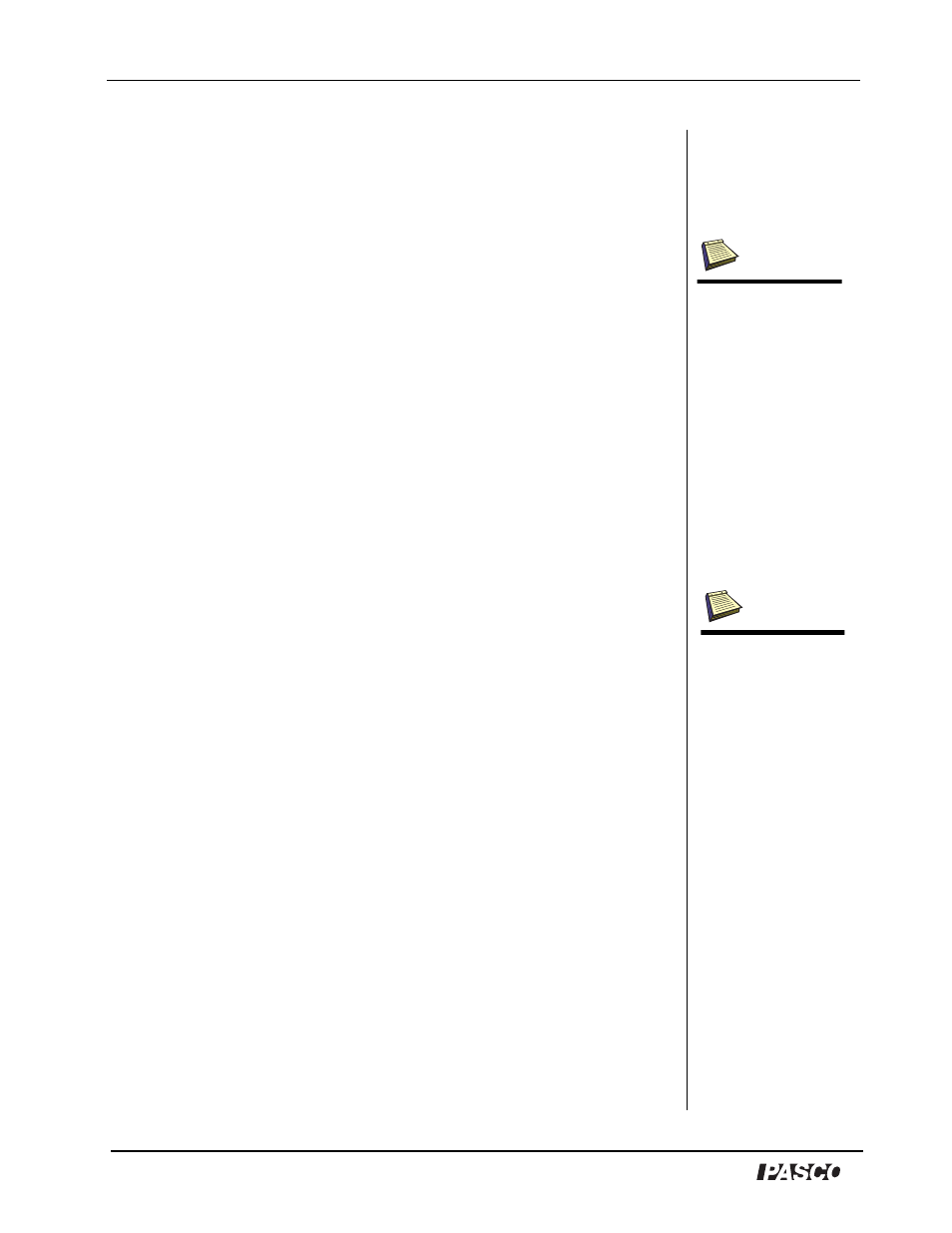
Centripetal Force Pendulum
Model No. ME-9821
16
®
Appendix C: Setup (for
ScienceWorkshop
Sensors)
1. Plug the Rotary Motion Sensor and Force Sensor into a
ScienceWorkshop interface (500 or 750).
2. Open DataStudio and select “Create Experiment.”
3. From the Sensor list, drag the Rotary Motion Sensor and Force
Sensor icons to the appropriate channels on the interface shown in
the Experiment Setup window.
4. In the Experiment Setup window, double click on the Rotary Motion
Sensor icon to open the Sensor Properties dialog.
5. In the General tab, set the sample rate to 50 Hz. In the Measurement
tab, select the option next to “Angular Velocity (rad/s).” In the
Rotary Motion Sensor tab, select 1440 divisions/rotation. Click OK.
6. In the Experiment Setup window, double click on the Force Sensor
icon to open the Sensor Properties dialog.
7. In the General tab, set the sample rate to 50 Hz. In the
Measurement tab, select the Force (N) option. Click OK.
8. From the Data list, drag the position icon to a graph in the Displays
list. Then drag the position icon to a Digits display.
9. Click on the velocity in the data list and drag it under the position
icon in the open display. Click on the Force icon in the data list and
drag it under the velocity icon in the open display.
You should have three graphs: angular position vs. time, angular
velocity vs. time, and force vs. time. You are ready to begin data
collection.
Note: If you do not see
the Sensor list, click the
Setup button on the
main toolbar. In the
Experiment Setup win-
dow, click the Change
button. In the “Please
Choose Data Source”
window, select the
appropriate interface
and click the OK button.
Note: Calibration is
optional. However, if
you wish to calibrate,
click on the Calibration
tab and follow the
“General Procedure for
Calibrating Sensors” in
the DataStudio online
help. You will need a
set of known masses for
calibrating the Force
Sensor.
