PASCO ME-9821 Centripetal Force Pendulum User Manual
Page 16
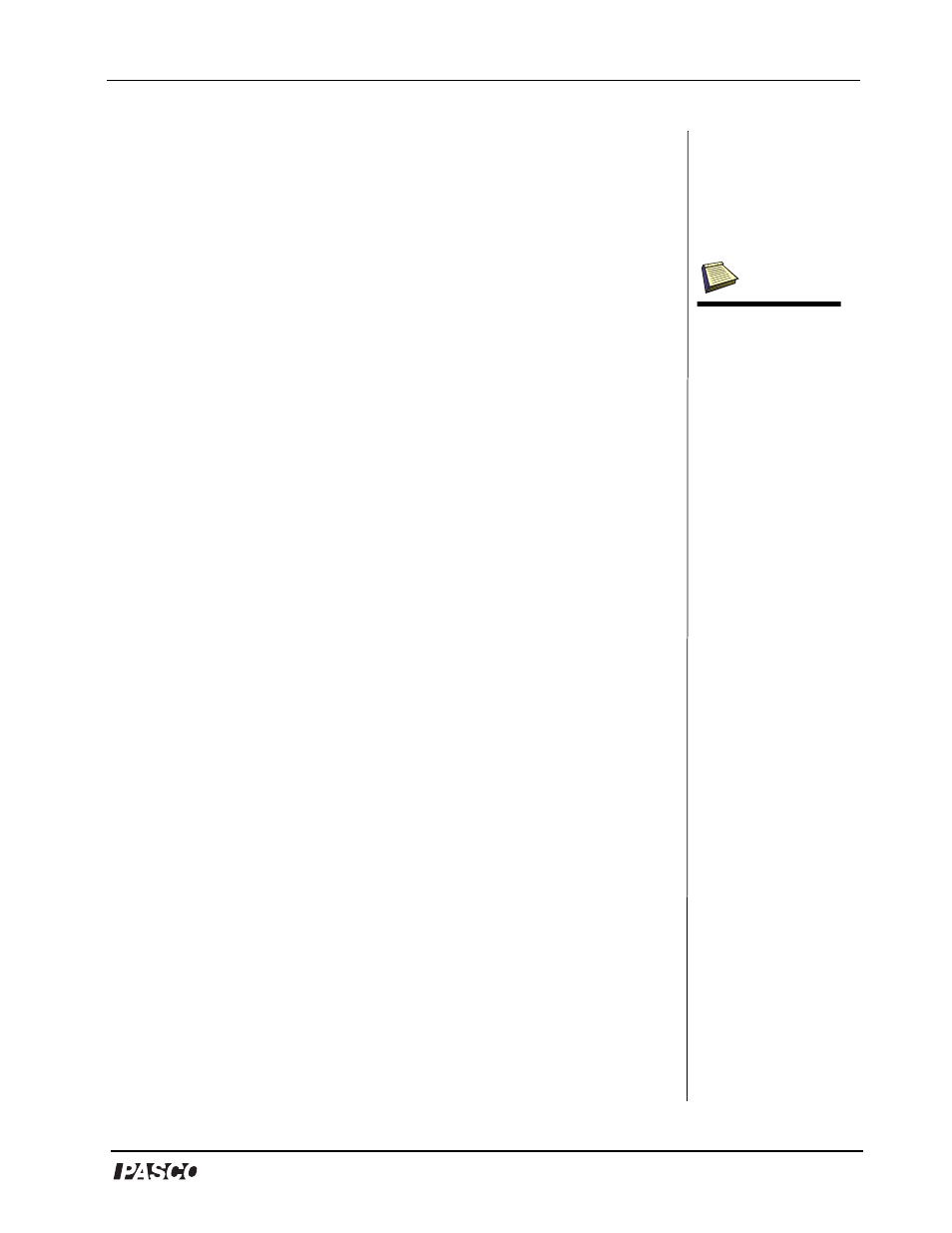
®
Model No. ME-9821
Centripetal Force Pendulum
15
Appendix B: Setup (for PASPORT sensors
or Xplorers)
1. Connect the Force and Rotary Motion Sensors each to a USB link
(with/without a USB hub) or Xplorer.
2. Connect the USB link (or Xplorer cable) to a USB hub or USB port
connected to your computer. Turn your computer on and open
DataStudio.
3. When the PASPORTAL window opens, select “Launch
DataStudio.”
4. In the main toolbar, click the Setup button to open the Experiment
Setup window.
5. In the Experiment Setup window, scroll to the Force Sensor. Click
to place a check in the box next to “Force, pull positive.” Click to
deselect the check next to “Force, push positive.” Use the + button
to change the sample rate to 50 Hz.
6. Scroll down to the Rotary Motion Sensor and click (to place a
check) in the box next to Angular Velocity. (Select the rad/s units
option.) Use the + button to change the sample rate to 50 Hz.
Note: Keep the “Zero automatically at Start” option checked.
7. Close out of the setup window. Your new settings will now apply
to your experiment.
8. From the Data list, drag the Angular Position icon to a Digits
display.
9. In the Data list, click on the velocity icon and drag it under the
position graph in the open display.
10. In the open Graph display, select the “Force, push positive” legend
and delete it.
11. In the Data list, click on “Force, pull positive” icon and drag it
under the velocity graph in the open display.
You should have three graphs: angular position vs. time, angular
velocity vs. time, and force vs. time. You are ready to begin data
collection.
(Note: If using a hub,
the power supply to the
USB hub must be
plugged into a power
outlet. If using an
Xplorer, connect the
Xplorer cable to
Xplorer and to your
computer.)
