B. displays – PASCO UI-5000 850 Universal Interface Instruction Manual User Manual
Page 9
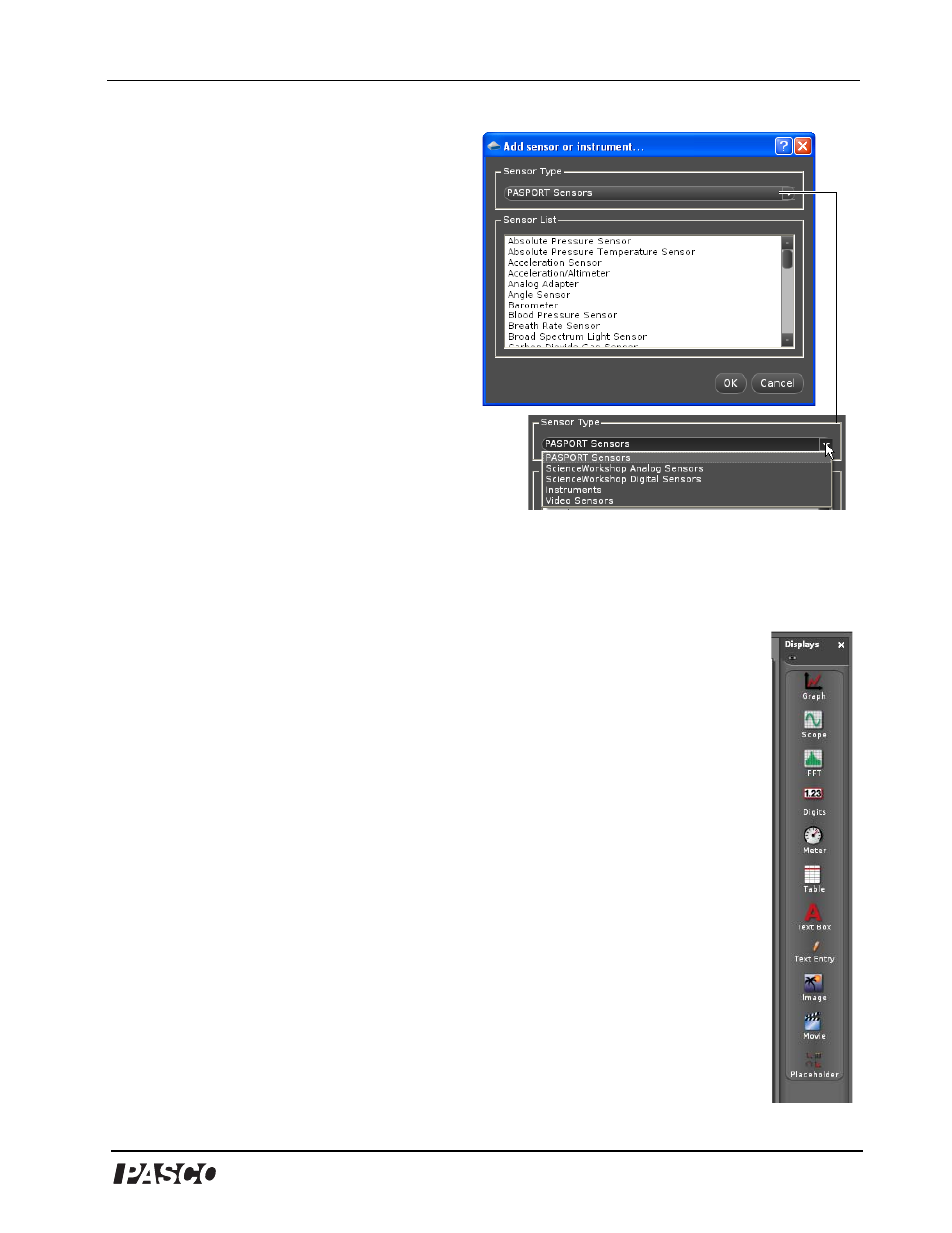
®
®
UI-5000
850 Universal Interface
012-12355A
9
• Click Add Sensor/Instrument to open
the dialog window showing Sensor
Type and Sensor List.
3. If the sensor you attached to the interface is
not in the picture with the interface, then
click the input port into which you plugged
the sensor. A drop down menu of sensors
will appear. Select your sensor from the list
of choices and the sensor’s icon will be
added to the picture of the interface.
• To remove the icon of a ScienceWorkshop
sensor from the picture of the interface,
click the sensor’s icon and press the
Delete key, or right-click the sensor’s
icon and select Remove Sensor.
• To remove the icon of a PASPORT
sensor from the picture of the interface,
unplug the sensor from the interface, or
right-click the sensor’s icon and select Remove Sensor.
4. Click the Setup button again to close the Hardware Setup panel.
B. Displays
Click and drag a Display icon from the Displays palette into the Workbook page,
or click one of the eight QuickStart templates in the Workbook page.
The display choices include:
• Graph (X-Y data display)
• Scope (oscilloscope emulator)
• FFT (Fast Fourier Transform, or a frequency spectrum analyzer)
• Digits (digital meter)
• Meter (analog meter)
• Table (multi-column data display)
• Text (explanatory text display in the Workbook page)
• Text Entry (where the user can type information)
• Picture (digital image display)
• Movie (electronic video clip display)
• Placeholder (a blank display that holds a space for another display)
Sensor List and Sensor Types
