Installing your ati hdtv component video adapter – ATI Technologies ALL-IN-WONDER 9700 User Manual
Page 43
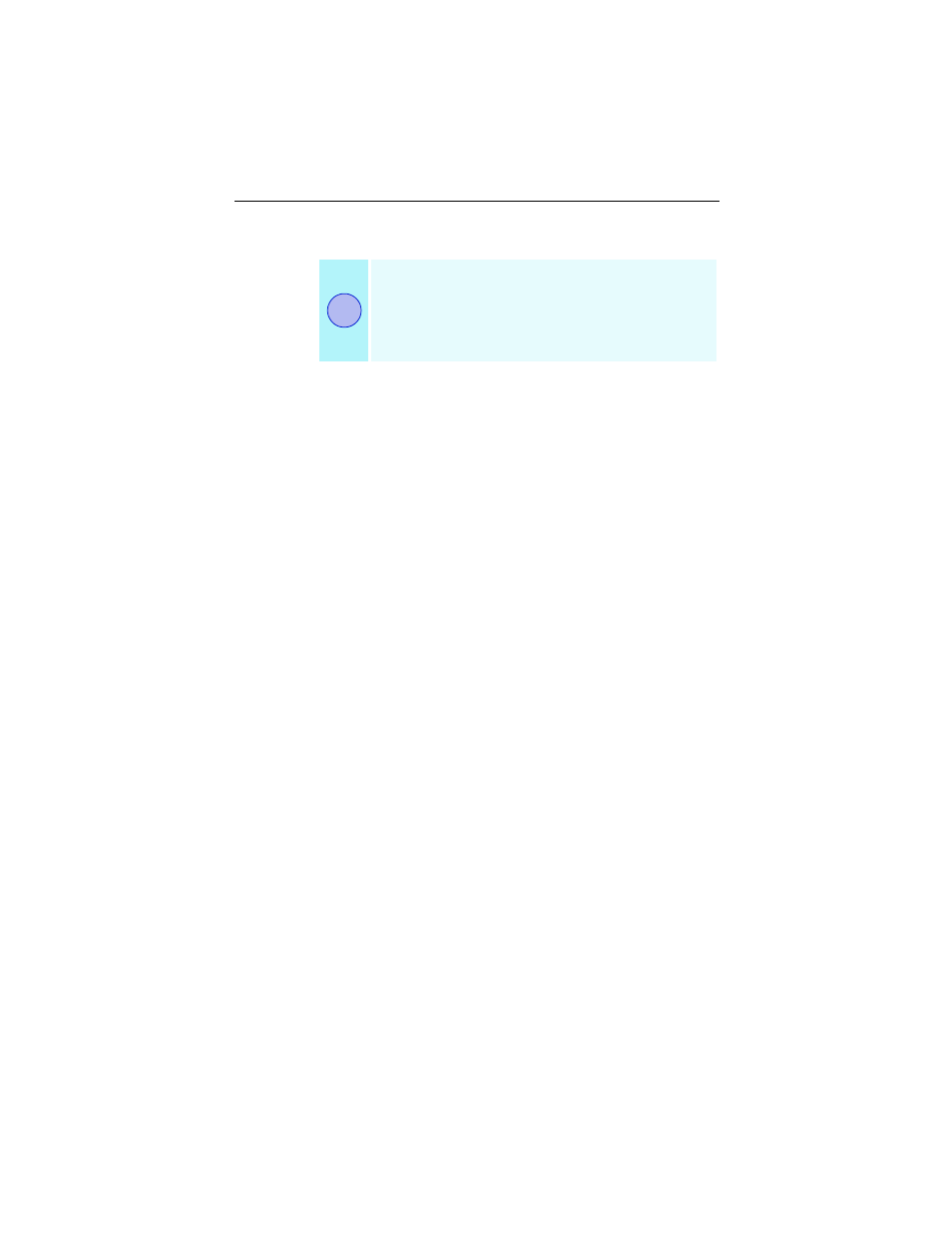
Using Your ALL-IN-WONDER 37
Installing your ATI HDTV Component Video Adapter
For “Powered by ATI” products:
1
Insert the ATI Installation CD that came with your HDTV
Component Video Adapter Kit into your CD-ROM drive.
If Windows runs the CD automatically, cancel the
installation.
2
In Windows Explorer or My Computer, double-click the
CD icon, and search for AIB_DRV.
3
When Windows finds AIB_DRV, double-click it, follow
the on-screen prompts, then go to Step 5, below.
For “Built by ATI” products
1
Insert the ATI Installation CD that came with your HDTV
Component Video Adapter Kit into your CD-ROM drive.
If Windows runs the CD automatically, go to step 4.
2
Click Start, then click Run.
3
Type the following:
D:\Setup
(If D is not your CD-ROM drive, substitute the correct
drive letter.)
4
Click OK, and follow the on-screen prompts.
5
Shut down your computer.
6
Plug the ATI HDTV Component Video Adapter into the
A/V Out connector on your ALL-IN-WONDER card.
• Digital flat panel displays use the VGA-to-YpbPr
adapter.
7
Using the appropriate cables, connect the ATI HDTV
Component Video Adapter’s outputs to your HDTV’s
video inputs.
You must have a CRT monitor attached to your
computer before installing the ATI HDTV.
For proper operation of your ATI Component Video
Adapter, ATI display drivers must be correctly
installed.
i
