Restart iviewhd, Set to factory defaults, Clear persistent storage – NetMedia iViewHD-2M User Manual
Page 28: Iviewhd userʼs manual
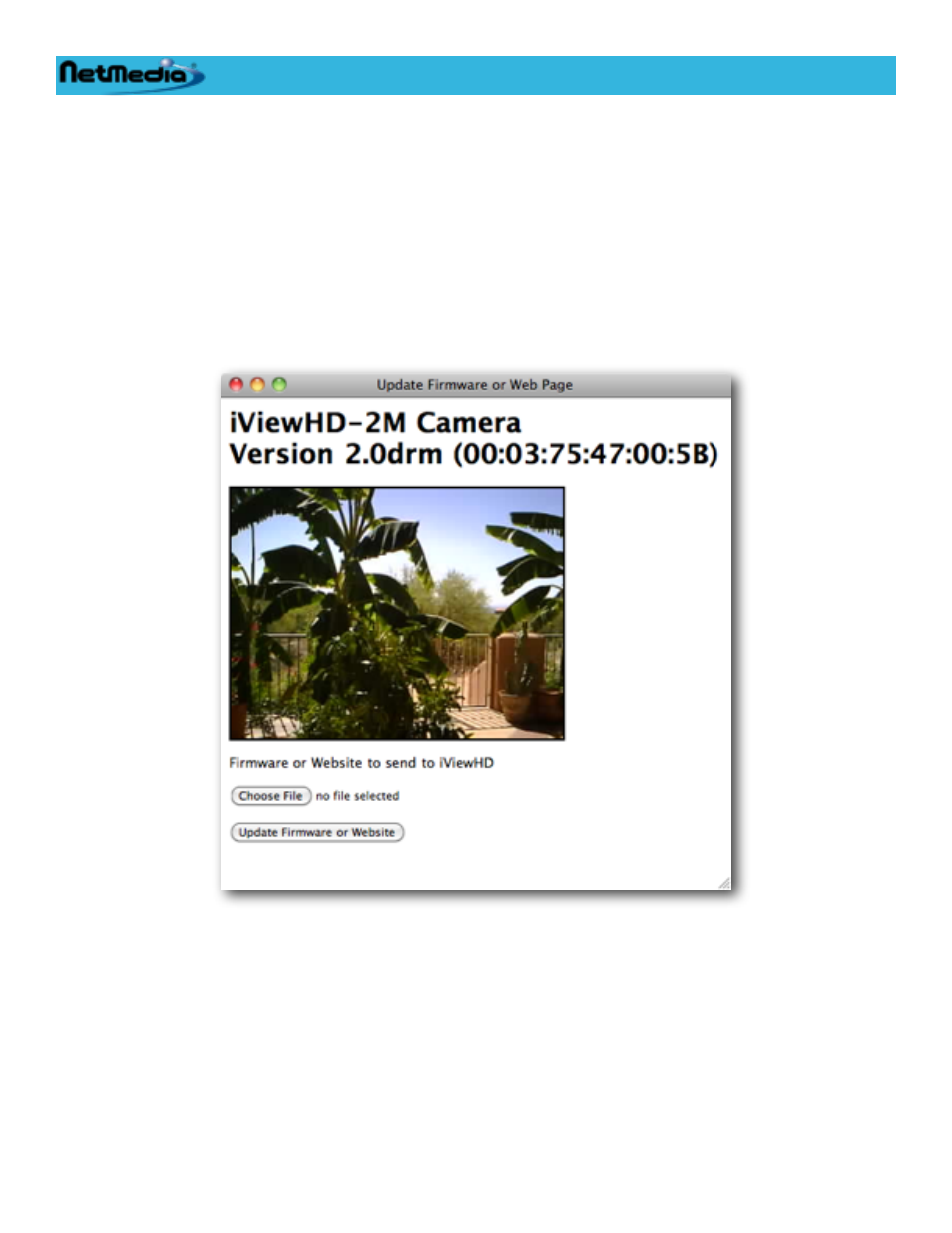
Press “Blink LED” to start the LED blinking immediately without iViewHD restarting.
Restart iViewHD
Press the “Restart iViewHD” button to force iViewHD to restart itself. Any active network connections
will be lost when iViewHD restarts.
Set to Factory Defaults
Press “Set to Factory Defaults” to cause iViewHD to erase its persistent storage. iViewHD will revert
to a factory default configuration. The current Website will be erased, but the current Firmware will not
be altered. This operation will take less than 1 minute. During this time, iViewHDʼs LED will be blink-
ing to indicate that the persistent storage is being erased. Do not remove power while this is happen-
ing. After the persistent storage is erased, iViewHD will restart and revert to a minimal web page:
You should reload the Website ROM file so that you can reconfigure iViewHD. See the Update Web
Page section on how to reload the Website ROM file. When setting the iViewHD to its factory de-
faults, you should be aware that any network configuration (IP address or DHCP) that you may have
set, will revert back to the factory defaults. You may not be able to access the camera at those net-
work settings.
Clear Persistent Storage
Press the “Clear Persistent Storage” button to have iViewHD erase its Persistent Storage. The current
Website will be erased, but the current Firmware will not be altered. Before erasing the persistent
storage iViewHD will attempt to save the current configuration parameters so they may be restored
iViewHD Userʼs Manual
28 © 2009 NetMedia, Inc.
