Iviewhd userʼs manual – NetMedia iViewHD-2M User Manual
Page 17
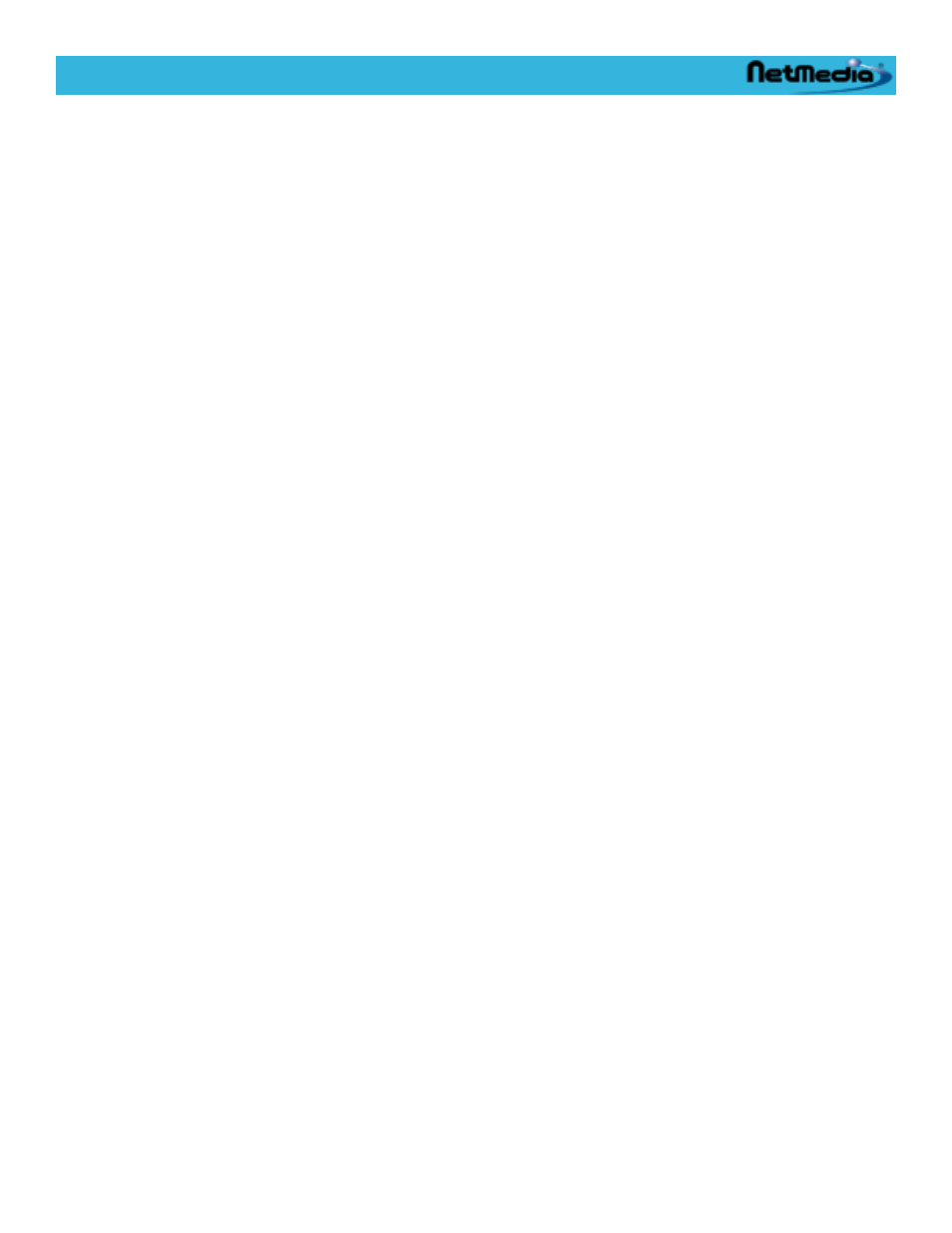
• BW Negative - The image appears as a black and white negative
• JPEG Compression Level - You can select a number from 0 to 45 which specifies the JPEG
compression level. A lower number represents less compression and hence a better appearing
image (at the expense of a larger image size). A higher number represents more compression
and hence a lower quality image (but at a reduced file size). The compression may be automati-
cally adjusted by the camera based on the resolution selection
• White Balance - Allows adjustment of the white balance:
• AWB Off - Turns off any white balance compensation. This may be useful as a base com-
parison to the other white balance settings.
• AWB Auto - Automatically adjusts white balance based on a gray average image. This works
most of the time since average images are gray, but may be fooled when the image is
skewed towards a particular color.
• Sunny - This is suitable for lighting that is predominately from a sunny cloudless day.
• Cloudy - This is suitable when the lighting is from a cloudy sky.
• Office - This is suitable in environments with florescent lighting.
• Home - This is suitable in environments with incandescent lighting.
• Exposure Value - Sets the exposure value. Values range from -2.0EV to +2.0EV in 0.3EV
steps. The default value is 0, which means that no exposure compensation is used. Lower EV
values set a lower exposure resulting in a darker image. Higher EV values increase the expo-
sure resulting in a brighter image. You will generally adjust the EV to compensate for uneven
brightness. The camera will attempt to automatically adjust its exposure based on average light-
ing. If there are very bright or dark areas in an image, one of them will not be as visible. You can
use the EV setting to make these area more visible.
For example, a bright sky may cause the foreground to appear too dark. You can set the EV
value a bit higher and make the foreground less dark. This will have the effect of possibly wash-
ing out the sky.
• Contrast Level - Allows the adjustment of the image contrast level in a range of -4 to +4. Lower
contrast values allow more dynamic range, but the picture does not appear as sharp. Higher
contrast values make the picture appear sharper at the loss of dynamic range.
• Brightness Level - Adjusts how bright the picture appears. This does not alter exposure, but
rather the final image brightness. You can select a value from -8 to +8 which ranges from low to
high brightness.
• Color Saturation - Adjust how saturated the colors appear. You can specify a number from -4
(low) to +4 (high). Low color saturation, results in very muted colors; high saturation results in
very bright colors.
• Color Hue - Sets the color hue from -60º (greenish) to +60º(reddish). This allows fine adjust-
ment of the output image color.
• Sharpness - Adjust the sharpness of an image. You can select Auto sharpness or a number
from 0 (low) to 31 (high). Sharpness is adjusted based on edge detection of the image.
• Vertical Flip - Selects if the image is to be flipped vertically. If you are mounting the camera up-
side down, you will need to select both Vertical Flip and Horizontal Mirror.
• Horizontal Mirror - Selects if the image is to be mirrored horizontally. If you are mounting the
camera upside down, you will need to select both Vertical Flip and Horizontal Mirror.
iViewHD Userʼs Manual
© 2009 NetMedia, Inc. 17
