4 live streaming, 1 output destinations – DoorKing Remote Account Manager User Manual
Page 65
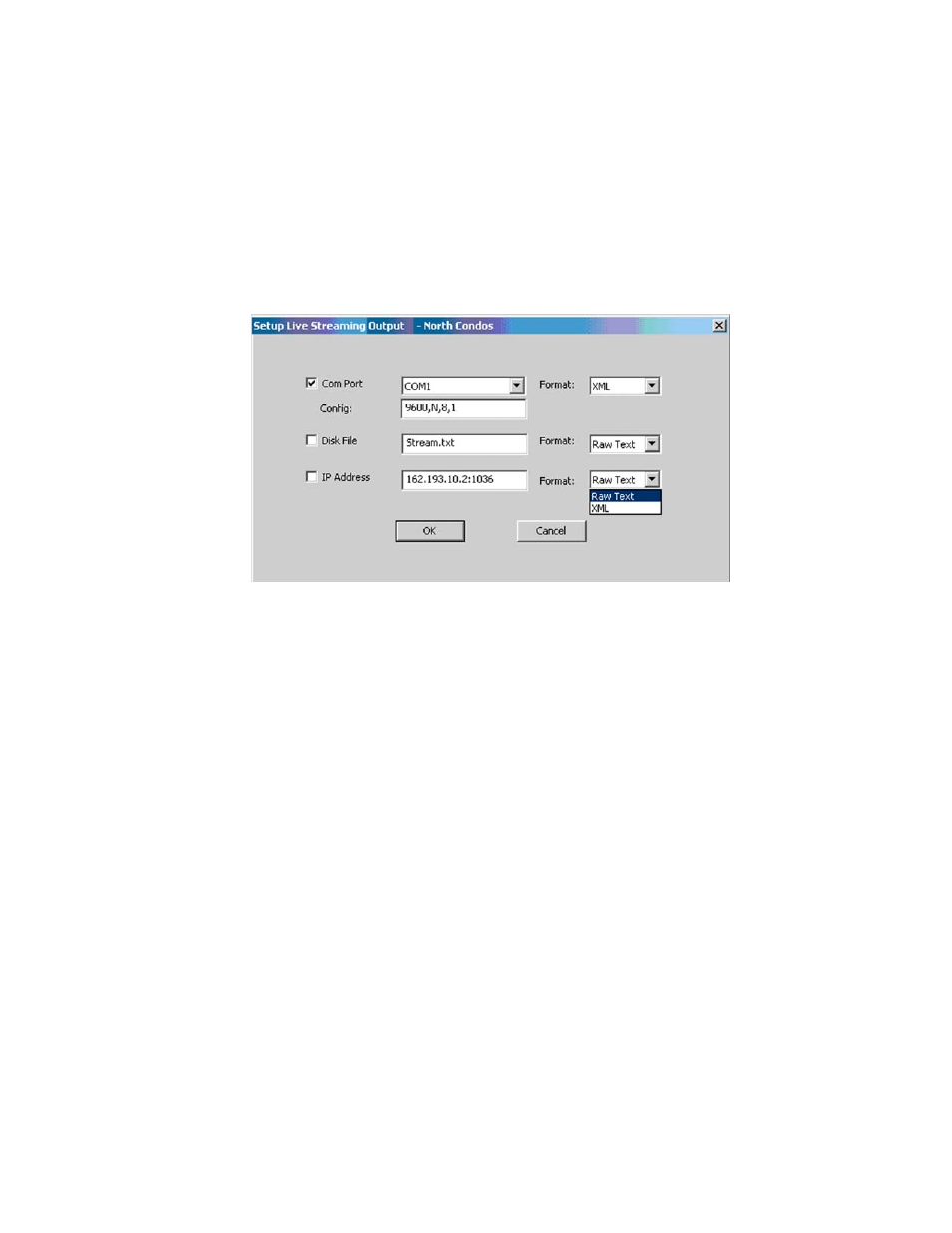
5.4 Live
Streaming
LIVE TRANSACTIONS can be streamed to a Com Port, a Disk File or an IP/Port Address if the access control
system is connected to your computer directly via an RS-232 connection, or if you are connected to the access
control system via a DKS Server Internet connection or a LAN connection using the 1830-175 TCP/IP kit.
Streaming Live Transactions can be used for other products or software applications to capture transaction data.
1. To test the connection, enable Viewing Live Transactions as described in 5.3.2 and confirm that
you get the “connection” message.
2. Close the LIVE TRANSACTIONS window.
3. Go to the SYSTEM INFORMATION screen and click LIVE STREAMING to open the ‘Setup Live
Streaming Output” window (Fig 63).
Figure 63
5.4.1 Output
Destinations
There are three Live Streaming destinations; any or all may be enabled by checking the box at the left.
1. You can choose from the available Com ports from the drop down and specify bits per second,
parity, data bits, and stop bits in the Config field.
2. You can name a disk file for the transaction data to be stored. This disk file will be in the directory
where this program resides.
3. You can specify a static, dynamic or local IP address and port number to “broadcast” live
transactions. Ask your network expert for the IP address and port number. Note the IP address
and port number are separated by a colon.
1835-066-N-7-13
Page
65
