Schedule tab, Support utility tab – Luminex xPONENT 4.0 SP1 User Manual
Page 92
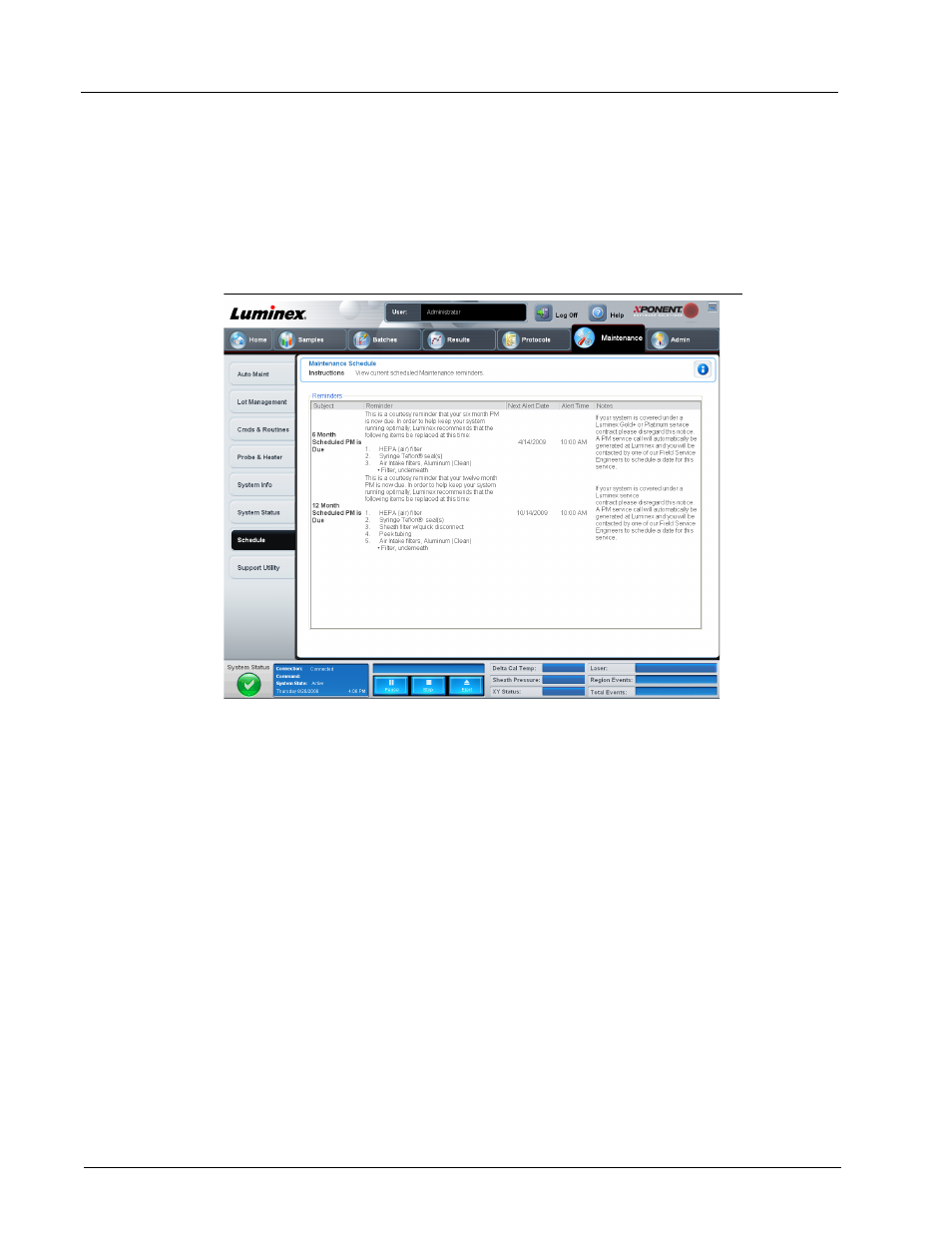
Luminex xPONENT 4.0 Software Manual
80
Save. Click to open the Save As dialog box. This saves the file as a .pdf. Pick a file name
and location to save the file, and click Save.
Schedule Tab
Use this tab to view reminders for scheduled maintenance due to be performed on the
analyzer.
FIGURE 51.
Schedule Tab
The Reminders section displays Subject, Reminder, Next Alert Date, Alert Time, and
Notes. This schedule can be changed using the Schedule tab of the Admin page. For
more information, see “Schedule Tab” on page 99.
Support Utility Tab
Use this tab to type information that will be useful in the event you need to contact
Luminex Technical Support. On this tab, you can type your contact information and
comments, as well as create and export a .zip file containing system logs and optional
batch files. This file can be sent to Luminex Technical Support, who can use the
information in the event of a service call.
