Gps map window, Indow, Turbovui dispatch user guide – CTI Products TurboVUi Dispatch Client Software User Manual
Page 22
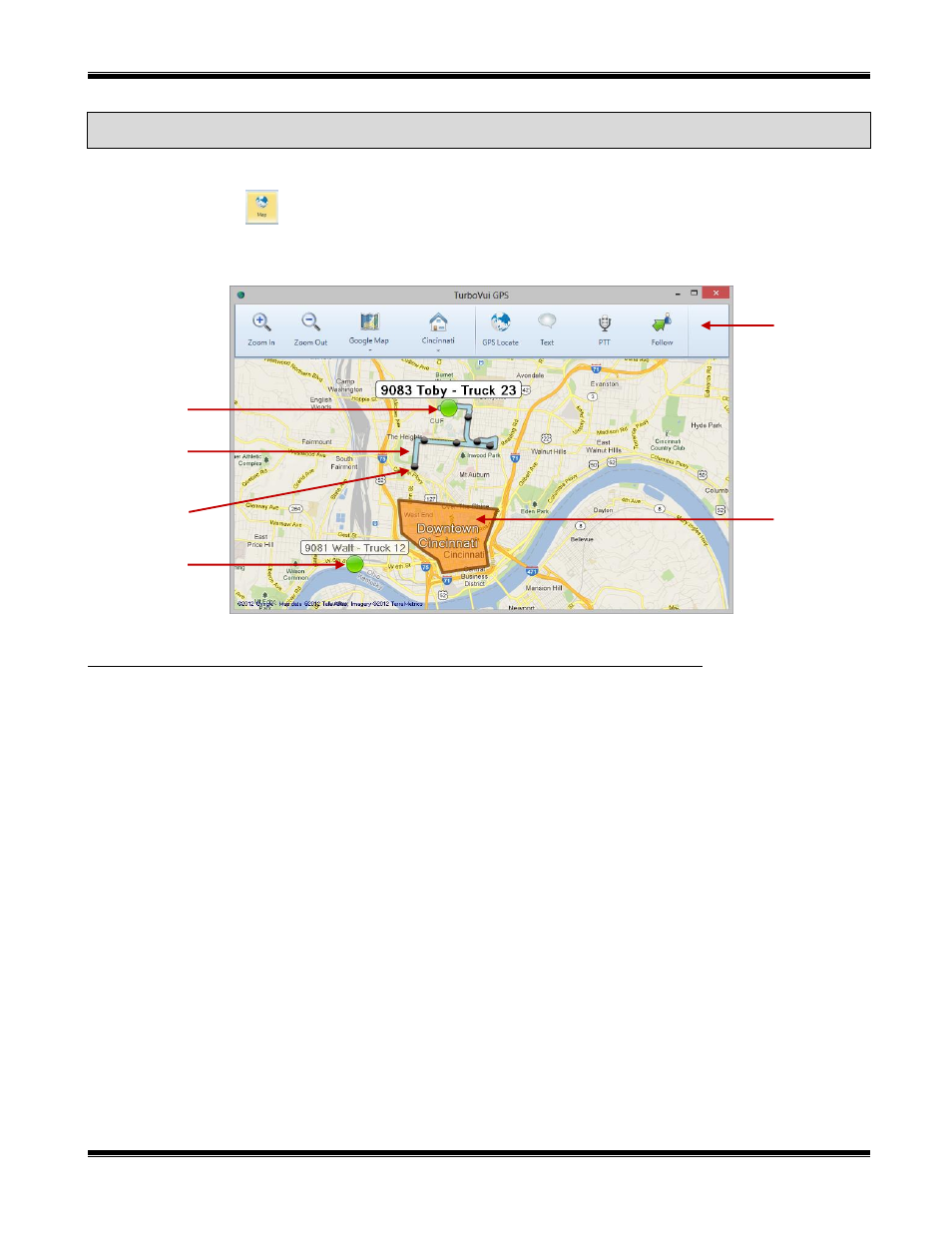
TurboVUi Dispatch
User Guide
22
GPS
M
AP
W
INDOW
Note: This feature is not available in the TurboVUi Dispatch Voice version.
Click the Map tool
on the
Toolbar
of the
Main Window
to open the
GPS Window
. Click and hold the left
mouse button to activate the Pan function. Move the mouse over the map to Pan. Use the mouse scroll button to zoom
in and out.
M
AP
Selected Subscriber
One subscriber may be “Selected” by clicking on its label. When a subscriber is “Selected”, its label (including radio ID
and alias name) will be emphasized, and the following actions are available:
Make a Private call to the subscriber (See PTT Tool below)
Send a Private Text Message to the subscriber (See Text Tool below)
View the Snap-to-Road route traveled by the subscriber (available only with ProVUi GPS option)
View Time-stamp at a location and Speed of Subscriber by hovering over any Trail Crumb (available
only with ProVUi GPS option)
Follow a Subscriber (See Follow Tool below)
Selected
Subscriber
Snap-to-Road
Route
Trail Crumb
Unselected
Subscriber
Tool Bar
Geo-fence
