Oolbar, Uttons, Turbovui dispatch user guide – CTI Products TurboVUi Dispatch Client Software User Manual
Page 14
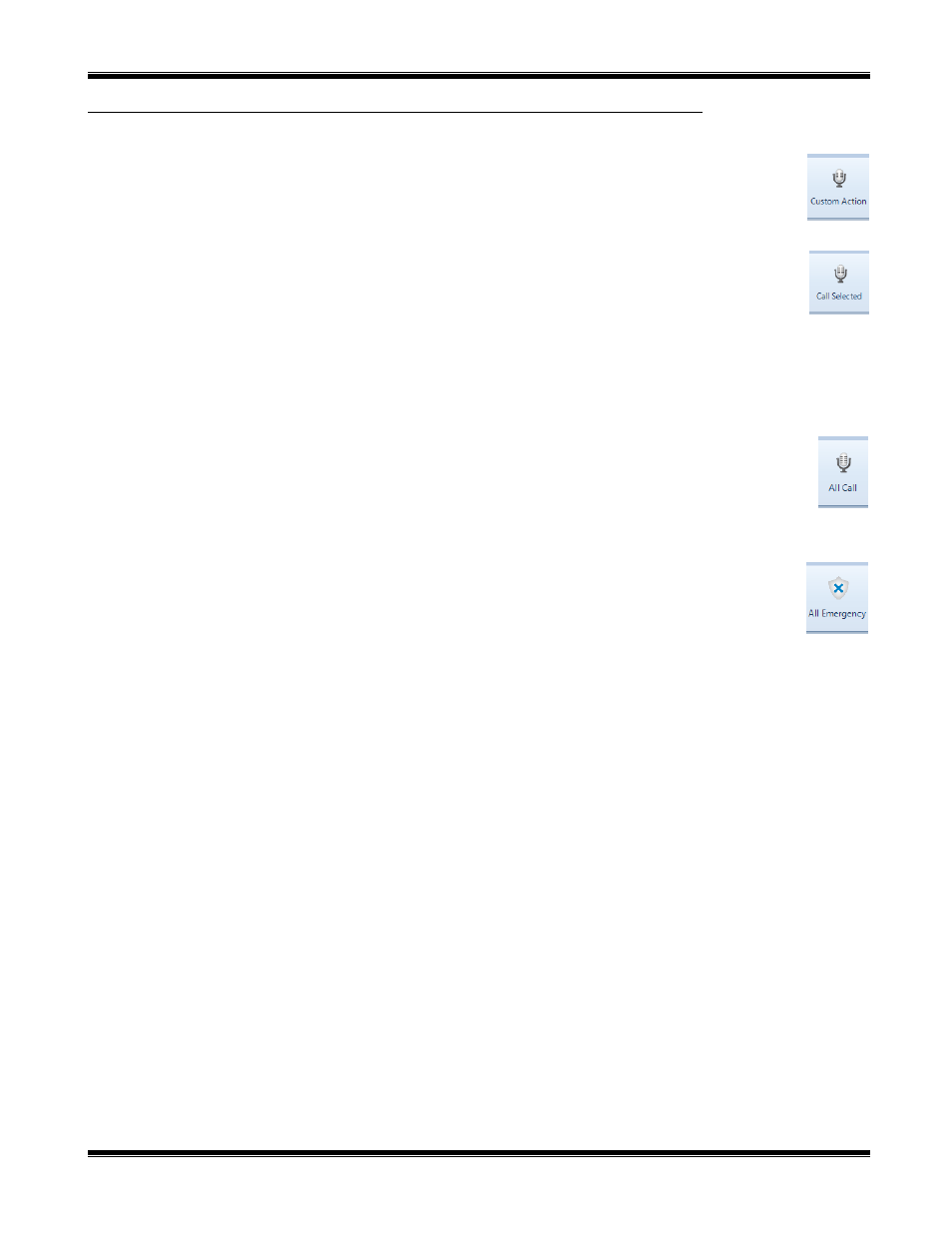
TurboVUi Dispatch
User Guide
14
T
OOLBAR
B
UTTONS
The Toolbar on the Main Window can hold Toolbar Buttons that have been configured by your System
Administrator. Toolbar Buttons can be defined for a wide range of actions and will have custom labels. A
few of the more common uses for Toolbar Buttons are described below.
Call Selected
A Toolbar Button may be configured to make a call to one or more “Selected” Talk Groups. “Select” a single
Talk Group by clicking on the header portion of the Radio Controller. “Select” multiple Talk Groups by
holding down the Ctrl key on the keyboard, and clicking on the header portion of various Radio Controllers.
(Note that the Radio Controller header will be shaded yellow when “Selected”.)
To make a voice call to the “Selected” channel(s), click and hold the
Call Selected
Toolbar Button while
speaking into the microphone. If a touch-screen is installed, this can also be done by touching and holding the button on
the touch screen. In addition, a pushbutton on a desk microphone or footswitch may have been configured to activate the
“Call Selected” function.
All Call
A Toolbar Button may be configured to make a call to all radio subscribers in the radio system. To initiate an
All Call to every subscriber in the radio system, click and hold the
All Call
Toolbar Button while speaking into
a microphone or headset. All Call voice messages are queued in memory, and then sent when a channel is clear.
This ensures that every subscriber receives the entire message. If a touch-screen is installed, this can also be
done by touching and holding the button on the touch screen.
All Emergency
A Toolbar Button may be configured to activate the emergency tone on each radio in the system.
