What if all radio controllers are grayed-out, Turbovui dispatch user guide – CTI Products TurboVUi Dispatch Client Software User Manual
Page 19
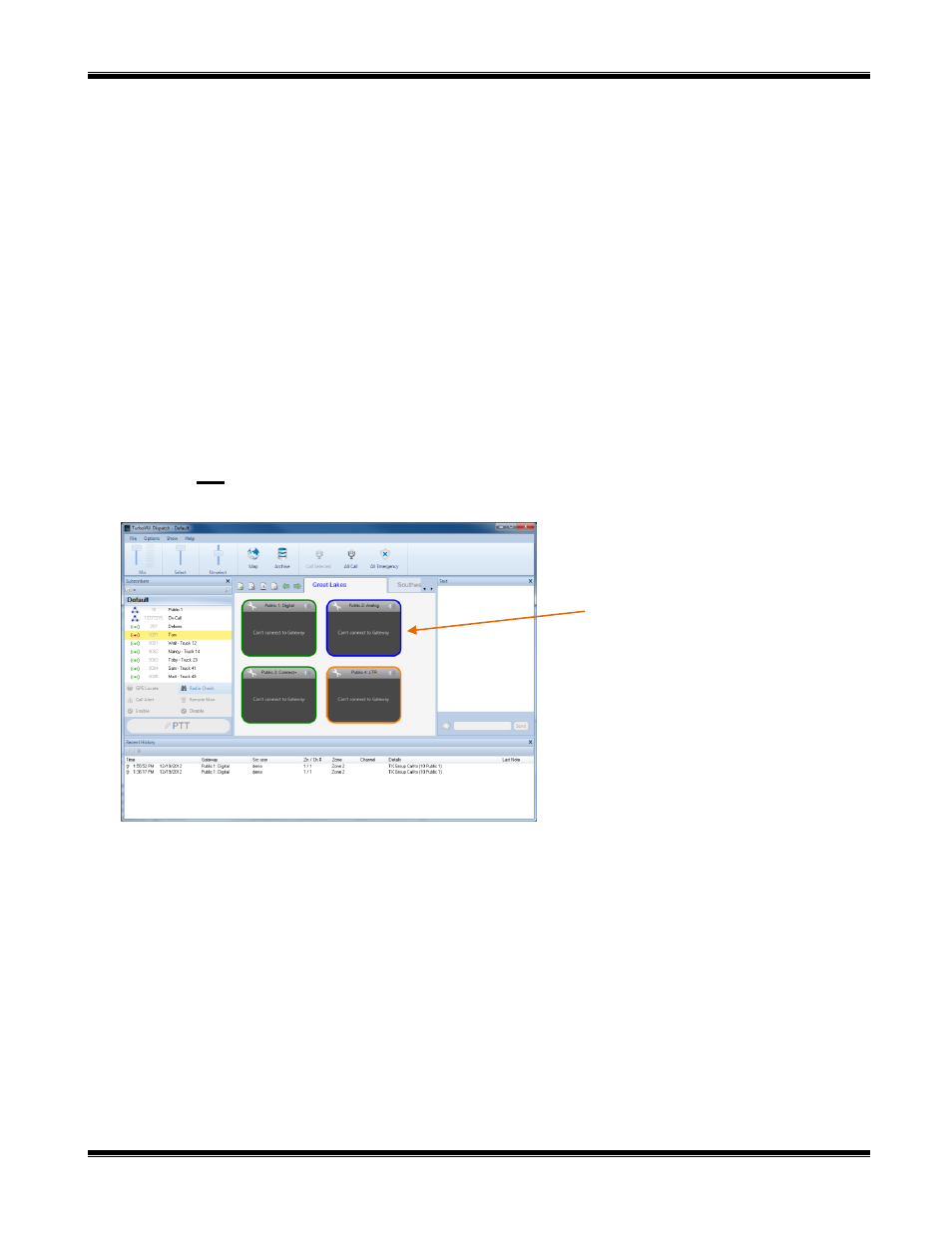
TurboVUi Dispatch
User Guide
19
Verify that the Control Station radio is physically connected to the IP Gateway using the supplied cable.
Verify that a programming cable is NOT connected to the front mic connector of the Control Station radio.
If a programming cable is connected to the front mic connector, remove it, and then reboot the radio.
Gateway Status is “
Not Connected
” and Radio Version is “
Radio not connected
”
Verify that power is connected to the IP Gateway.
Verify that the blue Power light on the front of the IP Gateway is illuminated.
Verify that the IP Gateway is accessible to the TurboVUi software by using the Ping function from a
Windows command prompt.
Look into the left-side vent holes of the IP Gateway and observe the red LED:
1. A non-blinking LED indicates that the IP Gateway has completed its rebooting sequence and is
running normally.
2. A blinking LED indicates that the IP Gateway is rebooting. Rebooting should be completed within 2
minutes. If rebooting is not completed within 2 minutes, return unit to CTI Products for repair.
What if All Radio Controllers are Grayed-out?
Example Screenshot
Significance
When all Radio Controllers are darkened as indicated above, it could mean any of the following:
Power has been removed from all IP Gateways.
The network connection between the PC and the IP Gateways has been lost.
A USB Hardware Key is not installed in the PC.
A Software License that matches the USB Hardware Key is not installed.
Corrective Actions
Power has been removed from IP Gateways
Verify that the IP Gateways have power and are powered on.
Network Connection has been Lost
Verify that the IP Gateways are accessible to the TurboVUi software by using the Ping function from a
Windows command prompt.
All Radio Controllers
are grayed-out and
not connected
