Legacy color triggers, Using the legacy color tool – CognitiveTPG A776 User Manual
Page 20
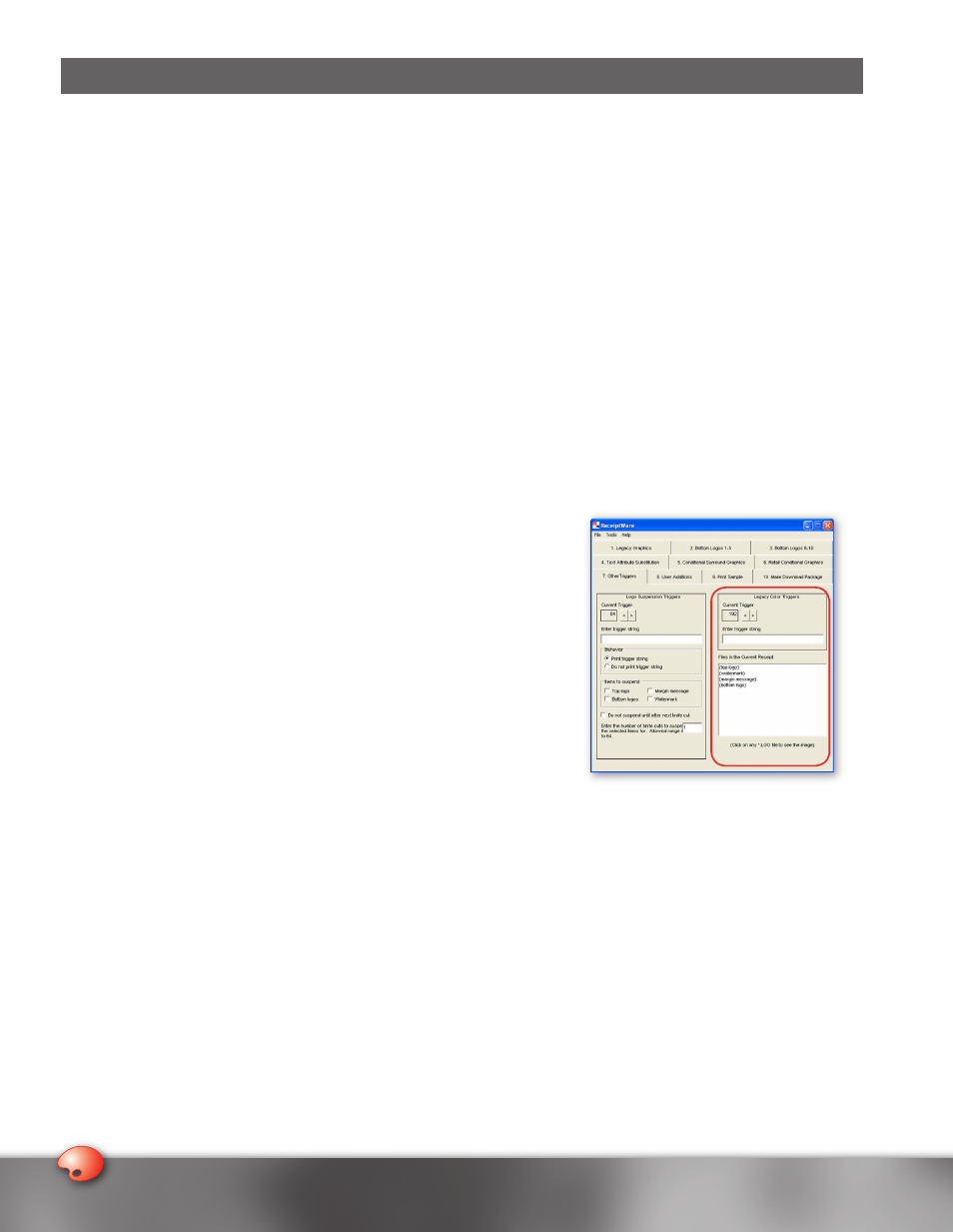
0
1
0
1
Legacy Color Triggers
Most POS applications do not support two-color thermal printing, while many POS printers are fully capable of doing so. The
cost of changing the application to support this feature has precluded the majority of retail end users from doing so, and
therefore has kept them printing in monochrome. The Legacy Color Trigger feature of TPG’s ReceiptWare gives you the
ability to print an entire line in color when it recognizes a user-defined text string sent down from the POS application. This
feature is similar to Text Attribute Substitution in that black text can be made to print in color. The text is colorized not by
attribute (bold, italics) but by its content. For example, if your application uses the symbol @ to indicate price per item, you
can instruct the printer to print any line that contains the @ symbol in color and bold.
Before: 1 @ $1.29/lb
After:
1 @ $1.29/lb
The software supports up to 63 different legacy color triggers.
Using the Legacy Color Tool
As with every other ReceiptWare tool, we recommend having a sample receipt present with you when creating Receipt
Formats. When specifying “triggers,” we advocate avoiding the use of numbers as well as text that could appear elsewhere
in your receipt. Try to choose a trigger that is unique and will be printed only on specific transactions. This will reduce the
chance of printing a graphic, be it conditional or surround, in an undesired place on the receipt.
1. Open the ReceiptWare software application.
2. Click on Other Triggers tab.
3. Assign the trigger number by using the toggle Current
Trigger buttons (< or >) located underneath the Legacy Color
Triggers section, which is on the top right-hand side of your
main screen. Use the default number, which is 192, or advance for
multiple triggers.
4. Type a trigger string into the field labeled Enter trigger string. This is the
string that the printer will search for to trigger the color print command. It
is case and space sensitive, can be 1 to 23 characters long, and can only
be from the ASCII character set. Once you have finished, move to the next
trigger, if you desire another. To scroll up to the next trigger, use the Current
Trigger > button. To go back to a previously defined trigger, use the <
button.
5. Repeat step 4 to define all the Legacy Color Triggers that you want to
include.
Legacy Color Trigger Guidelines
• Attempting to trigger off a text string already specified as a trigger in other tools will lead to unknown results.
• Make sure that you choose trigger strings that will not appear in other parts of the receipt or the printer may print the
Legacy Color Trigger at an undesired location.
• To disable Legacy Color Trigger, remove any trigger string from the Enter Trigger String field.
