INTELLINET NETWORK 525251 300N High-Power PoE Access Point User Manual User Manual
Page 47
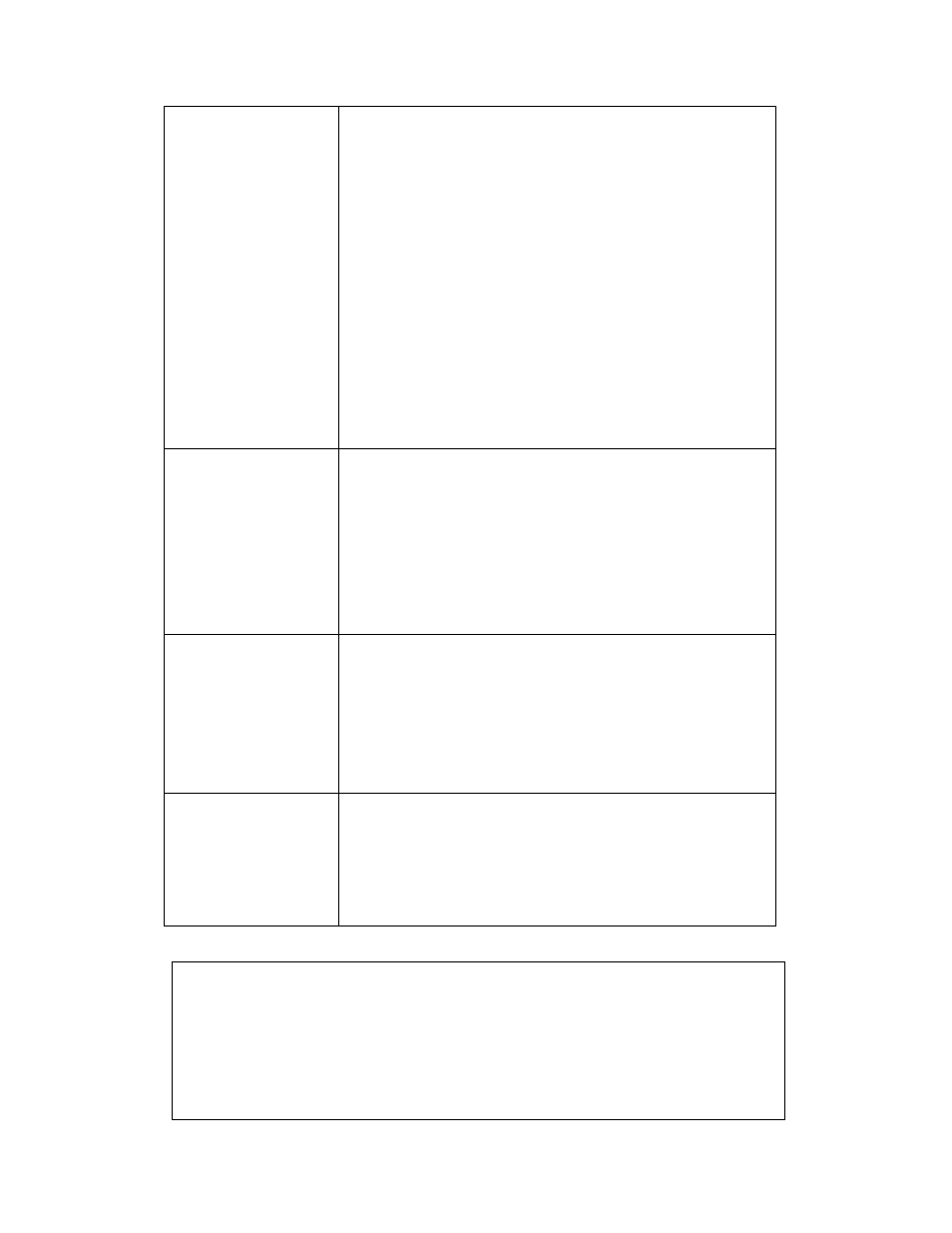
41
Authentication Mode: The wireless security
authentication mode of this access point will
be displayed here. If you don’t enable a
security function of the access point before
WPS is activated, the access point will auto-
set the security to WPA (AES) and generate a
set of passphrase keys for WPS connection.
Passphrase Key: Displays the WPA
passphrase here. All characters will be
replaced by asterisks for security reasons. If
encryption is not set on this access point,
nothing will be displayed here.
Config Mode
There are “Registrar” and “Enrollee” modes for
the WPS connection. When “Registrar” is
enabled, the wireless clients will follow the
access point’s wireless settings for WPS
connection. When “Enrollee” mode is enabled,
the AP will follow the wireless settings of the
wireless clients for WPS connection.
Start PBC
Click “Start PBC” to start the Push Button-style
WPS setup procedure. This access point will
wait for WPS requests from wireless clients for
2 minutes. The WLAN LED on the access
point will be lit for 2 minutes when this access
point is waiting for incoming WPS requests.
Start PIN
Input the PIN code of the wireless client you
wish to connect, and click “Start PIN.” The
WLAN LED on the access point will be lit when
this access point is waiting for incoming WPS
requests.
NOTE: When you’re using PBC-type WPS setup, you must
press “PBC” (hardware or software) on the wireless client
within 120 seconds; if you don’t press the PBC button on the
wireless client within this time period, press “PBC”
(hardware or software) of this access point again.
