Creating an insteon scene, Advanced features, Restoring power to i/o linc – INSTEON I/O Linc (2450) Manual User Manual
Page 12: Resetting i/o linc to its factory default settings, X10 programming options
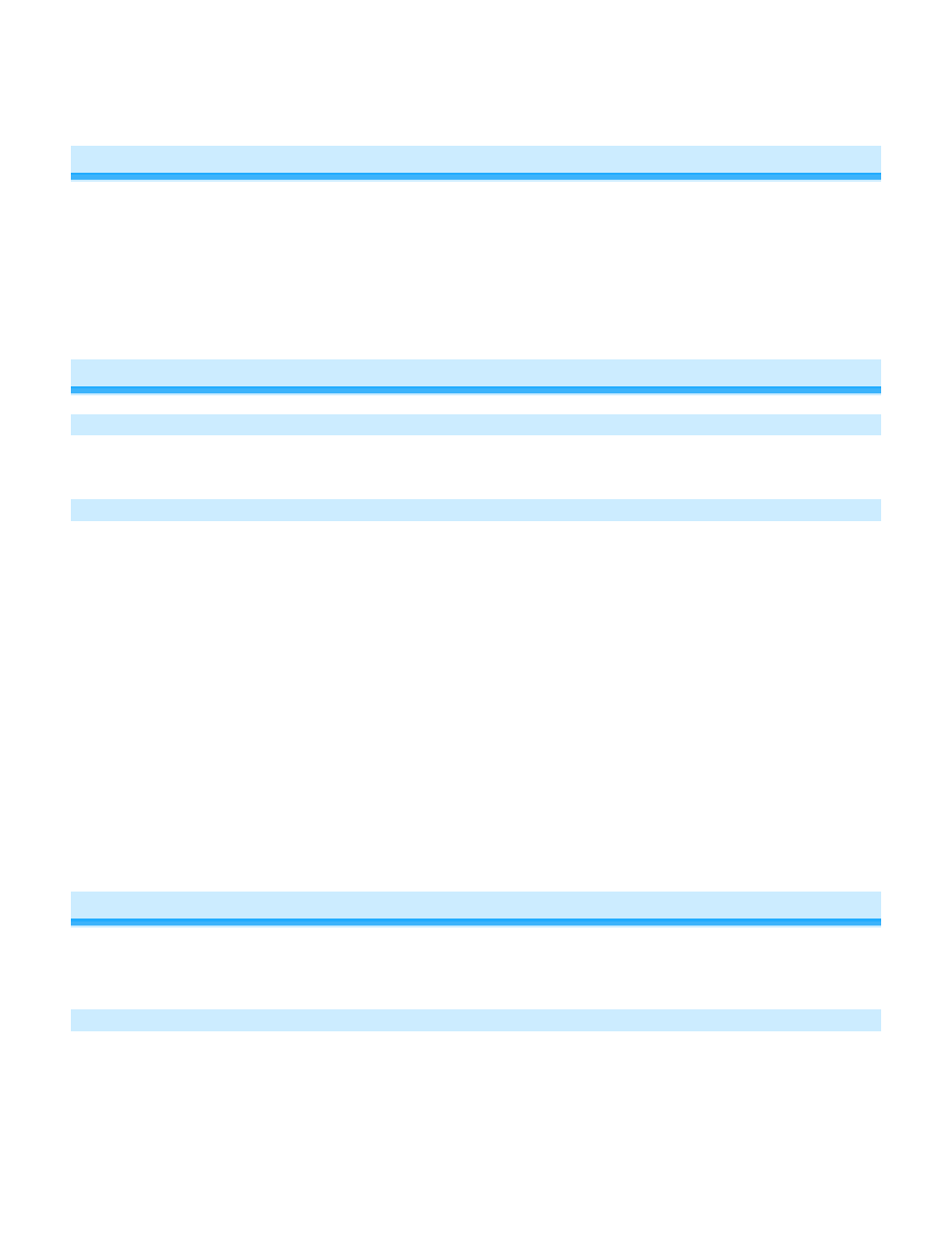
Page 12 of 16
3) Confirm that unlinking was successful by tapping the button you just Unlinked from on the controller
I/O Linc will no longer respond
Creating An INSTEON Scene
INSTEON scenes let you activate dramatic lighting moods with the press of just one button. For example, you can
set all the lights in a scene to dim to 50% or turn certain lights on while turning others off, all with the tap of a button
on a Controller.
INSTEON scenes are very easy to set up – just Link more than one responder to the same On/Off or Scene button
on a Controller. Then, when you press any of the Linked buttons on the Controller, all of the INSTEON devices
Linked in the scene will respond as a group.
To set up an INSTEON scene, you can individually Link each device to a Controller.
Advanced Features
Restoring Power to I/O Linc
I/O Linc stores all of its settings, such as Links to other INSTEON devices, with non-volatile memory. Because
settings are saved in this non-volatile memory, they will not be lost in the event of a power failure.
Resetting I/O Linc to its Factory Default Settings
The factory reset procedure will clear the I/O Linc memory and restore its factory default settings. This procedure will
result in the following:
• All INSTEON Links will be cleared
• X10 addresses will be reset (none by default)
• Sensor input’s control of output relay will be reset to disabled
• Output relay mode will be reset to Latching
• Momentary duration will be reset to 2 seconds
1) Before resetting an I/O Linc that has been Linked to an INSTEON Controller, be sure to Unlink it from the
Controller. See Unlinking I/O Linc from an INSTEON Controller.
2) Unplug I/O Linc for about 10 seconds
3) While holding down the Set button, plug I/O Linc back in, making sure not to let go of the Set button
4) Continue to hold down the Set button for 3 seconds
The I/O Linc Status LED will flash once and then turn off for a few seconds. I/O Linc will beep as its Status
LED turns back on.
X10 Programming Options
I/O Linc is X10 ready, meaning that it can respond to X10 commands from X10 controllers and it can send X10
commands to X10 devices. However, as it ships from the factory or after a factory reset, I/O Linc will not have an X10
address set up.
Assigning an X10 Address to the I/O Linc Sensor Input
1) Set I/O Linc to linking mode by pressing & holding the Set button until it beeps (3 seconds)
The I/O Linc Status LED will begin blinking
2) Tap the Set button on I/O Linc
I/O Linc will beep and its Status LED will continue blinking
