X10 programming, Advanced features, Synchronized – INSTEON SwitchLinc Dimmer 100-277VAC (dual band) (2478D) Manual User Manual
Page 12: Scenes, Add multiple scene responders), Remove multiple scene responders
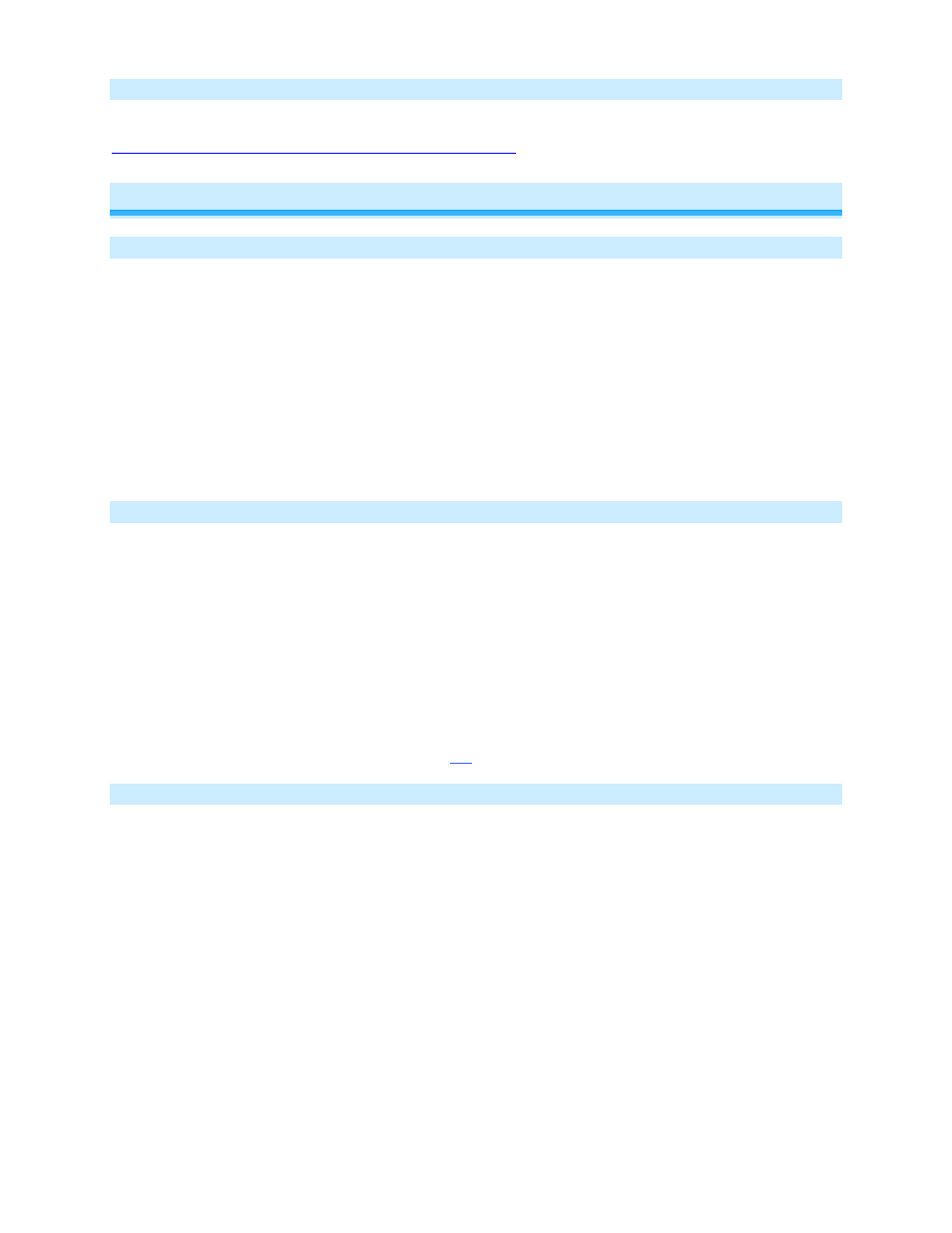
Page 12 of 19 2478D - Rev: 1/21/2014 7:32 AM
X10 Programming
Instructions on setting X10 primary address and Scene addresses can be found online:
Advanced Features
Add Multiple Scene Responders
(formerly “Multi-Linking Mode”)
1) Press & hold SwitchLinc’s Set Button until it beeps
SwitchLinc’s LED will blink
2) Tap SwitchLinc’s Set Button
LED will continue blinking
3) For each Responder you are adding
a. Adjust the Responder to desired Scene state
b. Press & hold Responder’s Set button until it beeps (or LED flashes)
SwitchLinc will (Beep)-(Beep)
4) After all Responders have been added, tap SwitchLinc’s Set Button
SwitchLinc’s LED will stop blinking
5)
Confirm Scene addition was successful by tapping SwitchLinc’s paddle on and off
Responder will toggle between the Scene’s on level and off
Remove Multiple Scene Responders
(formerly “Multi-Unlinking Mode”)
1) Press & hold SwitchLinc’s Set Button until it beeps
Switchlinc’s LED will blink
2) Press & hold SwitchLinc’s Set Button again until it beeps again
LED will continue blinking
3) Tap SwitchLinc’s Set Button
LED will continue blinking
4) For each Responder you are removing
a. Tap Scene button
b. Press & hold Responder’s Set button until it beeps (or LED flashes)
5) After all Responders have been removed, Tap SwitchLinc’s Set Button
SwitchLinc’s LED will stop blinking
6)
Confirm Scene removal was successful by tapping SwitchLinc’s paddle on and off
All the Responders removed will not respond
Synchronized Scenes
formerly “Cross-Linking” (2 switches; 3-way) (3 or more; 3-way/4-way)
Synchronized Scenes are Scenes where all members stay synchronized. Common examples include 3-
way lighting circuits and Scenes with a single Load bearing device.
Synchronize Scenes with 2 SwitchLincs and identify them as A and B
1) Turn both switches/dimmers on – to the desired (and same) Scene level
2) Press & hold Switch A’s Set button until it beeps (or LED blinks)
Switch A’s LED will blink
3) Press & hold Switch B’s Set button until it double-beeps (or LED flashes)
Switch B will (Beep)-(Beep) and its LED will flash once
Switch A will (Beep)-(Beep) and its LED will stop blinking
4) Press & hold Switch B’s Set button until it beeps (or LED blinks)
Switch B’s LED will blink
5) Press & hold Switch A’s Set button until it double-beeps (or LED flashes)
Switch A will (Beep)-(Beep) and its LED will flash once
Switch B will (Beep)-(Beep) and its LED will stop blinking
6) Test the group by controlling the Load from Switch A and then Switch B
The Load, Switch A’s status LED(s) and Switch B’s status LED(s) will all remain in synch
