Add switchlinc to a scene as a controller, Remove switchlinc from a scene as a controller, Led brightness – INSTEON SwitchLinc Dimmer 100-277VAC (dual band) (2478D) Manual User Manual
Page 11: Power restore
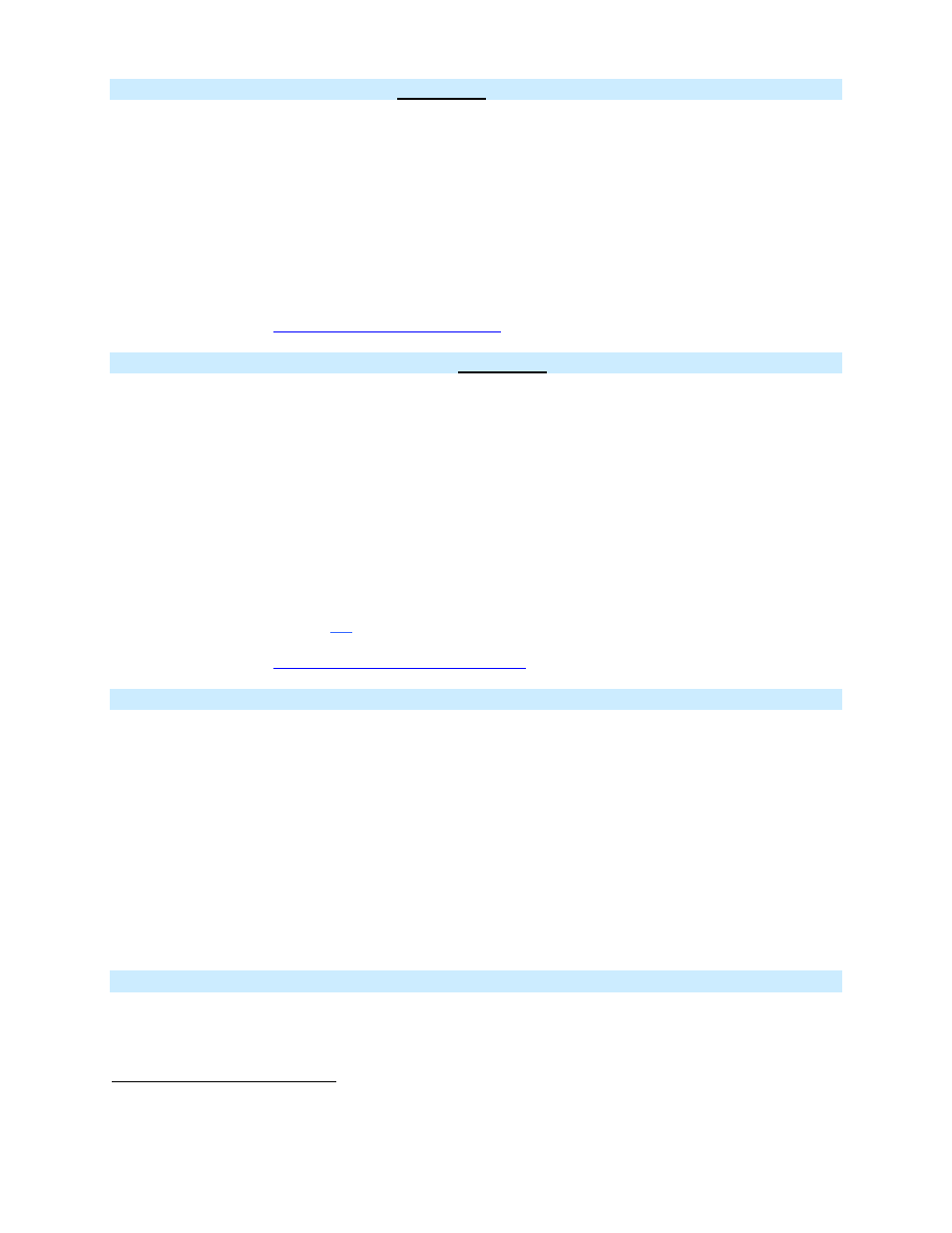
Page 11 of 19 2478D - Rev: 1/21/2014 7:32 AM
Add SwitchLinc to a Scene as a Controller
Follow the steps below to control a Scene (one or more INSTEON devices) from a SwitchLinc paddle
1)
Press & hold SwitchLinc’s Set button until it beeps
SwitchLinc’s LED will blink
2)
Adjust the Scene Responder(s) to the “state” you want when Scene is activated from SwitchLinc
(e.g., 50%, 25% or even OFF)
3)
Press & hold Responder’s Set button until it double-beeps (or until its LED/Load flashes)
SwitchLinc will (Beep)-(Beep) and its LED will stop blinking
Responder’s LED will stop blinking and it may (Beep)-(Beep)
5)
Confirm Scene addition was successful by tapping SwitchLinc’s paddle on and off
Responder will toggle between the Scene’s on level and off
6)
If you wish to add more Responders to the Scene, repeat steps 1-5 for each additional Scene
Responder or (see
Add Multiple Scene Responders)
Remove SwitchLinc from a Scene as a Controller
If you want to remove SwitchLinc from a Scene(s) as a Controller follow instructions below. Whenever
possible, use software for managing Scene memberships.
Note: If you choose to remove SwitchLinc from use, it is important that you remove Scene memberships
from all Responders. Follow the instructions below for each Responder that SwitchLinc is a member of.
1) Press & hold SwitchLinc’s Set button until it beeps
SwitchLinc’s LED will blink
2) Press & hold SwitchLinc’s Set button until it beeps again
SwitchLinc’s LED will begin blinking
3) Press & hold Responder’s Set button until it double-beeps (or LED blinks)
SwitchLinc will (Beep)-(Beep) and its LED will stop blinking
4) Confirm that Scene removal was successful by tapping SwitchLinc’s paddle on and off
Responder will not respond
5) If you wish to remove multiple Responders from SwitchLinc, repeat steps 1-5 for each additional
Responder or (see
Remove Multiple Scene Responders
LED Brightness
1)
Press & hold SwitchLinc’s Set button until it beeps (3 seconds)
SwitchLinc’s LED will begin blinking
2)
Press & hold Set button until it beeps again (3 seconds)
SwitchLinc’s LED will continue blinking
3)
Press & hold Set button until it beeps a third time (3 seconds)
SwitchLinc’s LED will stop blinking
SwitchLinc’s Status LED will illuminate at current LED brightness level
4)
Use the paddle to brighten or dim the LEDs to desired brightness
a. Press & hold paddle top to brighten
b. Press & hold paddle bottom to dim (fully OFF for dimmest)
5)
Once you have reached the desired brightness for your LEDs, tap Set button once
SwitchLinc will beep
LED’s now set to new brightness level
Power Restore
SwitchLinc stores all of its Scenes, properties, etc. in non-volatile memory. As such, all settings are
retained after a power outage. Upon power being restored, SwitchLinc will return its connected load and
all LEDs to their states prior to power outage.
1
If the Responder is a multi-Scene device such as a KeypadLinc, tap the Scene button you wish to control until its LED is in the desired Scene state (on or off)
2
If either the SwitchLinc or Responders LED continues to blink, the addition failed. Tap the device’s Set button until LED stops blinking and try again.
3
If either the SwitchLinc or Responders LED continues to blink, the addition failed. Tap the device’s Set button until LED stops blinking and try again.
