Mouse pointers, Re-synchronise mouse, Access mode - shared/private – Adder Technology AdderLink iPEPS User Manual
Page 28: Mouse pointers re-synchronise mouse, Re-sync mouse, Access mode
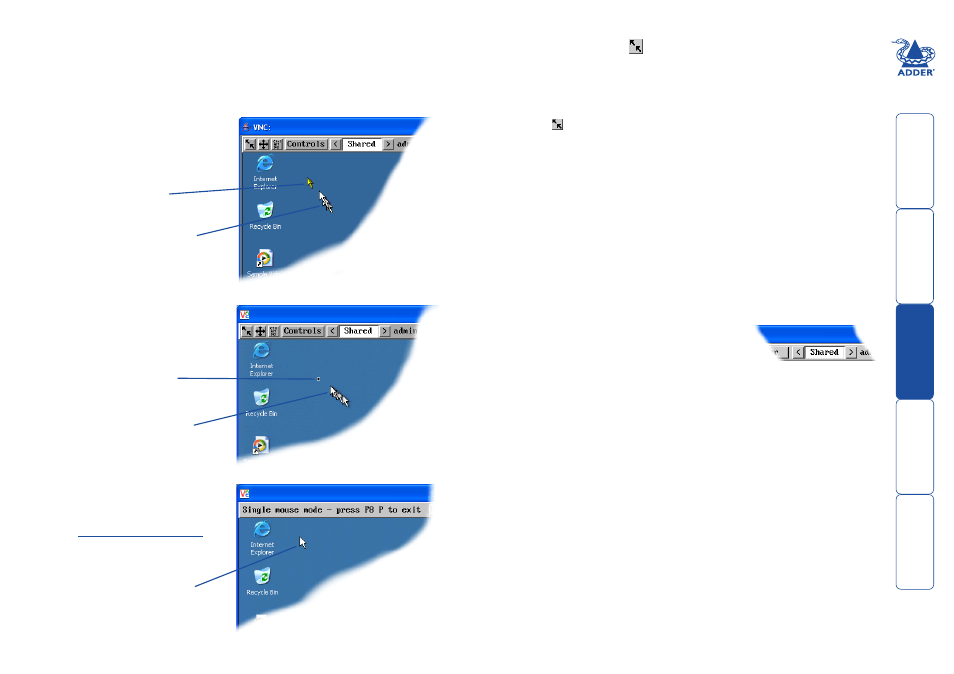
Mouse pointers
Both viewers provide a double mouse cursor to help overcome any delays
caused by slow connections. When you move your mouse you will see two
mouse cursors, a local one that responds immediately to your movements and a
second, slower moving, cursor that represents the current mouse position at the
host.
For the browser viewer, the local
cursor is a typical arrow:
For the VNC viewer, the local
cursor is a dot:
Local dot cursor
Remote host cursor
Local cursor
Remote host cursor
Additionally, for fast network
connections, the VNC viewer also
provides a single mouse mode.
See
details.
Single local cursor
Access mode - shared/private
Up to five users can be simultaneously logged-on (four remote users plus one
local user) and during normal operation, all are able to see the same view of
the currently selected host. If you need to perform a sensitive task that should
not be viewed by other users, you can change the access mode to Private. This
action blanks the viewer window for all other logged on users.
Note: For the courtesy of other users, this mode should be used sparingly. The
admin user has the ability to overrule the private setting.
To change the access mode
1 Click one of the arrow buttons adjacent to the
Shared/Private indicator.
Re-synchronise mouse
If you find that your local mouse pointer and that of the host are not correctly
synchronised, use this feature to re-align their movements. This operation is also
selectable from the Controls menu.
To re-synchronise the mouse
1 Click the button and then click OK in the subsequent pop-up message.
Note: If you find that this doesn’t work, you may need to perform a mouse
calibration again.
