Remote connection by vnc viewer, Viewer – Adder Technology AdderLink iPEPS User Manual
Page 25
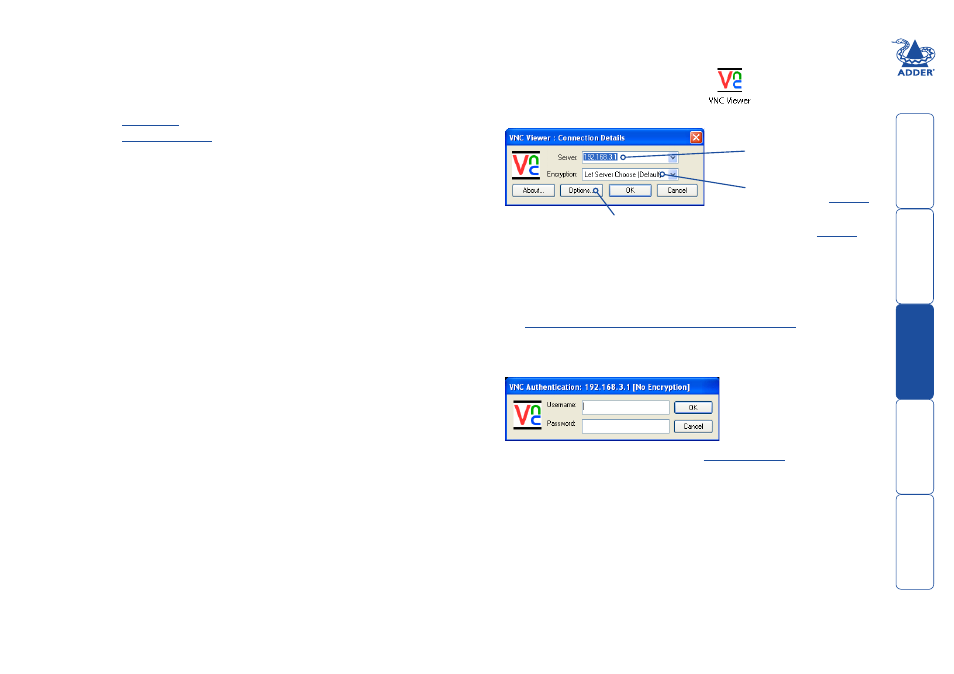
Remote connection by VNC viewer
The VNC viewer is a compact application that runs on your remote system and
allows you to view and use the iPEPS and its host computer. VNC viewer is
readily available from a number of different sources:
• from the iPEPS installation CD
• from the
• fr
2 In the ‘Server:’ entry, type the address of the iPEPS as follows:
v.w.x.y
where v.w.x.y is the IP network address, for example 192.168.0.3
•
If you have been asked to also enter a port number
.
3 Click the OK button. Depending on the options selected, you may need to
confirm certain items. A connection attempt will be made and if successful,
an authentication dialog will be displayed:
4 Enter your username and password. The
and show the current host computer. Note: If the Username entry is blanked
out then only admin user account is currently defined and only a password is
required.
Options button
Provides a range of viewer and connection settings -
Enter the iPEPS address here
and click OK
If required, select the
encryption mode - MORE [+]
A connection details dialog will be displayed:
To connect using the VNC viewer
1 Locate and select the VNC viewer icon
