Adder Technology AdderLink iPEPS User Manual
Page 2
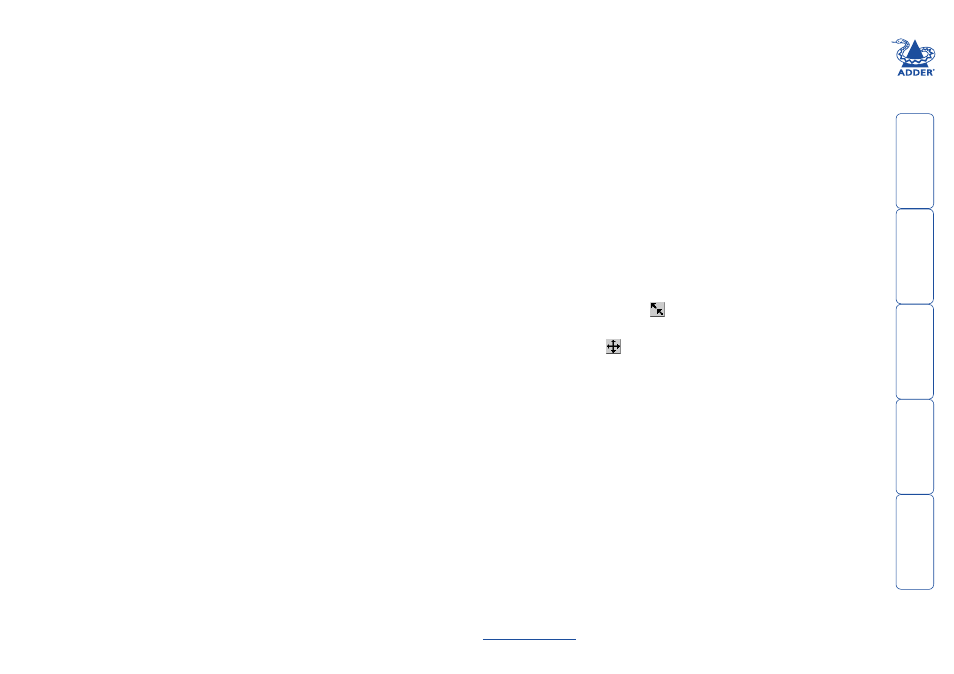
Contents
AdderLink iPEPS features ............................................................4
What’s in the box.........................................................................5
What you may additionally need ...............................................5
Mounting .....................................................................................6
Connections .................................................................................7
Host computer ........................................................................7
Local keyboard, video monitor and mouse ...........................8
IP network port .......................................................................8
Power supply connection .......................................................9
Initial configuration ..................................................................11
Part 1 – Initial configuration (Dual Access model) ..............11
Encryption settings ...........................................................13
Hot plugging and mouse restoration .............................14
Resetting the configuration (Dual Access models) .....15
Part 1 – Initial configuration (Standard model) ..................16
If the iPEPS does not respond on the network ..............17
Part 2 – Remote configuration .............................................18
Networking issues......................................................................19
Positioning iPEPS in the network .........................................19
Placing iPEPS behind a router or firewall .......................19
Placing iPEPS alongside the firewall ...............................21
Connecting to the iPEPS ............................................................22
Local connection (dual access models only) .......................22
Remote connections .............................................................23
Remote connection by VNC viewer .................................24
Remote connection by Web browser ..............................25
Using the viewer window ....................................................26
The menu bar ...................................................................26
When using the viewer window .....................................26
Mouse pointers .................................................................27
Re-synchronise mouse
................................................27
Access mode - shared/private .........................................27
Auto calibrate
............................................................28
Controls .............................................................................28
Downloading VNC viewer from the iPEPS ......................33
If you need to enter a port number ................................33
Viewer encryption settings ..............................................34
Supported web browsers .................................................34
