Unit config screen, Network config screen, Secure keys screen – Adder Technology AdderLink iPEPS User Manual
Page 13: Part 1 – initial configuration (dual access model)
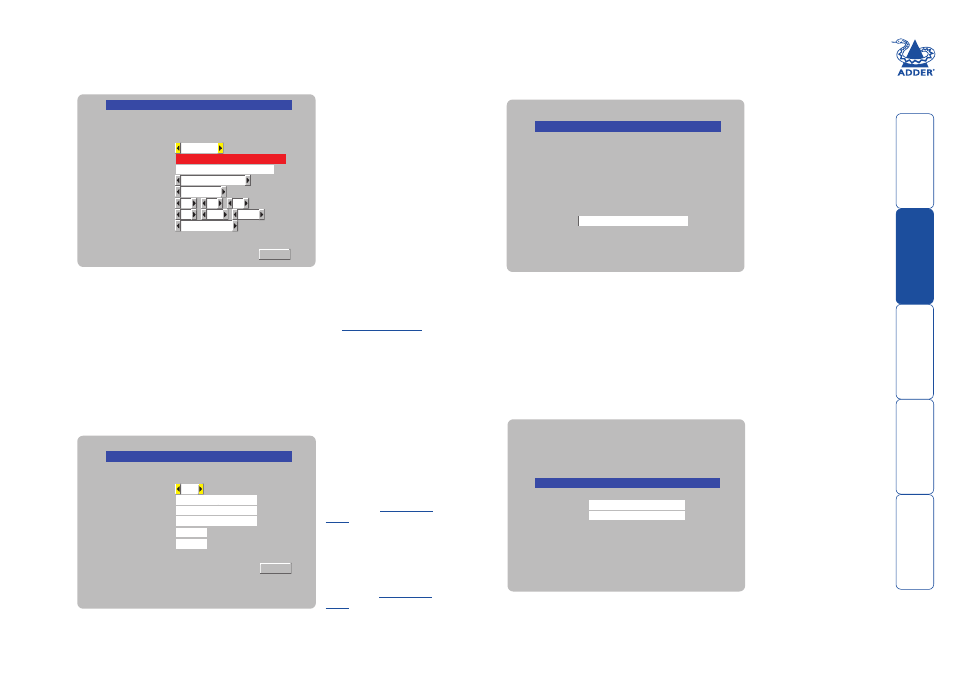
Part 1 – Initial configuration (Dual Access model)
To perform the initial local configuration (Dual Access model only)
1 Edit the Unit config screen. The key elements here are:
Admin password
Enter a password of at least
six characters that has a mix
of letters and numerals. The
background colour provides
an indication of password
suitability and is initially red
to indicate that the password
is not sufficient. When a
password with reasonable
strength has been entered it
changes to blue.
Time and Date
Set these correctly as all entries
in the activity log are time
stamped using them.
Encryption
Arrange this setting according
to your security requirements.
See
for
a description of the issues and
the settings.
When all items are correct, select the Next option to display the next screen.
Use DHCP/IP address/Net
Mask/Gateway
You need to either set the
DHCP option to ‘Yes’ or
manually enter a valid IP
address, Net mask and
Gateway. See
for more details.
VNC and HTTP ports
These should remain set to
5900 and 80, respectively,
unless they clash with an
existing setup within the
network. See
for more details.
When all items are correct, select the Next option to display the next screen.
2 Edit the Network config screen. The key elements here are:
With every mouse move and keypress, the single dash will move across the
screen (unless the same key is pressed repeatedly). Periodically, a new star
character will be added to the bar as the random data are accepted as part
of the new encryption key. When the bar is full, the final encryption keys for
your iPEPS will be created – this process takes roughly 30 to 40 seconds.
3 Move the mouse and enter changing key sequences within this screen.
4 Once the secure keys have been calculated the iPEPS will restart and present
a standard logon screen.
At this stage the username will
be ‘admin’ and the password
will be whatever you entered
in the first setup screen.
Once the username and password have been accepted, the screen should
now show the host computer screen (or, if none is connected, a blank image).
continued
