Fluid Components International ST98 Manual Operation User Manual
Page 16
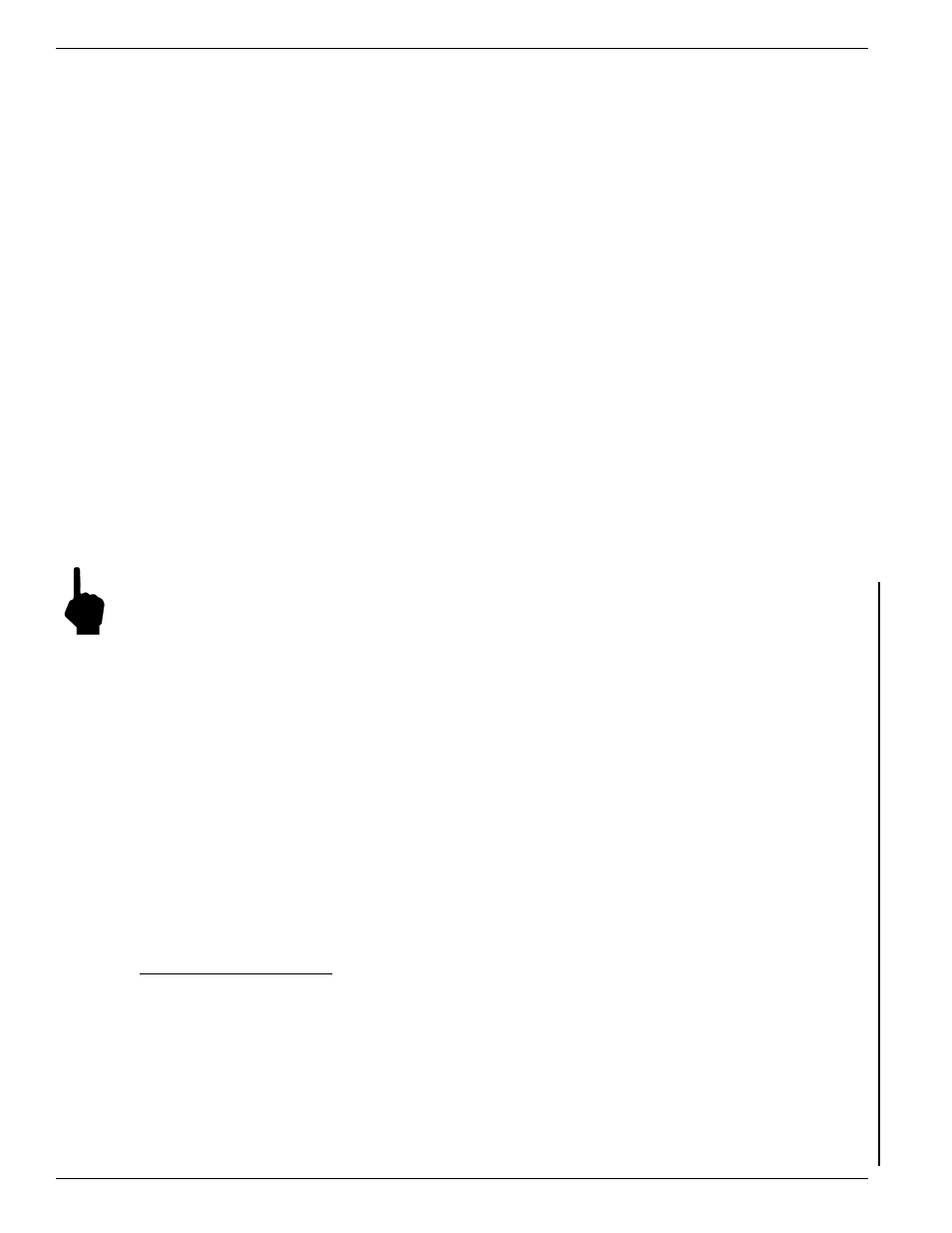
FLUID COMPONENTS INTL
CHAPTER 3 - OPERATION
Model ST98 Flow Meter
3 - 16
Doc. No. 06EN003291 Rev. A
Pressing [Z] [ENTER] will display “E for English or” followed by “M for Metric”. Press an [M] [ENTER]
and the next prompt is “M SMPS, N NCMH” followed by “or K KG/HR”. Press an [N] [ENTER] and the
next prompt is “R round duct or” followed by “S rectangular <”. Press [R] [ENTER] and the next prompt
is “Diameter: Mn” “x.xxxxxx” followed by “Change it ?<”. Press [Y] [ENTER] and enter a new value or
else press [N] [ENTER] or [ENTER]. If [S] [ENTER] is pressed, the next prompt is “Mn Wide” “x.xxxxxx”
followed by “Change it ?<”. Press [Y] [ENTER] and enter a new value or else press [N] [ENTER] or
[ENTER]. The next prompt is “Mn High”, “x.xxxxxx” followed by “Change it ?<”. Press [Y] [ENTER] and
enter a new value or else press [N] [ENTER] or [ENTER]. The next prompt is “Max = xxx.xxxxxx” followed
by “Change F.S. ?<”. Press [Y] [ENTER] and enter a new value or else press [N] [ENTER] or [ENTER].
The next prompt is “Zero = x.xxxxxx” followed by “Change it ?<”. Press [Y] [ENTER] and enter a new
value or else press [N] [ENTER] or [ENTER]. The next prompt is “Save ?<”. Press [Y] [ENTER] and the
new values are saved. The last prompt is “Input mode ?<”.
Mass Flow (Metric)
Pressing [Z] [ENTER] will display “E for English or” followed by “M for Metric”. Press an [M] [ENTER]
and the next prompt is “M SMPS, N NCMH” followed by “or K KG/HR”. Press [K] [ENTER] and the next
prompt is “R round duct or” followed by “S rectangular <”. Press [R] [ENTER] and the next prompt is
“Diameter: Mn” “x.xxxxxx” followed by “Change it ?<”. Press [Y] [ENTER] and enter a new value or else
press [N] [ENTER] or [ENTER]. If [S] [ENTER] is pressed, the next prompt is “Mn Wide” “x.xxxxxx”
followed by “Change it ?<”. Press [Y] [ENTER] and enter a new value or else press [N] [ENTER] or
[ENTER]. The next prompt is “Mn High”, “x.xxxxxx” followed by “Change it ?<”. Press [Y] [ENTER] and
enter a new value or else press [N] [ENTER] or [ENTER]. The next prompt is “Max = xxx.xxxxxx” followed
by “Change F.S. ?<”. Press [Y] [ENTER] and enter a new value or else press [N] [ENTER] or [ENTER].
The next prompt is “Zero = x.xxxxxx” followed by “Change it ?<”. Press [Y] [ENTER] and enter a new
value or else press [N] [ENTER] or [ENTER]. The next prompt is “Save ?<”. Press [Y] [ENTER] and the
new values are saved to the EEPROM. The last prompt is “Input mode ?<”.
Note: Pressing [Q] at any time will exit the menu. All data will retain the original values prior to entering the
menu.
Using Procomm Software (Option)
If the Procomm software was ordered the customer will receive a 3-1/2 inch floppy disk. Make a back up copy of
the disk that is compatible to the PC.
1.
Insert the backup copy into the disk drive.
2.
At the dos prompt (A: or B:) type in PROCOMM. This will execute the program.
3.
After a few moments the Procomm logo will appear. Pressing any key will remove the logo.
4.
Press the Caps Lock button and check the Caps Lock light to ensure it is on.
5.
Press Alt-P to ensure that communication settings are set for COM1 or COM2, 9600 Baud, 8 Bit, 1 Stop Bit,
and No Parity. Press the ESC key to exit.
6.
Press the ENTER key. The screen should read "Input Mode? or Port # #".
7.
Enter any of the AF Series single letter commands to execute a function.
Some additional Procomm commands to know:
Alt-X Exit
Alt-V View Files
PgUp Send Files PgDn Receive Files
Alt-Z Colors
Alt-C Clear Screen
Using Windows Terminal
If the PC has Windows installed, use the program, Terminal, to communicate with the flowmeter. Terminal is
usually located in Accessories. Double-click on the Terminal Icon to execute the program.
1.
Go to Settings.
2.
Click on Communications.
3.
Set for COM1 or COM2, 9600 Baud, 8 Bit, 1 Stop Bit, and No Parity. Press OK.
4.
Press the ENTER key to see the Input Mode? prompt.
5.
Enter any of the ST98 single letter commands to execute a function.
