Analog Way QuickMatriX User Manual
Page 31
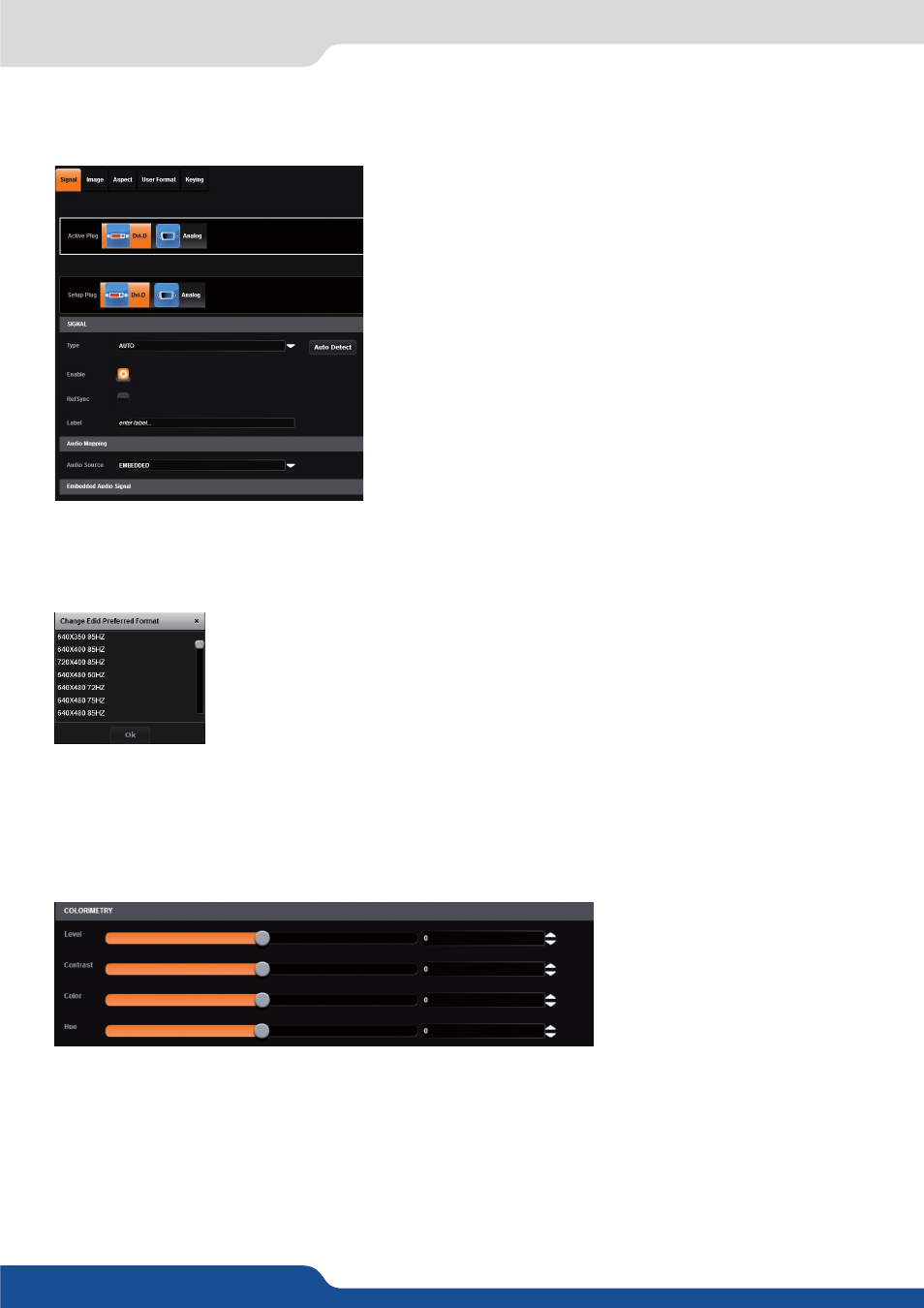
31
In this case, you can enter manually into each input settings by using the left menu:
Under the SIGNAL tab, you will find:
-
ACTIVE PLUG:
select the plug used by the unit at the moment.
Only this plug can be displayed on your output,
- SETUP PLUG:
select the plug you want to set up, all changes will
be applied to this plug, even if this plug is active or not (do not
mismatch with the active plug),
- SIGNAL TYPE:
define the type of your signal, video SD/HD YUV/
RGB or Computer HV/SOG etc.,
- ENABLE:
enable/disable the input,
- REF SYNC:
affect the input to the ref sync input. Use this box
only if your source is genlocked with the referenced source
(framelock feature),
- LABEL:
rename your input according to your source,
- AUDIO MAPPING:
select the audio input that will be linked with
the video input,
- EMBEDDED SIGNAL AUDIO:
status indicates if an embedded
audio signal is detected or not,
- STATUS:
format and size of the input,
- CONTROL:
Black: select Black to transform your input in a uniform color,
Freeze: use this button to freeze the specific input,
- EDID:
choose the EDID for the selected plug.
Under the HDCP section, you can:
- Enable/disable the HDCP communication feature
- Read the HDCP status, If the HDCP status says Active, this output connection is currently utilizing HDCP to
protect the signal. if the HDCP status indicates Idle, this output connection is currrently not utilizing HDCP.
Next is the IMAGE tab, where you can find all settings about the display of your input:
Under the COLORIMETRY section, you have:
- LEVEL:
define the selected input luminosity level,
- CONTRAST:
define the selected input contrast level,
- COLOR:
define the selected input color level (0:black and white, full: full color),
- HUE:
set up the hue phase of your NTSC signal.
7.2.6 Input management
