Analog Way OPS300 User Manual
Page 43
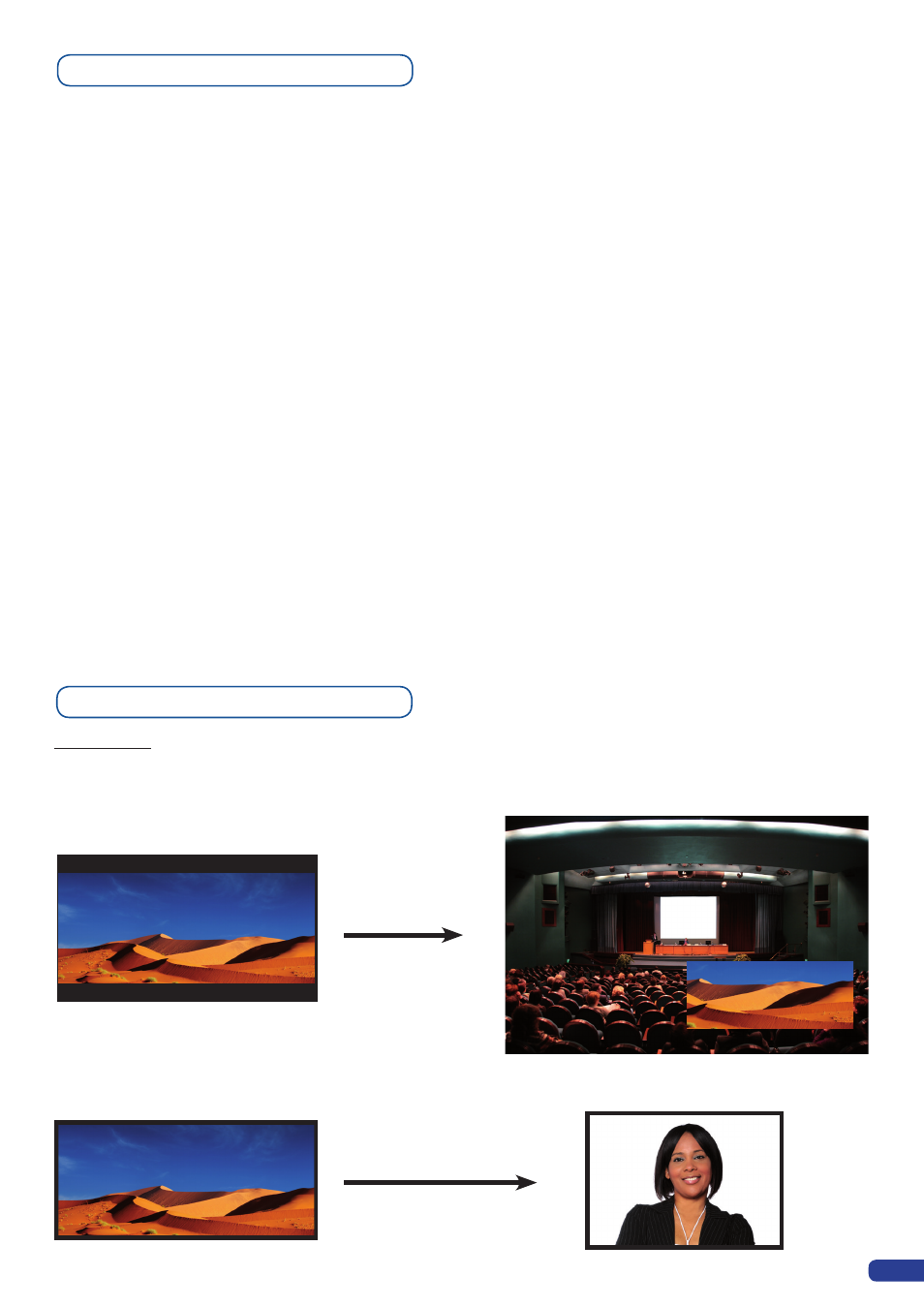
41
Special Features
Dynamic Fit (automatically activates the Transparent Background)
- Dynamic & Automatic adjustment of the PIP to fit the source image borders (Black Stripe)
.
- Automatic adjustment of the PIP (Ratio) to fit the source image borders during a transition.
PIP
To configure audio settings of the
OPS300
, plug all audio inputs into the device, and navigate to the Audio
menu.
1. Choose the Audio mode, Break Away or Top Layer Follow, which you wish the audio to work in.
* NOTE * : the Break Away mode will route the selected audio source, while the Top Layer Follow mode will
route audio from the topmost active layer of the
OPS300.
2. Select Source Settings from the Audio Menu to select the audio source you wish to work with, then set
levels and left/right balance for each input.
3. Select Auxiliary Settings to determine level and balance of the auxiliary input.
*
NOTE * : the auxiliary input is combined with the currently selected input.
4. In Mixer Mode, select the Main Output Menu to determine main audio output level, balance and delay
settings, or to mute main audio output.
* NOTE * : in Matrix Mode, all output parameters can be assigned separately to outputs
#
1 and
#
2.
5. In Mixer Mode, select Audio Prelist, from the Audio menu, to determine pre-listen audio output level,
balance and delay settings, for each audio input, or to mute Prelist audio output.
* NOTE * : in Matrix Mode, select Out1 Prelist or Out2 Prelist from the Audio menu to set audio pre-listen
output parameters.
6. Select Delay Mode, to determine how the
OPS300
deals with audio delay. Select Auto Adjust to let the
OPS300
determine audio output delay. Select Manual Adjust to determine audio delay manually.
* NOTE * : selecting Manual Adjust will give access to audio delay value (in milliseconds) of the Main and
Prelist audio output Menus.
Audio configuration
