3 settings in native matrix mode, 1 source input selection, 2 input selection settings – Analog Way Saphyr User Manual
Page 65: 3 working with layers, 4 source output selection, 5 output selection settings, 3 settings in matrix mode
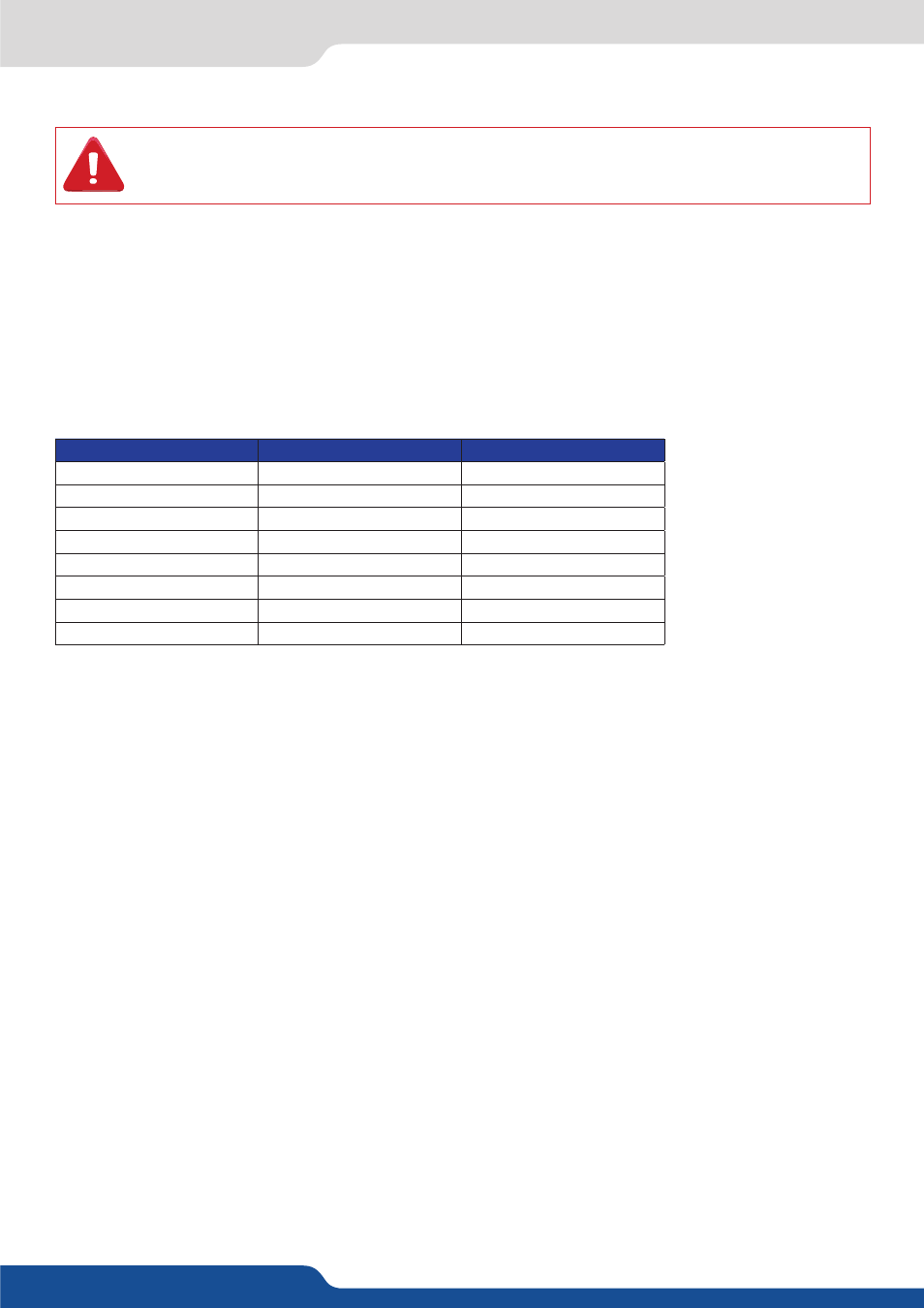
65
8.3.1 Source Input selection
8.3 Settings in Matrix mode
8.3.1 Source Input selection
Same as Mixer mode
8.3.2 Input selection settings
Same as Mixer mode
8.3.3 Working with layers
Same as Mixer mode
Settings
Layer A
Layer B
Position
YES
YES
Size
YES
YES
Zoom
YES
YES
Transparency
YES
YES
Border
YES
YES
Opening effects
YES
YES
Closing effects
YES
YES
Smooth Move
YES
YES
The layers are used in the same way as the Mixer mode. A source has to be selected to activate the PIP set-
tings. Each layer has its own settings, Layer A on Output #1 is not linked to Layer A on Output #2 in terms of
settings.
All layers settings are available in the Layer menu once the layer is selected.
NOTE: Take a look at the blinking of the Matrix mode button to always know on which output you are working
on.
8.3.4 Source Output selection
Same as Mixer mode.
NOTE: If you want to use HDCP content from your sources, be sure to plug HDCP compliant screens or
projectors. If it’s not the case, the output image could be disabled
.
8.3.5 Output selection settings
To set up the outputs, go in the Output #1 or Output #2 menu and choose first the appropriate format/reso-
lution and then the adapted rate for your screens by using the knob button and the ENTER button.
Output# > Output Format > Output rate
You can also in the Output #2 menu, synchronise all the changes from the Output #1 to the Output #2 by
checking the case Synch w/Out 1. It allows you to set up both outputs at the same time.
Output #2 > Synch w/Out 1
Try to use the native resolution of your screens/projectors in order to obtain the best image quality.
In all conditions, the second live layer (layer B) will have the keying functions enabled. You can
not disable it. Please refer to the keying chapter to know how to adjust the keying settings.
