10 working with layers functions, 11 opening transitions and closing live layers – Analog Way Saphyr User Manual
Page 54
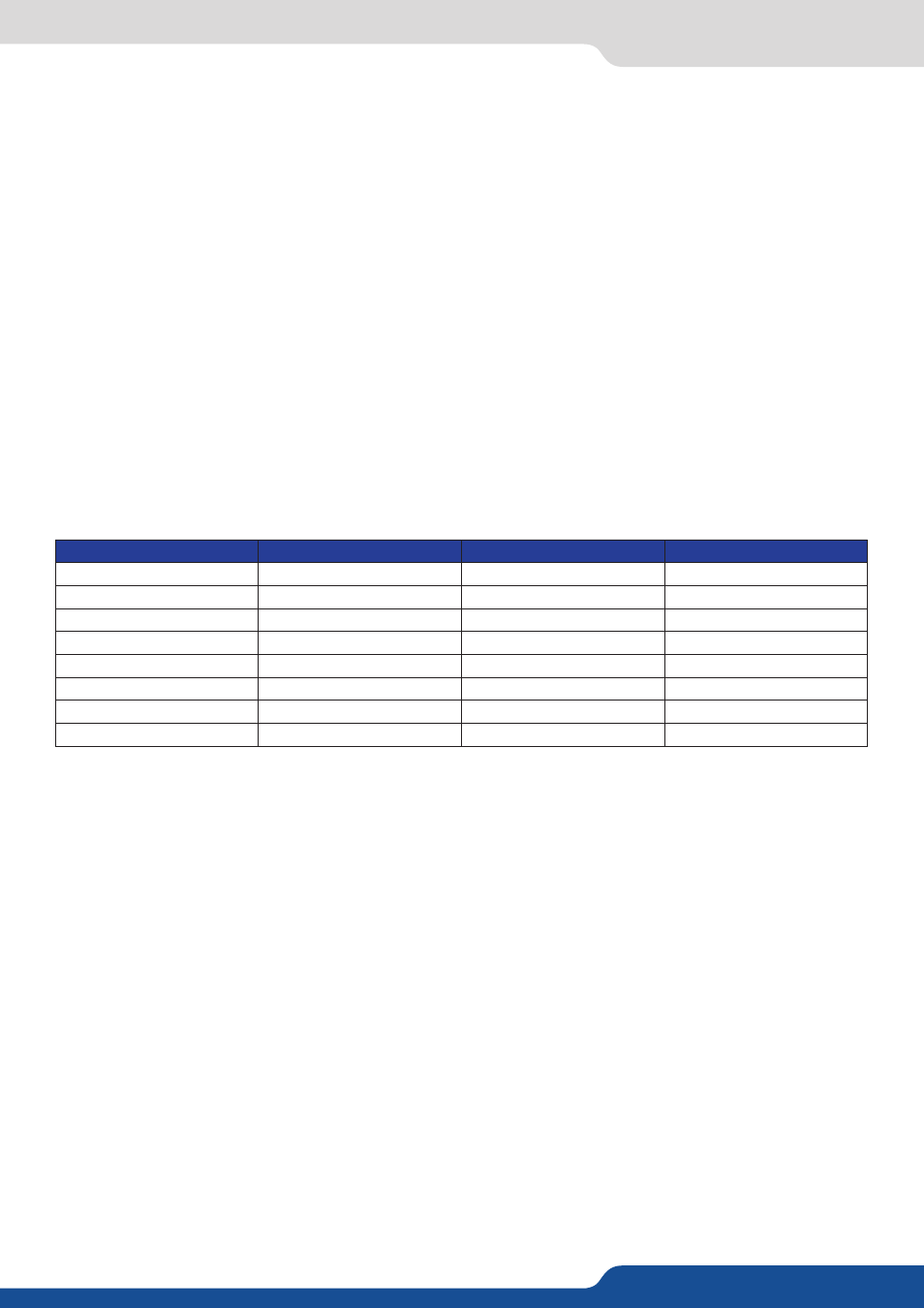
54
8.2.10 Working with layers functions
8.2.10 Working with layers functions
Once a source is assigned to a layer, you will have access to some layer settings in the Layer menu or directly
by pressing the layer button.
The settings available depend on the layer selected:
- Layer adjusts:
set up layer size and position,
- Layer zoom:
set up layer zoom size and position,
- Size Templates:
adjust a specific size (Fullscreen, 1/2, 1/3, ...),
- Transparency:
adjust the layer transparency,
- Border:
choose the border and adjust its properties,
- Opening and Closing effect:
adjust the Open/Close effect type and duration,
- Smooth move:
enable/disable smooth move,
- Status:
get the selected layer status.
All changes have to be validated by pressing the ENTER button in order to be saved
Press TAKE to view the result on the Program screen.
Settings available:
Settings
Background live / PIP#1
PIP#2
PIP#3
Position
YES
YES
YES
Size
YES
YES
YES
Zoom
YES
YES
YES
Transparency
YES
YES
YES
Border
YES
YES
YES
Opening effects
YES
YES
YES
Closing effects
YES
YES
YES
Smooth Move
YES
YES
YES
Even the logo and frame buttons can access to their own settings, but a logo/frame# has to be affected too.
The Program output can displayed simultaneously up to 7 layers stacked from bottom to top as follows:
- Frame:
one stored frame selected from 8 available,
- Layer A:
one source selected from 10 inputs available,
- Layer B:
one source selected from 10 inputs available,
- Layer C:
one source selected from 10 inputs available,
- Logo 1:
one stored logo selected from 8 available,
- Logo 2:
one stored logo selected from 8 available,
- Quick Frame:
one of the 8 frames available.
8.2.11 Opening transitions and closing live layers
When transitioning live layers, depending on how many scalers are in use, the Saphyr TAKE function will act
in one of 3 different ways when transitioning the next preset (Preview) to the current preset (Program):
• TAKE 1 - shot: Case #1
- There are enough scalers for making a transition
- All inputs are locked on to scalers
- There are no contraints for closing before the TAKE
- All opening and closing transitions can be performed simultaneously.
