14 capturing frames – Analog Way Saphyr User Manual
Page 57
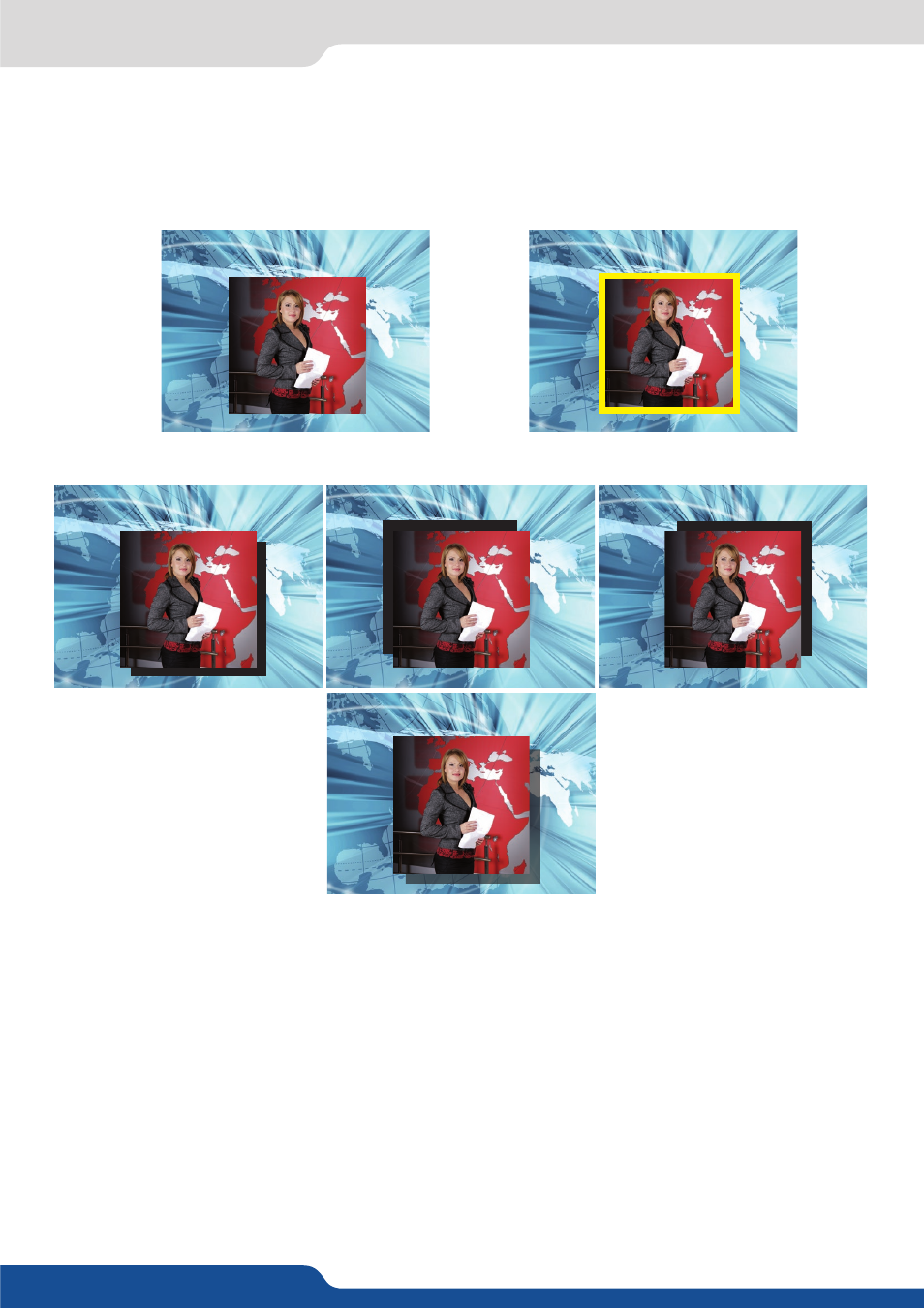
57
8.2.14 Capturing frames
- BORDER:
The border has to be setting up in the Layer Menu:
Press Layer# button > go in border menu > select and set your border with color and size
Press TAKE to view the result on the Program screen.
NO BORDER
SHADOW BORDER (4 possible orientations)
• A transparency can be applied
to the shadow border
• Size and style of layer border are
adjustable
EDGE BORDER
8.2.14 Capturing frames
It is possible to store up to 8 frames in the Saphyr non volatile memory. To capture a frame, display the exact
content you want to save on one of your outputs, at the exact resolution, you can use the freeze button if you
want. Then follow this step:
Logos/Frames menu > record Frame menu > Frame #
Choose the frame number slot and wait until the unit finishes to save. Your frame is now saved and you can
use it through the frame button.
The capture of frames can be done only under the following conditions:
- The capture can be done from the Program output or the Preview output,
- The disappearance of frames or logos on the Preview and Program output is normal during saving.
A frame captures the state of the specified output at the output resolution, and must be recalled using the
same output resolution. Resizing or other image manipulation of the captured frame is not possible.
