16 data logging motec – MoTeC Snowmobile Plug-In ECU User Manual
Page 24
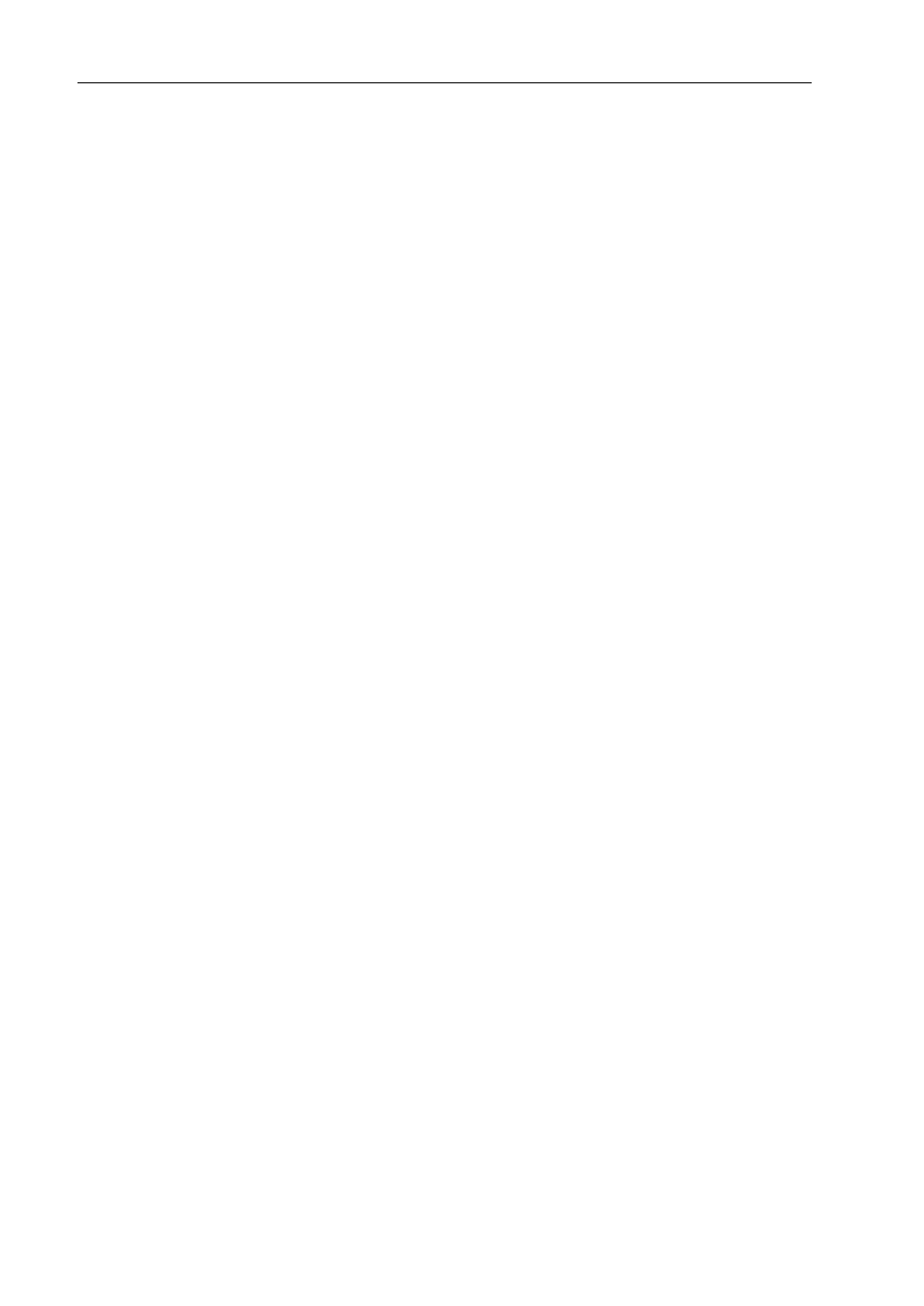
16 Data
Logging
MoTeC
Tip: It is good practice to add an incrementing number to the file
name to keep track of the files you are creating.
4. On
the
File menu, click Edit Comments.
Tip: Filling in comments will help to identify the file when you refer
to it in the future.
5. On
the
Adjust menu, click Data Logging Setup.
6. Click
Engine Sensors and select the sensor you would like to
change.
7. To include the sensor in the logging, enter a value for the
Samples per Second at which you would like to log this sensor
- OR-
To exclude the sensor from the logging, enter 0 for the Samples
per Second.
As you are changing the settings a new logging time will be
calculated. This is shown in the bar under the logging parameters.
8. Press
N to browse through all the pages with the other available
logging settings until finished.
A maximum of 64 items can be selected for logging.
9. On
the
File menu, click Save.
10. On the File menu, click Send File to ECU.
Tips:
• While changing the logging settings, actual logging will be disabled
until you disconnect the ECU from the PC. To guarantee that logging
will resume MoTeC suggests that after you have finalised your logging
settings in ECU Manager you select another table, for example a fuel
or spark map. For a quick way to do this, press F5 to display the fuel
map.
• Ensure that a maximum of 64 channels are selected for logging.
If more channels are selected, only the first 64 selected channels are
logged.
