Change the logging settings, Motec data logging 15 – MoTeC Snowmobile Plug-In ECU User Manual
Page 23
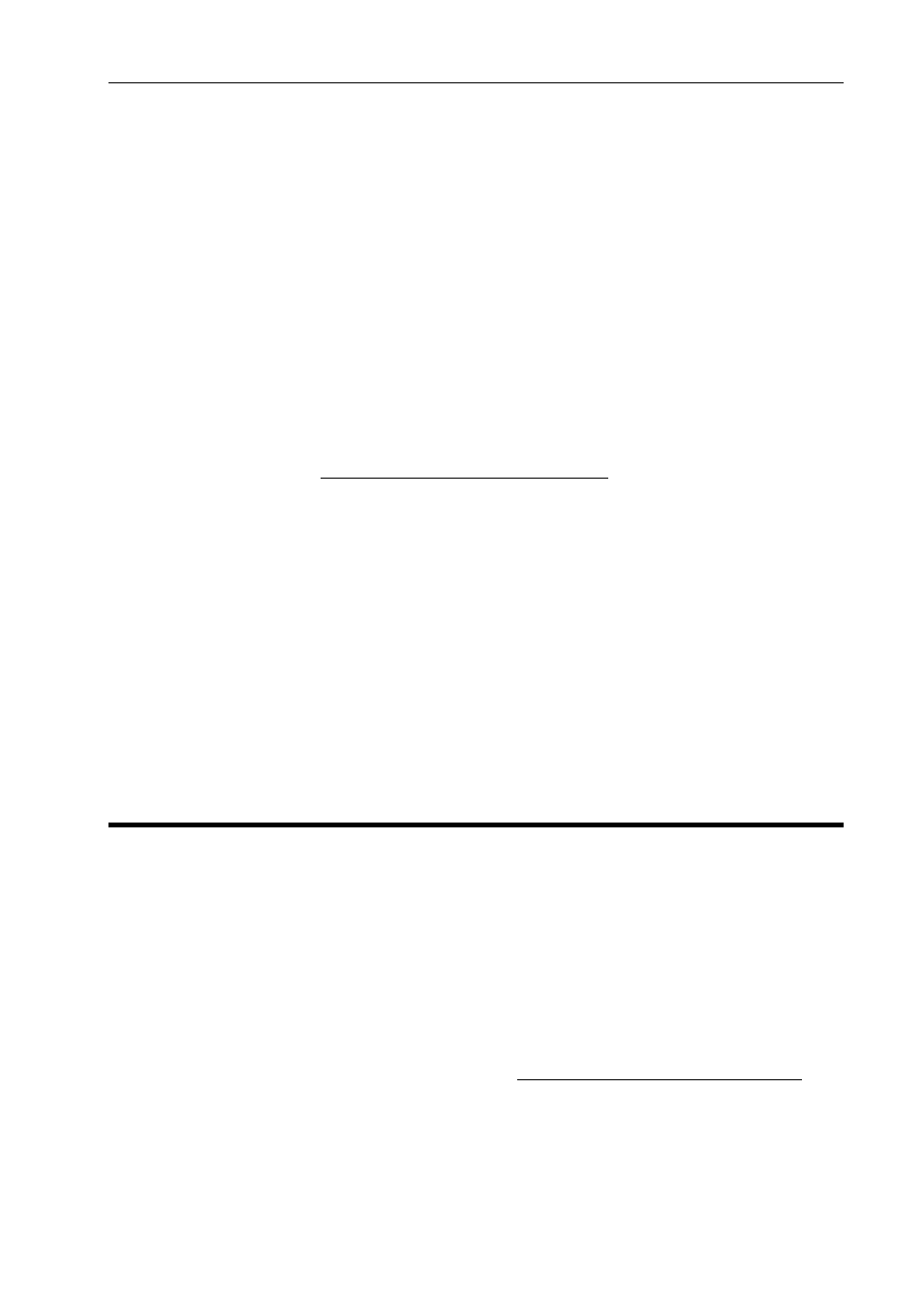
MoTeC Data
Logging
15
Tip: The log files are named using a time stamp. When selecting the log
files using i2 (see next section), all details you have entered will be listed.
This is often the easiest way to select the required file.
To select the log file - using i2
Ensure you have i2 data analysis software installed.
1. Open
i2 Data analysis software and open a Circuit project.
2. Double click on the file you would like to view.
All details you entered when downloading the logged data will be
listed in the middle window.
Tip: To get started with using i2 to analyse your own logged data,
there are extensive help files included in the software. You can
also download seminar notes on the use of i2 from the MoTeC
website. See How to Get More Information.
To send a log file by email
1. On
the
File menu, click Open Log File.
2. Right click on the file you would like to send.
Note: This file must be open, indicated with a green tick on the file
icon.
3. Click
Copy, open your email recipient (e.g. MS Outlook) and paste
the file into the email
- OR -
Click Send To and then click Mail Recipient.
Change the Logging Settings
The provided logging configuration in the Base Map will provide 5 to 15
minutes of logging. If you would like to increase this time, you need to
reduce the number of channels logged, or reduce the logging rate for the
logged channels.
To change the logging configuration
See the relevant Power Control Strategy section to ensure the M400
Marine ECU stays powered while downloading the data.
1. Connect the ECU to the PC. See Connecting the ECU to a PC.
2. Open ECU Manager software.
3. On
the
File menu, click Save As and choose a new file name.
This will save the changes you are going to make in a new file and
prevent accidentally overwriting the standard Base Map.
