Data logging, 14 data logging motec – MoTeC Snowmobile Plug-In ECU User Manual
Page 22
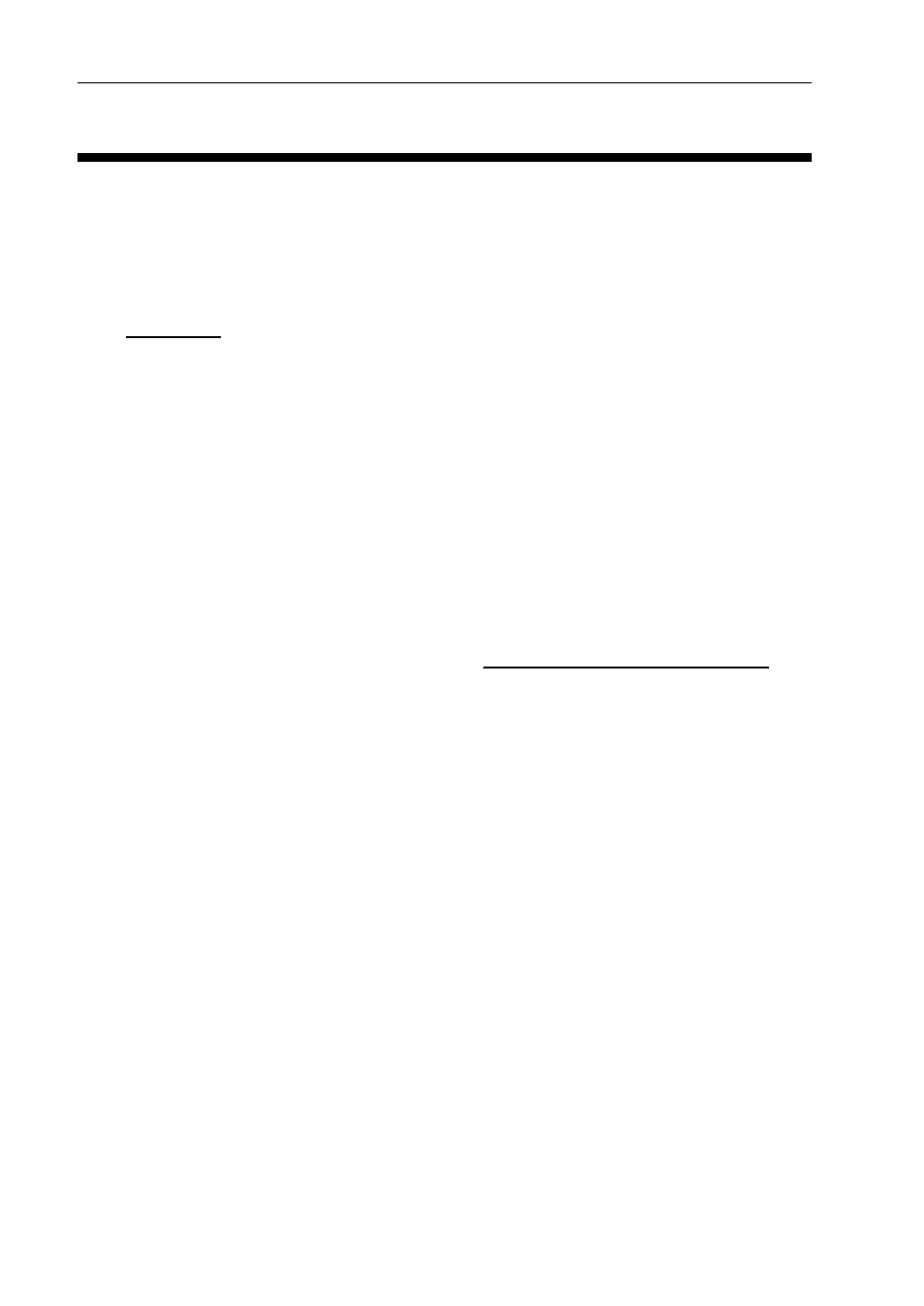
14 Data
Logging
MoTeC
Data Logging
To take full advantage of the possibilities of the system, data logging can
provide you with valuable knowledge about the performance and reliability
of the engine and vehicle. The Snowmobile Plug-In ECU systems have the
data logging option enabled for a free evaluation period of the first 8 hours
of engine running time. After this, the Data Logging upgrade is required.
See Upgrades.
In the Base Map, a logging configuration is supplied. This configuration will
log diagnostic channels needed for trouble shooting and will allow for 5 to
15 minutes of logging.
To download the log file
Ensure you have ECU Manager software installed.
The M400 Marine ECU must stay powered while downloading the data.
In most instances the log file can be downloaded within the normal
ECU shut down period. However, for very large files it might be
necessary to manually power up the ECU. See the relevant Power
Control Strategy section for more information.
1. Connect the ECU to the PC. See Connecting the ECU to a PC.
2. Open ECU Manager software.
3. On
the
Utilities menu, click Get Logged Data.
4. Click
Yes to confirm you would like to clear the logging memory.
5. Click
OK when prompted for vehicle details.
6. The next screen contains three tabs: Events, Venue and Vehicle.
The details on the events tab are essential; the other two tabs are
optional.
Tip: It is good practice to fill in all relevant details as this will be
your reference to the circumstances under which this file was
recorded when you refer to this file in the future,
7. Enter
a
Vehicle ID to identify your Snowmobile.
Important:
There are two files created; one with extension .ldx and one with extension
.ld. The .ldx file is smaller than 1 KB (<1000 B), while the .ld file is much
larger. If you would like somebody else to look at your log file, please
make sure you provide the .ld file.
The default location for the files is C:MoTeC/Logged Data.
