Pc connection - ip address, 66 appendices, Basic direct connection (automatic ip address) – MoTeC ADL3 EDL3 User Manual
Page 70
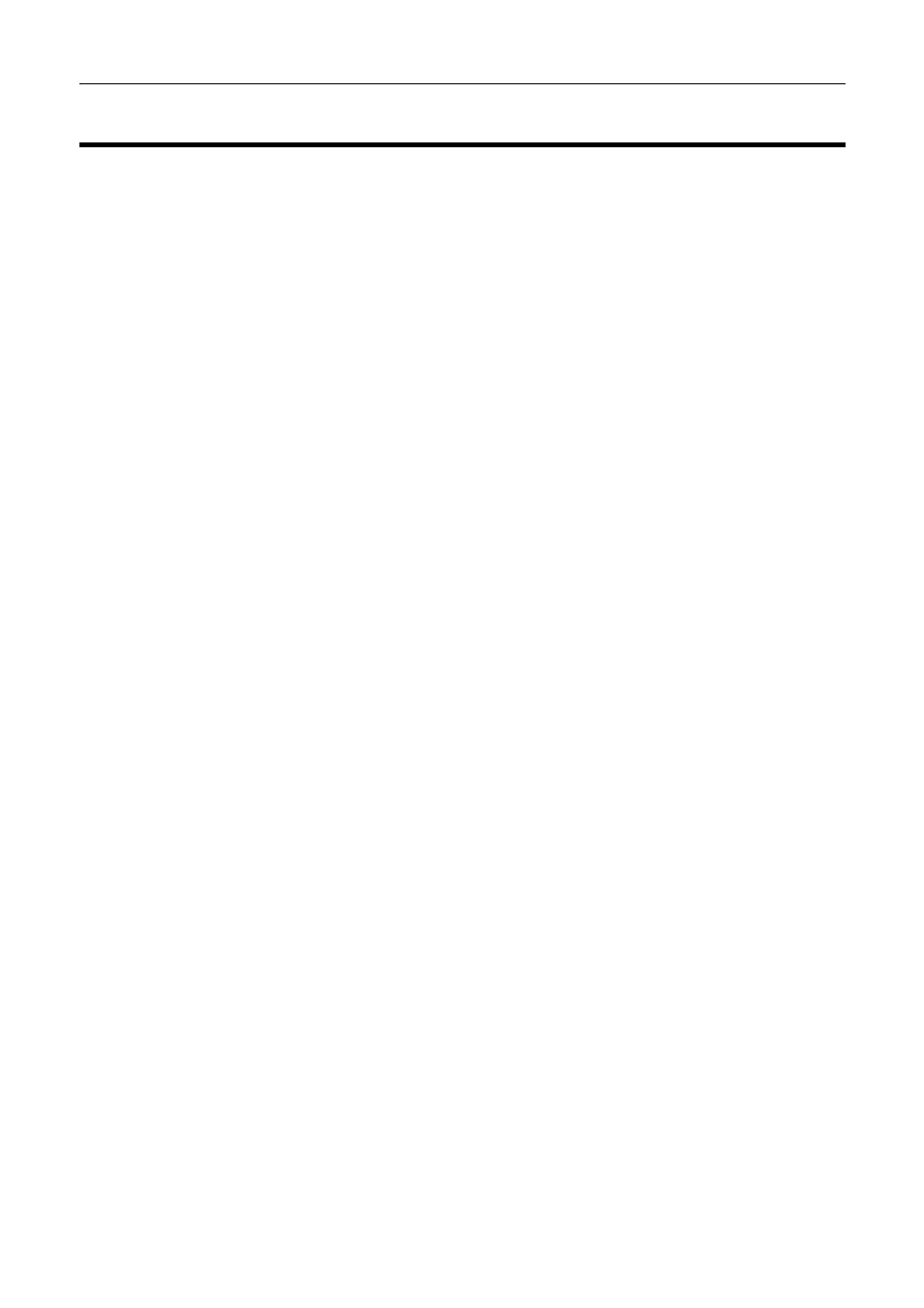
66 Appendices
PC Connection - IP Address
Basic Direct Connection (Automatic IP Address)
The simplest way to connect the ADL3 to a PC is directly to an Ethernet port
on the PC and using the default network settings (automatically obtain an IP
address)
This method can take up to 60 seconds to connect on Windows XP. On
Windows Vista it takes approximately 8 seconds. This delay will occur every
time the Ethernet cable is connected to the ADL3 or the ADL3 is power
cycled.
The advantage of this method is that the PC can be connected to a network
when it is not connected to the ADL3 without having to change any settings
on the PC (assuming the network is configured to obtain an IP address
automatically)
When the ADL3 is connected to the PC, a network connection icon will appear
in the Windows taskbar tray. To check that connection is in progress, place
the cursor over this icon. It will show “Acquiring Network Address”. Once the
connection is established the message will show "Limited or No Connectivity".
This is normal when using this method and means that Windows has
automatically assigned an IP Address to the PC.
To check if the PC is configured to obtain an IP address automatically:
1. Click
Start | Settings | Control Panel
2. Double click on Network Connections
3. Double click on the connection that is to be used to connect to the
ADL3, usually this is called Local Area Connection
4. Click
Properties
5. Select
Internet Protocol (TCP/IP) from the list
6. Click
Properties
7. Ensure
that
Obtain an IP address automatically is selected
