Configuring hpepp interface module (dmxr option), Onboard button programming instructions – Gotham Incito DMX512_RDM Field Rev. E User Manual
Page 9
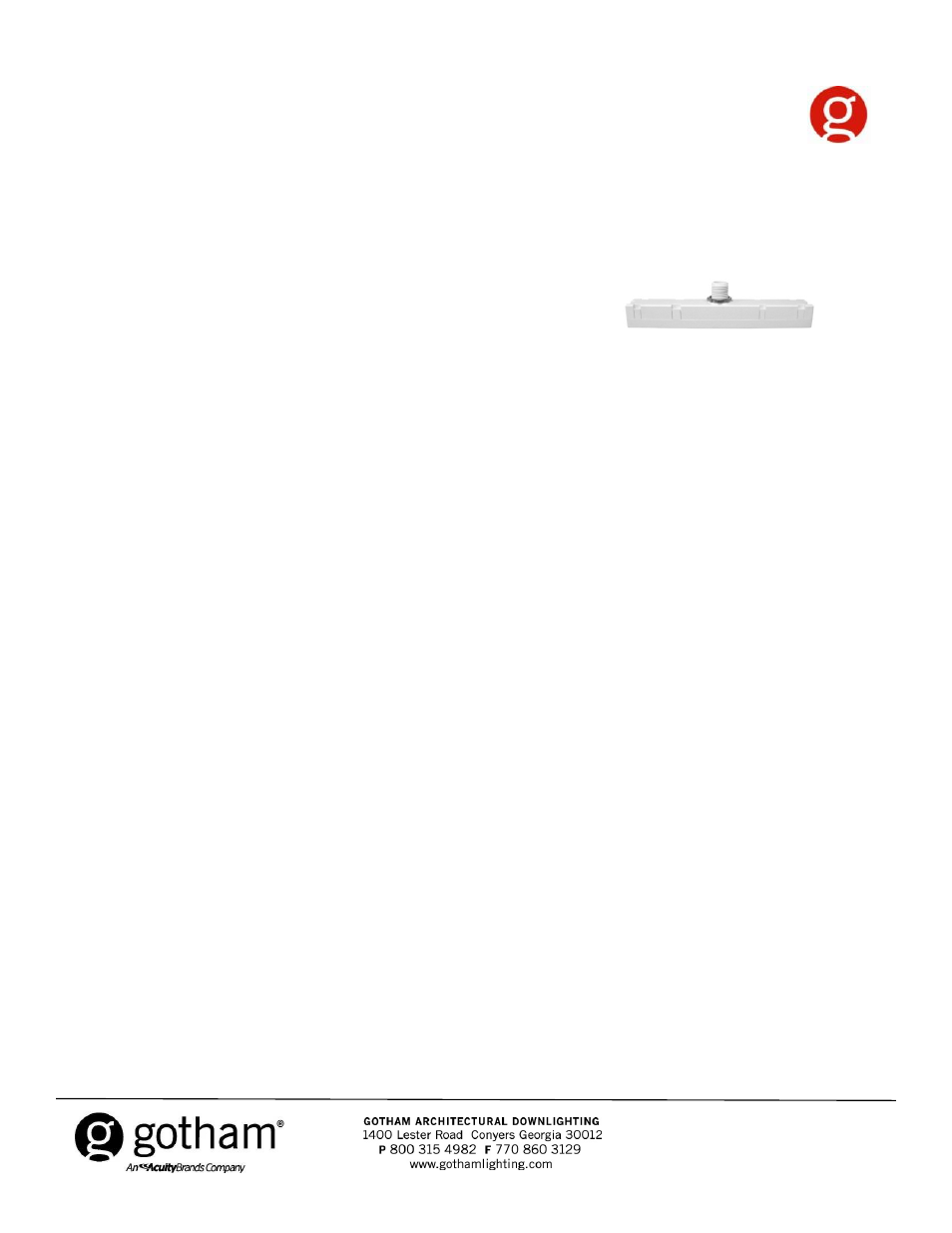
Configuring HPEPP Interface Module (DMXR Option)
The following functions can be configured using either RDM (recommended) or the on-board
pushbutton interface (see figure 1):
• Button override On/Off
• Configured to respond to the DMX dimming level using either a linear or logarithmic
dimming curve.
• Configured to respond to either 8-bit or 16-bit DMX levels.
• Set DMX addresses
• Configure behavior on loss of DMX signal
ONBOARD BUTTON PROGRAMMING INSTRUCTIONS
PLEASE READ ALL 7 STEPS BEFORE PROGRAMMING
1. Enter programming mode by pressing & holding the button until the LED flashes rapidly.
Release the button (see Figure 1).
2. To enter a specific programming mode, (see Function Table for modes) press the button the
same number of times as the desired function. For example, press the button 3 times for function
3.
3. The LED will indicate the function’s current setting by blinking the LED. For example, 2 blinks
for function 3 is 2 DMX slots Linear. To edit the options of the currently selected function, proceed
to step 4 before the LED blink sequence repeats 10 times. To exit the current function or to
change to a different function, wait for the LED blink sequence to repeat 10 times. This will exit
editing mode. Or, press and hold the button until the LED blinks rapidly. This enters confirmation
mode, then return to step 1.
mode, then return to step 1.
4. To edit each specific option, press the button to increment current value to the next item in the
function table for the particular option you wish to modify. For example, in programming mode 3
(Configure DMX Channel Footprint) to change from option 1, 1-DMX Slot Linear to option 2, 2-
DMX Slots Linear, press the button 1 time. The LED will blink the new option value 10 times, and
then exit programming mode. If confirmation of settings is not performed during this process, the
HPEPP will exit without saving new value. Pressing the confirmation sequence acknowledges
acceptance of the new option value.
5. Next, exit edit mode and proceed to confirmation mode by pressing and holding the button until
the LED flashes rapidly. Release the button.
6. Re-enter the edited function number as final confirmation of the edited options.
7. The LED will blink twice to indicate acceptance of the new option values. If two flashes are not
seen, repeat the entire process.
Notes:
-
If there are 20 seconds of inactivity (no button presses) at any point in this process,
the edit process will cancel and exit, and all changes will be lost.
-
A value of 0 is indicated by 10 LED blinks.
-
When acknowledging a selected value by blinking the LED 10 times, there will be a
1 second pause after the 10th blink, then the cycle will repeat.
-
When indicating the selected menu value by blinking the LED, during the last blink
in the cycle the LED will remain on for 1 second. All other blinks in the cycle will be
for 1/2 second.
-
Edit mode will always increment value being flashed for each button press.
-
Also make sure you set the luminaire type at controller to match the setting for
HPEPP.
CJ520003 Rev. E
©2012 Acuity Brands Lighting, Inc.
All Rights Reserved.
9 of 11
