Front panel features and operation, Preliminar y, Operation and setup – Extron Electronics PVS 204SA User Guide User Manual
Page 28
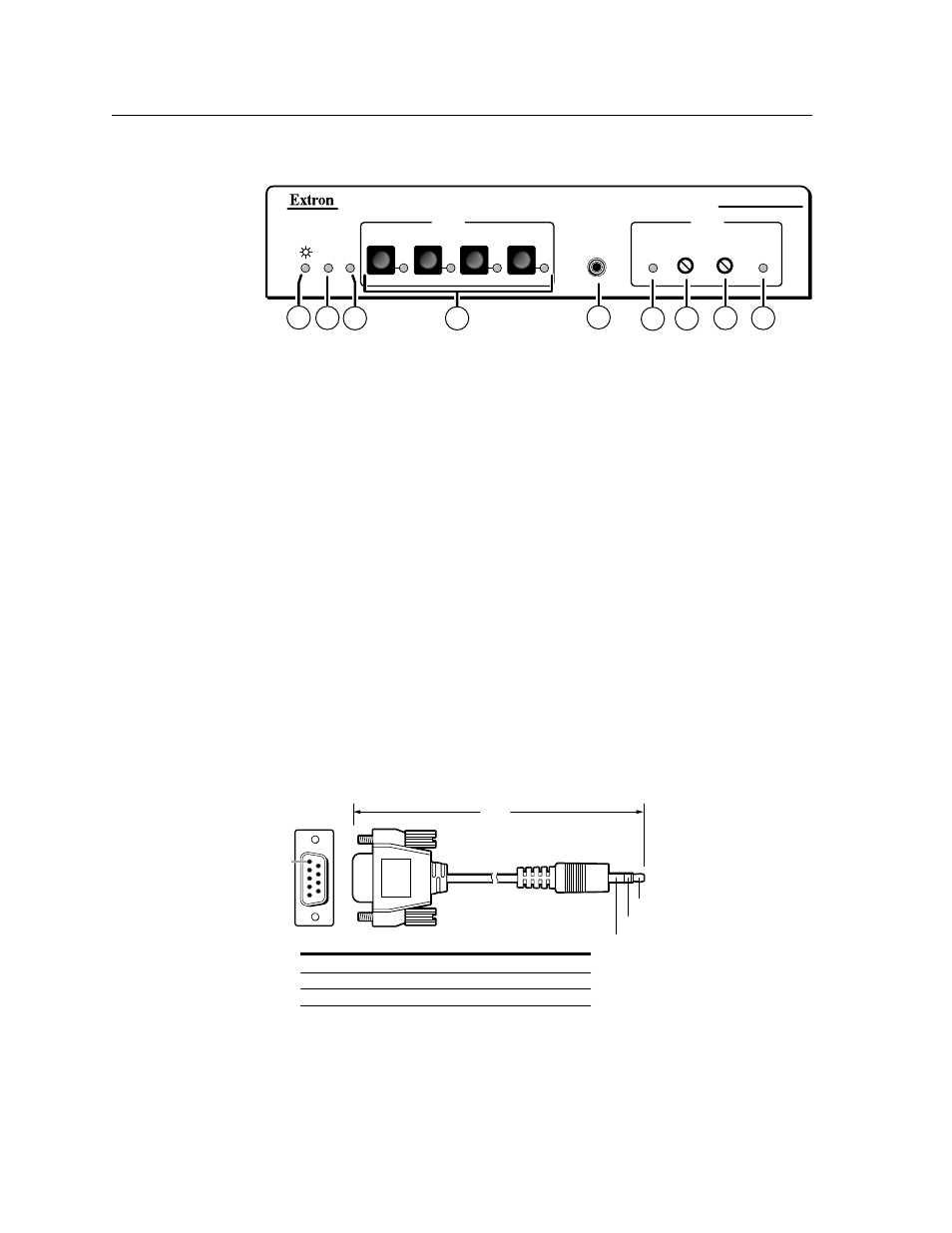
PVS 204SA Switcher • Operation and Setup
3-2
Operation and Setup
PRELIMINAR
Y
Front Panel Features and Operation
PVS 204SA
POLEVAULT SWITCHER
INPUTS
1
2
RGB
MIN/MAX
CLIP
CONFIG
AUX/MIX
LEVEL
3
4
VIDEO
A
UT
O SW
LOCK
OUT
AUDIO
2
5
4
1
3
9
7
8
6
Figure 3-1 — Front panel features
a
Power indicator LED — When lit, this green LED indicates that the switcher
has power supplied to it.
b
Auto switching indicator LED — When lit, this green LED indicates that the
auto switching is turned on. See page 3-4 for instructions on how to turn auto
c
Lockout indicator LED — This red LED indicates the lockout status
(executive mode) of the front panel controls (on or off). See page 3-8 for
details on how to lock and unlock the front panel.
d
Input selection buttons and indicator LEDs
— Press one of these buttons to
select the desired audio and video input. The corresponding green LED lights
and remains lit while the input is selected. These buttons are also used to
configure the switcher. See “Setting Switcher Modes”, later in this chapter.
N
Input buttons 1 and 2 and their associated LEDs are for RGB video and audio
input, and buttons 3 and 4 (and their associated LEDs) are for composite video
and audio input.
e
Configuration port — This 2.5 mm port (jack) can be used to configure the
PVS 204SA during setup via RS-232, and has the same RS-232 protocol as
the rear panel RS-232/MLC/IR port. Use the optional 2.5 mm configuration
cable, part # 70-335-01 (shown below), for connection to your PC’s serial port.
RS-232 protocol:
• 9600 baud • 1 stop bit • no parity • 8 data bits • no flow control
6 feet
5
1
9
6
Sleeve (Gnd)
Ring
Tip
9-pin D
Connection
TRS Plug
Pin 2
Computer's RX line
Tip
Pin 3
Computer's TX line
Ring
Pin 5
Computer's signal ground
Sleeve
Figure 3-2 — Front 2.5 mm port configuration cable
N
Extron recommends using this port to upload firmware, where necessary.
