Accessing and using the web server, Preliminar y, Ethernet control – Extron Electronics MPX 423 A User Manual
Page 42
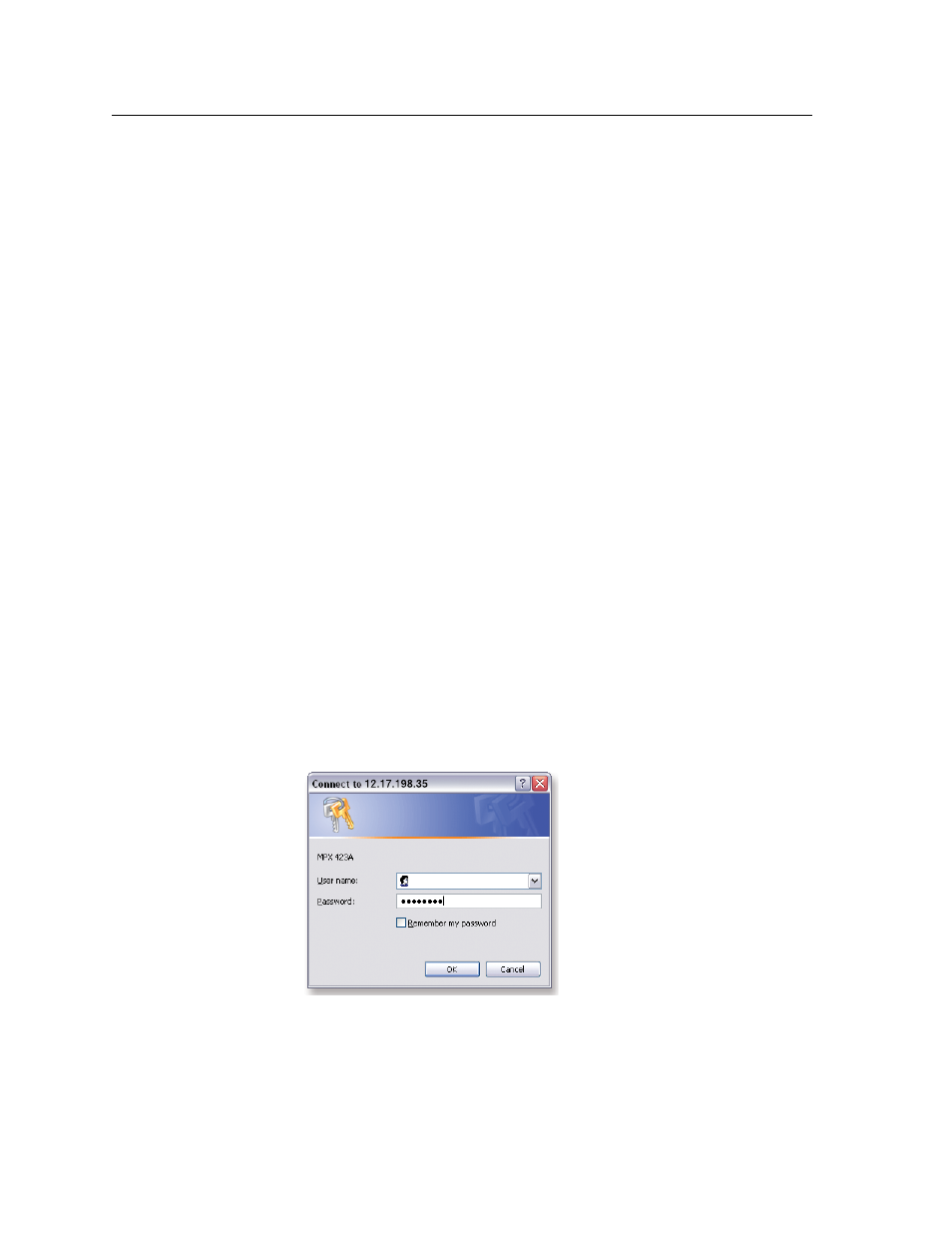
MPX 423 A • Ethernet Control
5-2
Ethernet Control
PRELIMINAR
Y
The MPX 423 A matrix switcher features an on-board Web server, displayed as a set
of default Web pages. These pages allow you to control and operate the MPX unit
through its Ethernet port, connected via a LAN or WAN, using a Web browser such
as the Microsoft Internet Explorer (version 5.5 or higher), or Netscape Navigator
(version 6.0 or higher).
This chapter describes these default Web pages, which are always available and
cannot be erased or overwritten.
Accessing and Using the Web Server
Access the switcher through the on-board Web server pages as follows:
1.
Double click the Web browser icon on your Windows desktop to launch your
Web browser.
2.
Click in the browser’s Address field.
3.
Enter your MPX 423 A’s IP address in the browser’s Address field.
N
If the local system administrators have not changed the value, the factory-
specified default, 192.168.254.254, is the correct value for this field.
4.
If you want the browser to display a page other than the default page (such as
a custom page that you have created and uploaded), enter a slash (/) and the
file name to open.
N
The browser’s Address field should display the address in the following format:
xxx.xxx.xxx.xxx/{optional_file_name.html}
N
The following characters are invalid in file names:
{space} ~ @ = ‘ [ ] { } < > ’ “ ; : | \ and ?.
5.
Press the keyboard Enter key. The switcher checks to see if it is password
protected.
If the switcher is not password protected, proceed to step 7.
If the switcher is password protected, the Connect to (password prompt) page
is displayed (figure 5-1).
Figure 5-1 — Network Password window
N
A User Name entry is not required.
6.
Click in the Password field and type in the appropriate administrator or user
password.
7.
Click the OK button.
