Exit menu, Input reset, System reset – Extron Electronics IN1502 Setup Guide User Manual
Page 18: Front panel security lockout (executive mode), Exit menu -8, Input reset, System reset, Front panel security lockout (executive mode), Front panel operation, cont’d, In1502 • front panel operation
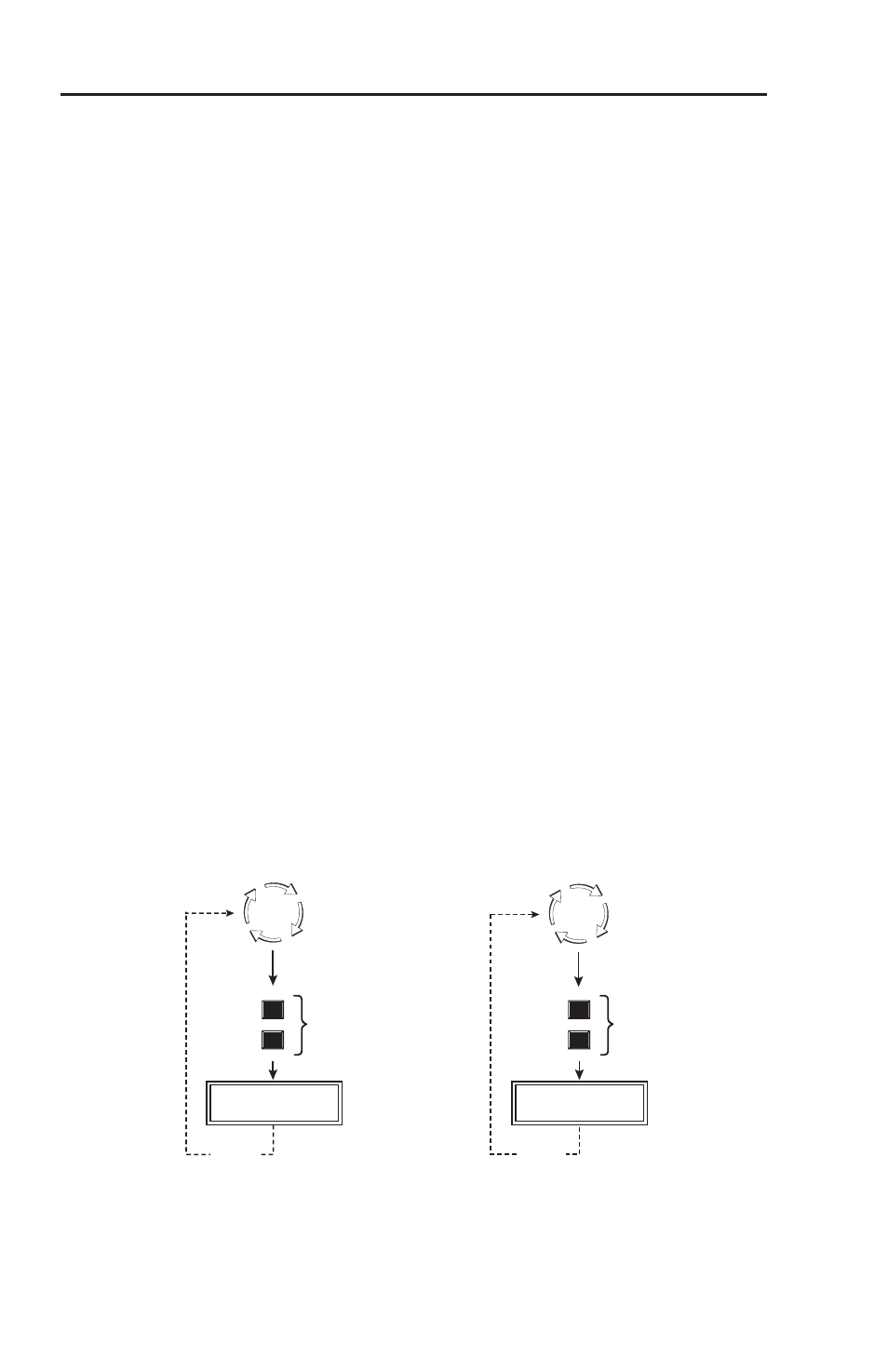
Refer also to the IN1502 User’s Manual at www.extron.com.
Exit menu
From this submenu, press the Next button to return to the
default menu cycle, or press the Menu button to return to the
picture control menu.
Input Reset
To reset each input of the IN1502 scaler to its default centering
and sizing values, hold down the specific input button until the
Input # Reset message is displayed on the LCD screen.
N
Autoswitch must be set to "OFF" before input reset can be
used. See "Autoswitch (Autosw) mode".
System Reset
To reset the IN1502 to default values;
Remove AC power.
1.
Press and hold the input 1 button while simultaneously
2.
plugging in the power cord.
The System Reset message is displayed on the LCD screen.
Front Panel Security Lockout (Executive Mode)
To prevent accidental changes to settings, executive mode locks
all front panel functions except the input selection buttons. With
executive mode active, all functions and adjustments can still be
made through RS-232 control or with the optional IR 901 remote
control. For details on RS-232 control, see chapter 3, "Serial
Communication", of the IN1502 User's Manual.
EXE MODE
ENABLED
Enable Executive Mode
Default
Cycle
EXE MODE
DISABLED
Disable Executive Mode
Default
Cycle
10 sec.
timeout
10 sec.
timeout
Press simultaneously
for 2 seconds
MENU
NEXT
MENU
NEXT
Press simultaneously
for 2 seconds
N
The input selection buttons (Input 1 and Input 2) remain
functional during front panel lockout.
IN1502 • Front Panel Operation
Front Panel Operation, cont’d
2-8
