Front panel controls and indicators, Input selection buttons, Menu access – Extron Electronics IN1502 Setup Guide User Manual
Page 12: Lcd menu display and controls, Front panel controls and indicators, Front panel operation
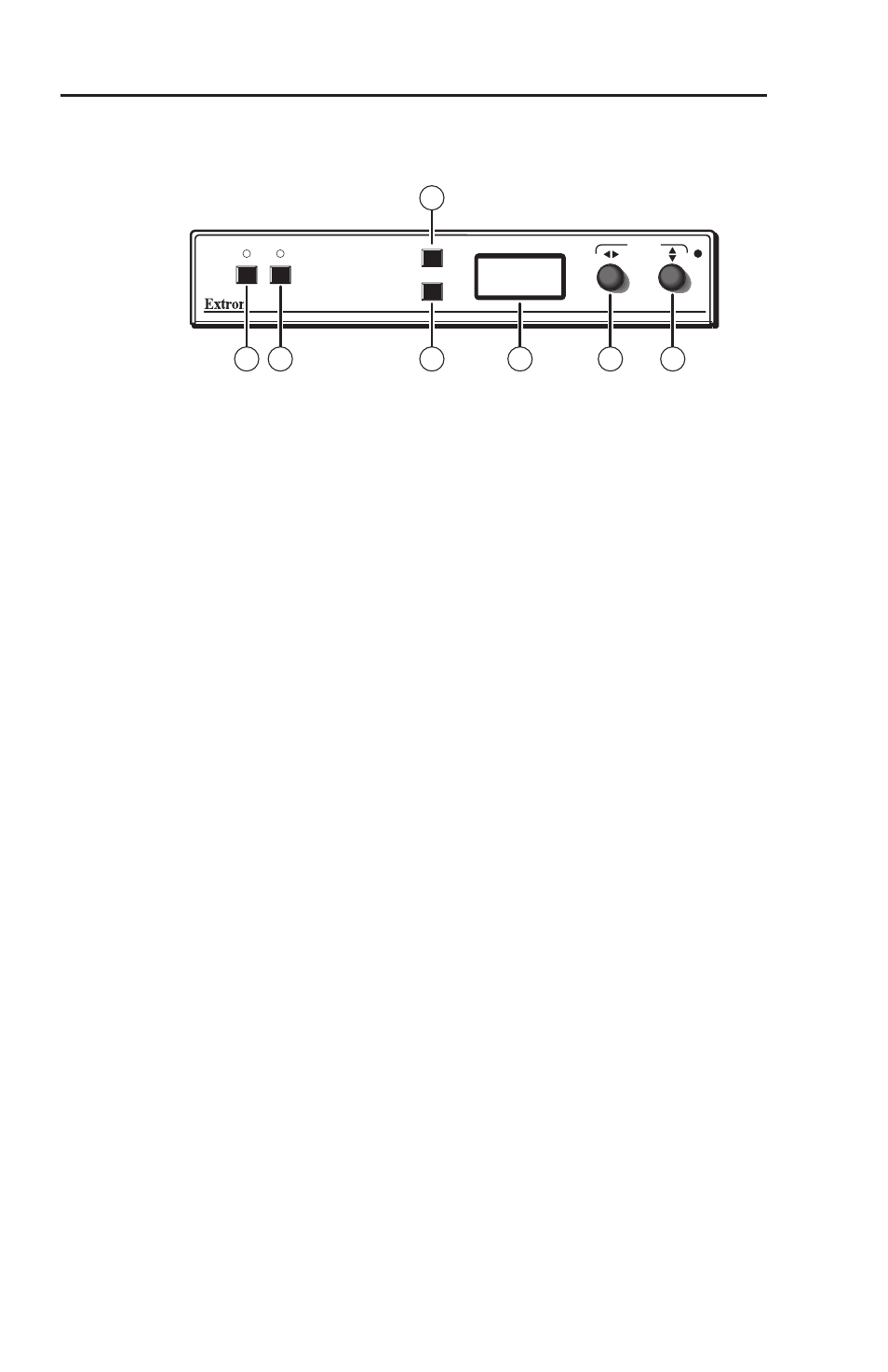
2-2
Refer also to the IN1502 User’s Manual at www.extron.com.
Front Panel Controls and Indicators
The front panel of the IN1502 is shown below.
1
IN 1502
VIDEO SCALER
2
MENU
NEXT
ADJUST
IR
2
3
4
5
6
7
1
IN1502 front panel
Input selection buttons
N
Input 1 accepts composite video only.
Input 2 accepts S-video only.
a
Composite input button — This button selects composite video
Input 1. The LED lights green when the input is selected.
b
S-video input button — This button selects S-video Input 2.
The LED lights green when the input is selected.
Menu access
c
Menu button — Press this button to activate and scroll through
the main menu system of the IN1502.
d
Next button — Press to scroll through the submenus of a
selected main menu. Pressing the Next button during input
configuration causes the current input number and format to be
displayed on the LCD.
LCD menu display and controls
e
LCD — Displays configuration menus and status information.
f
Adjust Horizontal (
[
) knob — In the submenu system, rotate
this knob to change adjustment values, toggle settings or scroll
through menu options.
g
Adjust Vertical (
{
) knob
— In the submenu system, rotate
this knob to change adjustment values, toggle settings or scroll
through menu options.
N
The Adjust knobs have no mechanical limits to their
rotation.
IN1502 • Front Panel Operation
Front Panel Operation
