Extron Electronics EMOTIA xtreme MX User Manual
Page 12
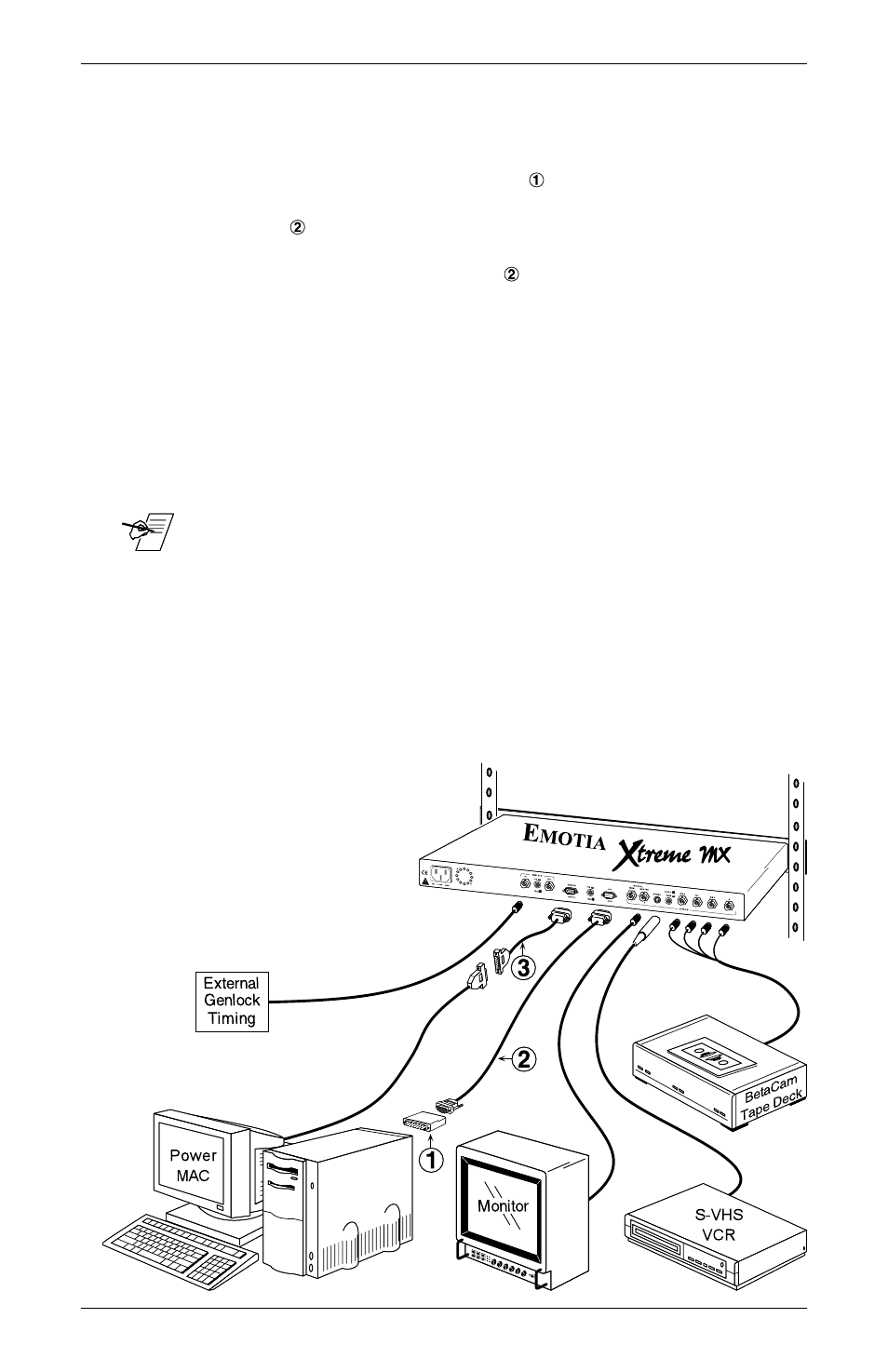
Extron • Emotia Xtreme MX • User’s Manual
Installation and Operation
Page 2-3
Installation – Mac Systems (All cables are included)
1. Turn the Mac and its monitor Off. Use the diagram below as
a guide.
2. Connect the Mac/VGA Adapter to the Mac computer -
configured for desired scan rate. Connect the VGA input
cable (PN# 26-112-15) from the Mac/VGA Adapter to the
CPU Input on the Emotia Xtreme MX. Connect the Mac
monitor cable to the adapter and connect the adapter to
the Monitor Output on the Emotia Xtreme MX.
4. Connect the cable from the desired Emotia Xtreme MX
output connector (see note below) to the input connector of
the output device.
5. Turn the computer and the computer monitor power On.
6. Use the Emotia Xtreme MX Horizontal centering, Vertical
centering, Horizontal Size and Vertical Size controls to align
the image on the screen.
7. Set the remaining front panel switches as required.
_ Emotia Xtreme MX available outputs are:
1.
Composite Video (2 BNC connectors labeled MAIN &
MONITOR, for 1 or 2 monitor(s) or other output devices.)
2.
S-Video (4-pin Mini DIN connector)
3.
Four BNC connectors switchable to either:
A. RGBS Video
B. Component Video (R-Y, B-Y, Y)
