Installing firmware loader, Firmware updates, Downloading firmware – Extron Electronics FOX T UWP 302 User Guide User Manual
Page 45: E files have a .s19 file extension (see
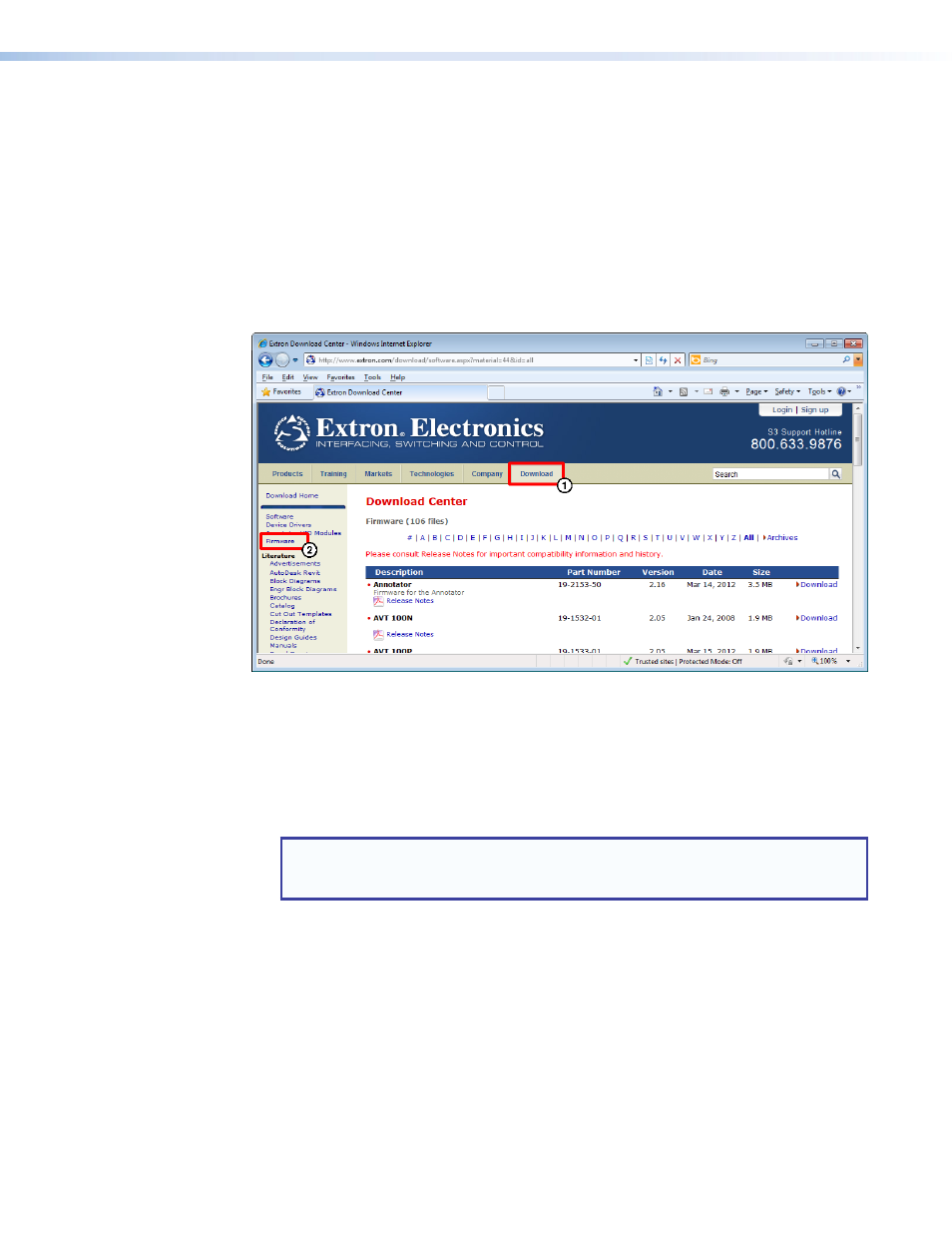
Installing Firmware Loader
1.
Once Firmware Loader has been downloaded, run the .exe file from the save location.
The installation wizard window opens.
2.
Click the
Next
button to continue through the installation process, filling out necessary
information and specifying custom settings on each prompt.
Firmware Updates
Downloading Firmware
Figure 37.
Downloading Firmware from the Extron Website
1.
On the Extron website,
Download
tab.
2.
From the left sidebar, click the
Firmware
link.
3.
Navigate to FOX T UWP 302.
4.
Ensure the available firmware version is a later version than the current one on the
device.
NOTE: The firmware release notes are in a PDF file that provides details about the
changes between different firmware versions. The file can be downloaded from the
same page as the firmware on the Extr
.
5.
Click the
Download
link to the right of the desired device.
6.
Submit any required information to start the download. Note where the file is saved.
7.
Open the executable (.exe) file.
8.
Follow the instructions on the Installation Wizard screens to install the new firmware on
the computer. A Release Notes file, giving information on what has changed in the new
firmware version, and a set of instructions for updating the firmware are also loaded.
FOX T UWP 302 Wallplate Transmitter • Reference Information
39
