Starting the software, Using the software, Starting the software using the software – Extron Electronics FOX T UWP 302 User Guide User Manual
Page 28
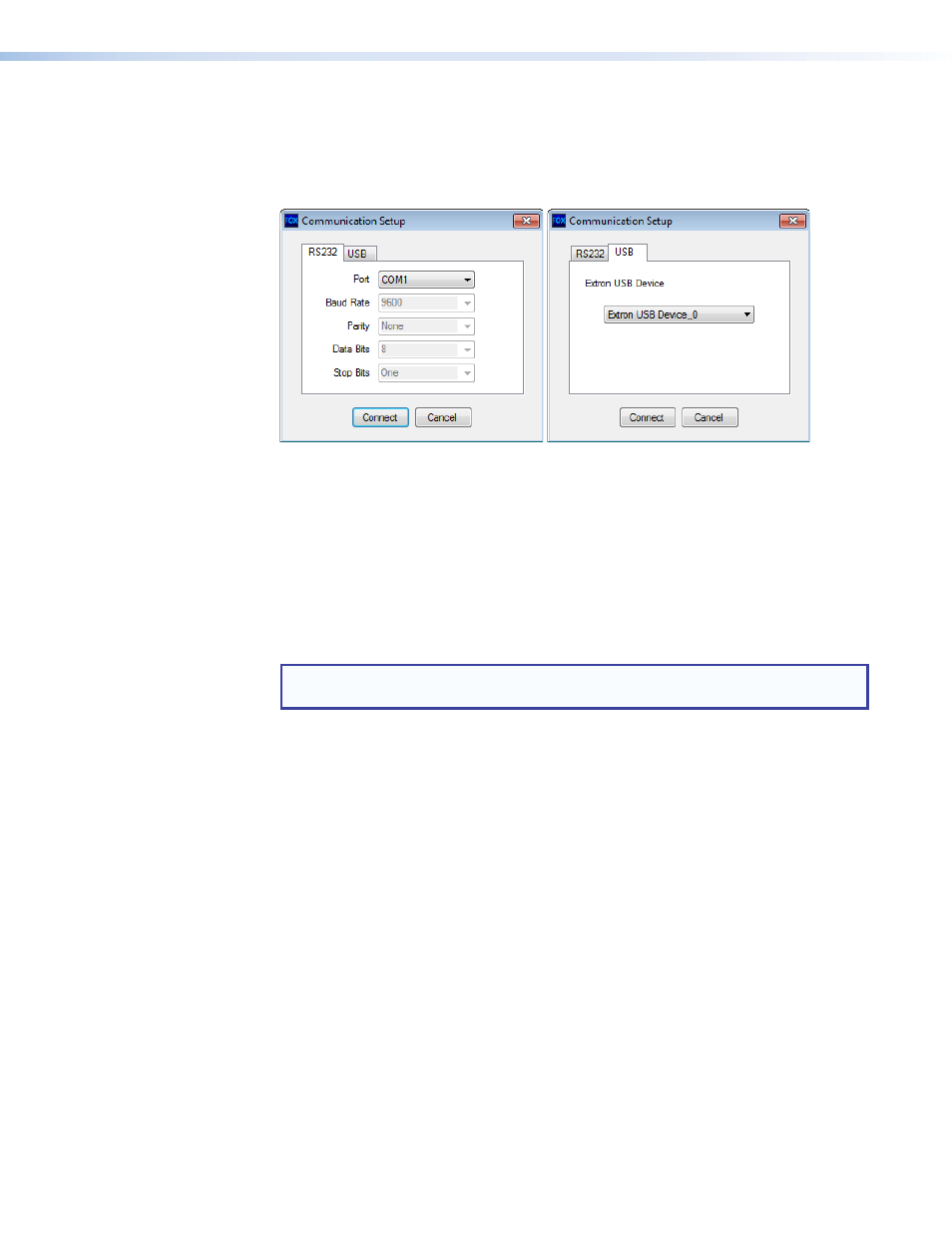
Starting the Software
Start the Extron FOX Extenders Control Program as follows:
1.
Open the FOX Extenders Control Program. The Communication Setup window
appears.
Figure 11.
Communication Setup Window Connection Methods
2.
Select the desired connection method.
•
To connect the software to the device through the rear panel Remote RS-232
connector, click the
RS232
tab and select the desired port from the
Port
drop-down list.
•
To connect the software to the device through the front panel USB connector, click
the
USB
tab and select the Extron USB device from the
Extron USB Device
drop-
down list.
3.
Click the
Connect
button. The FOX Extenders Control Program window appears.
NOTE: Some controls and displays are available only when connected to specific
devices.
Using the Software
For more configuration and control details, see to the FOX Extenders Control Program Help
File for configuration and control details. Open the file using one of the following methods:
•
Once the FOX Extenders Control Program is open, press the
keyboard.
•
Once the FOX Extenders Control Program is open, select
Contents
from the
Help
menu.
•
From the Windows Start Menu, select
FOX Extenders Help
from the FOX Extenders
Control Program folder.
The main screen opens (see figure 12 on page 23).
FOX T UWP 302 Wallplate Transmitter • FOX Extenders Control Program
22
