Extron Electronics FOX SW8 User Guide User Manual
Page 23
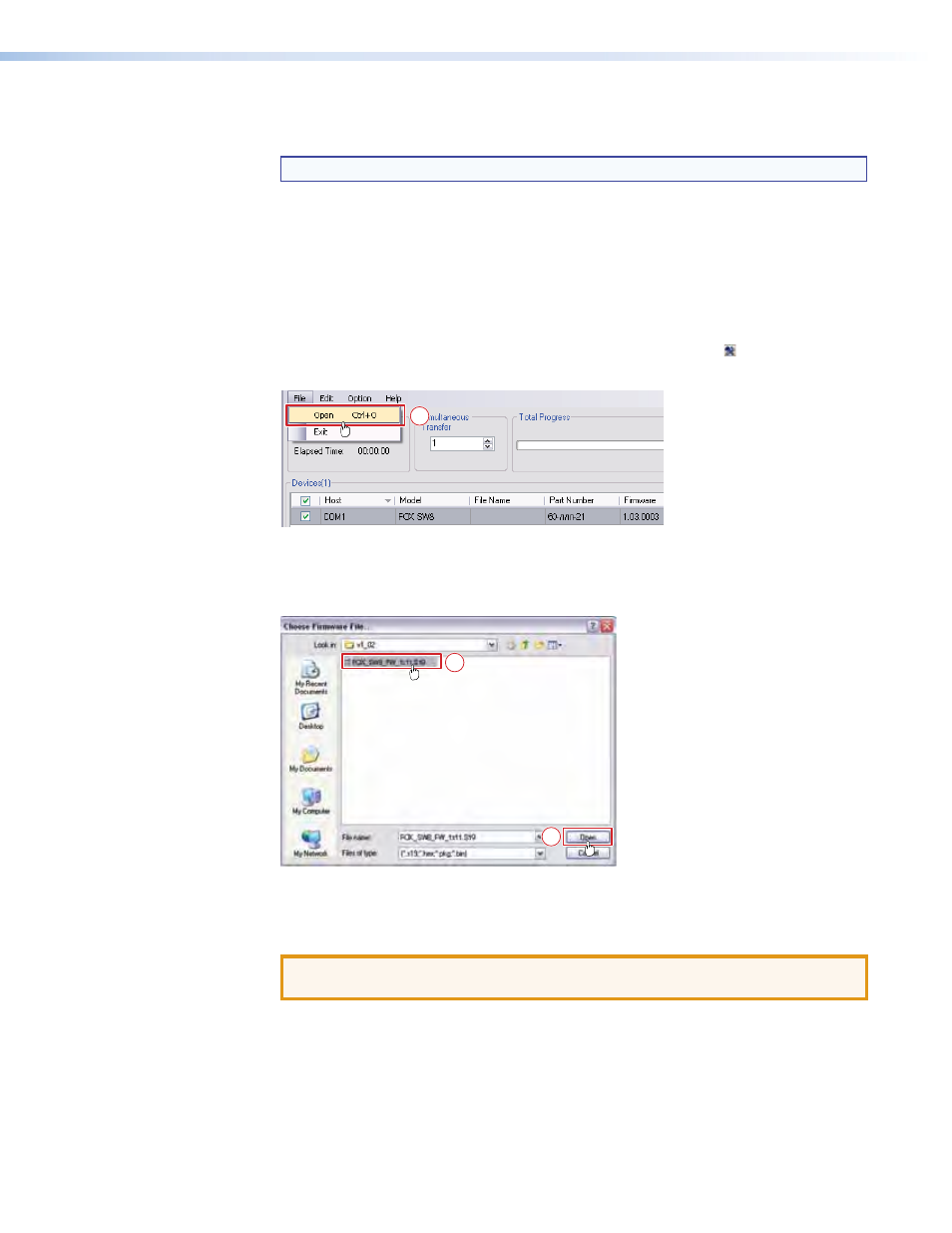
FOX SW8 • Remote Control
17
5.
Click
Next
. The program extracts the firmware files and places them in a folder
identified in the InstallShield Wizard window.
NOTE: Note the folder to which the firmware file is saved.
6.
Click
Finish
to exit the program.
7.
Connect a computer that runs the Windows operating system to either the RS-232 port
or the Configuration port of the switcher (see
for more details).
8.
Start the Universal Switcher Control Program and connect to the front panel
Configuration (USB) port on the switcher (see
, on page 13).
9.
Click
Tools
>
Update
firmware
or the Update Firmware button ( ). The Extron
Firmware Loader appears (see figure 16).
10
Figure 16.
Extron Firmware Loader Window
10.
Select the FOX SW8 and click
File
>
Open
. The Choose Firmware File screen appears
(see figure 17).
11
11
Figure 17.
Choose Firmware File Window
11.
Navigate to and select the new firmware file. Click
Open
. The Choose Firmware File
window closes.
ATTENTION: The firmware file must have an .S19 extension. Other file types can
cause the switcher to stop functioning.
