Key pad – YSI ProODO User Manual
Page 6
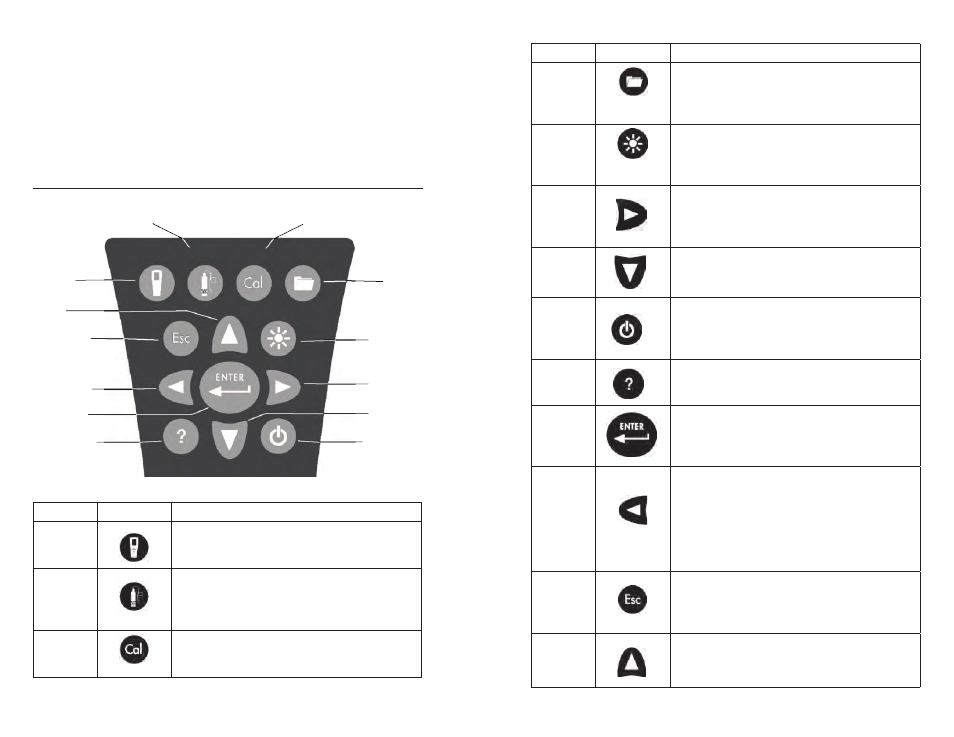
2
3
To install or replace the batteries:
Turn the instrument over to view the battery cover on the back.
1.
Unscrew the four captive battery cover screws.
2.
Remove the battery cover and install the new batteries, ensuring correct
3.
polarity alignment on the instrument or the removed cover (Figure 1).
Replace the battery cover on the back of the instrument and tighten the four
4.
screws. Do NOT over-tighten.
Key pad
Figure 2
Number
Key
Description
1
System
Opens System Menu from any screen.
Use to adjust system settings.
2
Probe
Opens Probe Menu from any screen.
Use to setup DO probe, sensor
cap, and display units.
3
Calibrate
Opens Calibrate Menu from any screen.
Use to calibrate dissolved oxygen.
1
2
3
4
5
6
7
8
9
10
11
12
13
System
Probe Calibration File
Number
Key
Description
4
File
Opens File Menu from any screen.
Use to view data and GLP files, set up
site and folder lists, and delete data.
5
Backlight
Press to turn the instrument backlight on and
off and to adjust the display contrast when
pressed with the left or right arrow key.
6
Right Arrow
Use to navigate right in alpha/numeric entry
screens. Can be pressed simultaneously with
Backlight button to increase display contrast.
7
Down Arrow
Use to navigate through menus and to navigate
down in alpha/numeric entry screens.
8
Power
Press and hold for 2 seconds to
turn the instrument on.
Press to turn off.
9
Help
Press to receive hints & tips during operation.
10
Enter
Press to confirm selections, including
alpha/numeric key selections.
11
Left Arrow
Use to navigate left in alpha/
numeric entry screens.
Press to return to previous menu in all
screens except alpha/numeric entry.
Can be pressed simultaneously with Backlight
button to decrease display contrast.
12
Exit/Escape
Exits back to Run Screen.
When in alpha/numeric entry screen,
escapes to previous menu.
13
Up Arrow
Use to navigate through menus and to
navigate up in alpha/numeric entry screens
