Barometer, Display - barometer, Calibration - barometer – YSI ProODO User Manual
Page 16: Display - barometer calibration - barometer
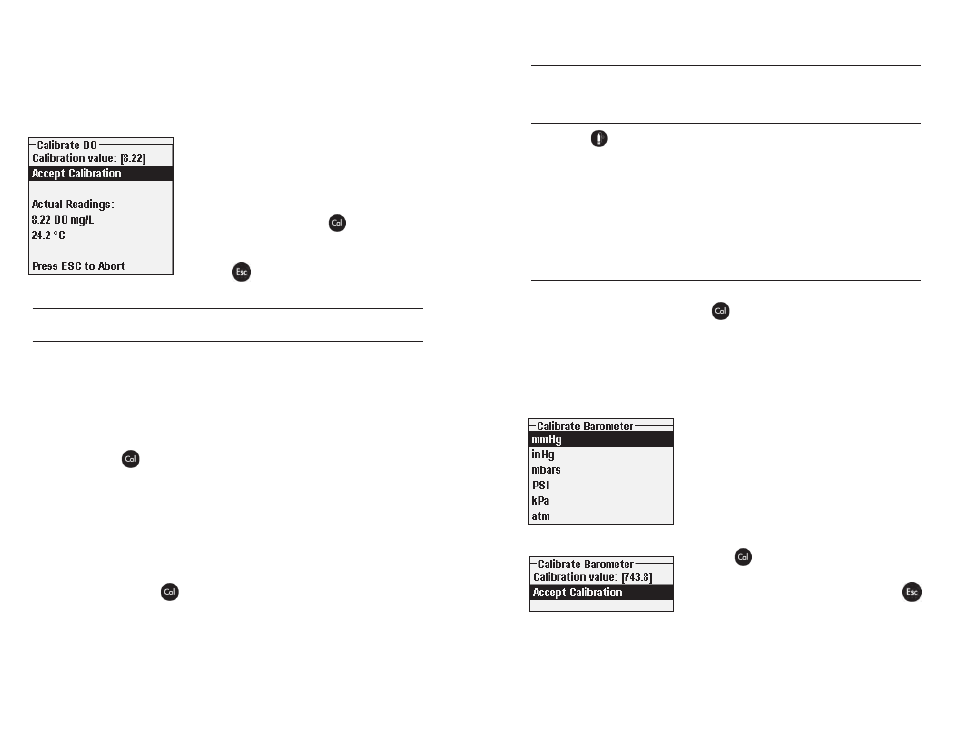
22
23
an ID. When enabled these IDs are stored with each calibration record in the
GLP file.
After selecting the Probe ID and/or User ID if appropriate, highlight DO and
press enter. Highlight DO mg/L or ppm and press enter.
Highlight Calibration value and press enter to
manually input the sample’s dissolved oxygen
value. Highlight Accept Calibration and press
enter once the temperature and Dissolved
Oxygen readings have stabilized. If User Field 1
or 2 are enabled, you will be prompted to select
the fields and then press Cal
to complete the
calibration. After completing the calibration, the
message line will display “Calibration Successful”.
Press Esc
to cancel the calibration.
CALIBRATING IN MG/L OR PPM AS A TITRATION:
2-POINT CALIBRATION WITH ZERO SOLUTION
Place the sensor in a solution of zero DO. Be sure to immerse both the ODO and
Temperature sensor into the water.
A zero DO solution can be made by dissolving approximately 8 - 10 grams of
sodium sulfite (Na
2
SO
3
) into 500 mL tap water. Mix the solution thoroughly. It
may take the solution 60 minutes to be oxygen-free.
Press Calibration
. If Probe ID or User ID are enabled in the System GLP
menu you will be able to highlight these features and add, select, edit, or delete
an ID. When enabled these IDs are stored with each calibration record in the
GLP file.
After selecting the Probe ID and/or User ID if appropriate, highlight DO and
press enter. Highlight Zero and press enter. Wait for the temperature and
DO% values under “Actual Readings” to stabilize, then press enter to Accept
Calibration. If User Field 1 or 2 are enabled, you will be prompted to select the
fields and then Press Cal
to complete the calibration. The screen will then
prompt for a follow-up second point calibration.
Highlight the desired calibration units (mg/L or ppm) and press enter to
continue with the next point in a known titrated value. Rinse the sensor of
any zero oxygen solution using clean water. Follow the steps under One Point
Calibration for mg/L or ppm for the second point.
B A R O M E T E R
All ProODO instruments contain an internal barometer.
dIsplay - BaroMeter
Press Probe
, highlight Display, and press enter. Highlight Barometer, press
enter. The measurement unit options are: mmHg, inHg, mBar, PSI, kPa, or Atm.
Only one unit can be displayed at a time. Select None if you do not want to
display a barometric pressure reading.
Whether or not you choose to display the barometer reading, the barometric
pressure will still be used for calibrating DO and for compensating for pressure
changes if Local DO is enabled.
calIBratIon - BaroMeter
The barometer in the instrument is calibrated at the factory. If the barometer
requires calibration, press Calibrate
. If Probe ID or User ID are enabled in
the System GLP menu you will be able to highlight these features and add, select,
edit, or delete an ID. When enabled these IDs are stored with each calibration
record in the GLP file.
After selecting the Probe ID and/or User ID if appropriate, highlight barometer
and press enter.
Highlight the desired unit and press enter.
Highlight Calibration Value and press enter to
manually enter the correct “true” barometric
pressure. Next, highlight Accept Calibration,
and press enter. If User Field 1 or 2 are enabled,
you will be prompted to select the fields and then
press Cal
to complete the calibration. After
completing the calibration, the message line will
display “Calibration Successful”. Press Esc
to cancel the calibration.
