YSI Professional Plus User Manual
Page 24
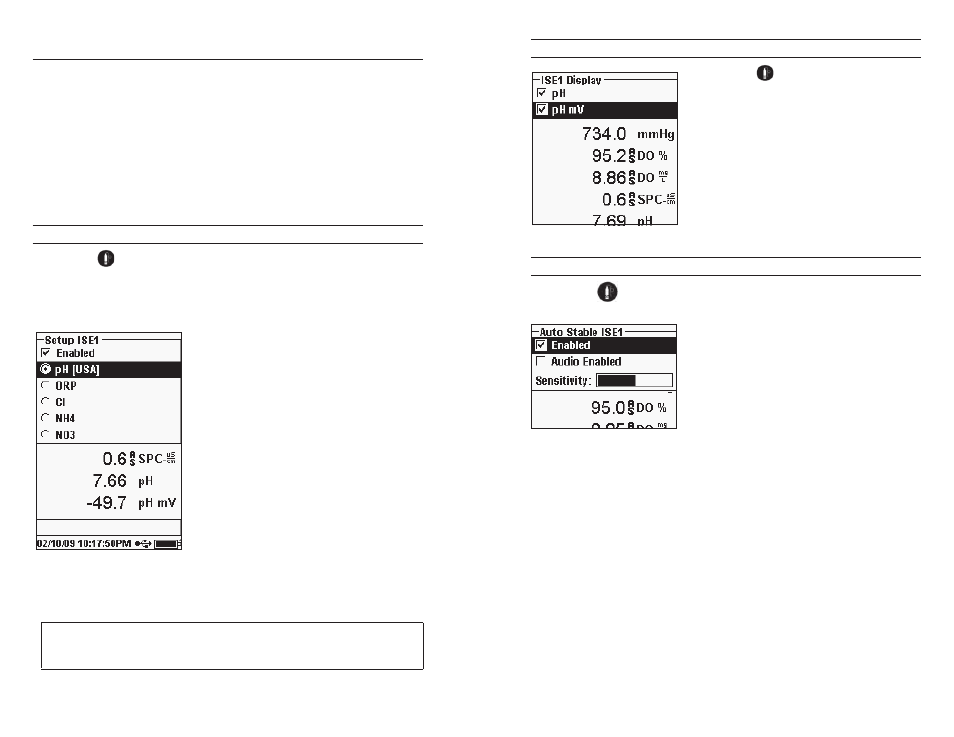
38
39
p
H
pH sensors can be used on 60510-X, 6051020-X, 6051030-X, 6051010-X, and
Quatro cables.
If using a 605103 pH/oRP combination sensor on a 6051020 or 6051030 cable
you can report both pH and oRP by configuring ISE1 as pH and ISE2 as oRP
in the Sensor Setup menu.
the 605103 pH/oRP combination sensor is not recommended for use on a
6051010 or Quatro cable. If used on one of these cable, only pH will be reported
and oRP will not be measured.
SEtUP - pH
Press Sensor
, highlight Setup, press enter. Highlight ISE1 if using a 60510,
6051020, or 6051030 cable. If using a 6051010 or Quatro cable, highlight ISE1 if
the pH sensor is installed in port 1 or highlight ISE2 if the pH sensor is installed
in port 2(a sensor must be installed in port 1 for port 2 to operate). Press enter.
Enabled allows you to enable or disable the
ISE function and select which ISE sensor is
installed on the cable. Highlight Enabled and
press enter to enable (
Q
) or disable (
P
) the ISE
you selected previously (either ISE1 or ISE2).
Disable the ISE function(s) if you do not have a
ISE sensor connected to the instrument.
After enabling the ISE function, ensure that it
is set to pH as shown in the left screen shot. If
necessary, highlight pH and press enter to set
the ISE to pH.
Highlighting pH[USA] and pressing enter
will also allow you to select the values for
auto buffer recognition which are used during
calibration. the buffer options are USA (4, 7,
10), NIST (4.01, 6.86, 9.18), and User-Defined. the selected option will be
displayed in [brackets].
If a sensor is Enabled that isn’t connected to the
instrument, the display will show an unstable false
reading, ?????, or ----- next to the units.
DISPLAY - pH
Press Sensor
, highlight Display and press
enter.
Highlight ISE (pH) and press enter. You will
not be able to Display the sensor unless it is
Enabled in the Sensor Setup menu.
Highlight pH and/or pH mV, press enter to
enable (
Q
) or disable (
P
). Both can be reported
at the same time.
AUto StABLE - pH
Press Sensor
, highlight Auto Stable and press enter. Highlight ISE (pH)
and press enter.
Auto Stable indicates when a reading is stable.
Highlight Enabled and/or Audio Enabled
(instrument will beep when the stability is
achieved) and press enter enable (
Q
) or disable
(
P
). When Auto Stable is enabled, AS will blink
next to the parameter until it is stable. once the
parameter is stable, AS will stop blinking.
the Auto Stable Sensitivity can be decreased or increased. Highlight Sensitivity
and use the left and right arrow keys to slide the bar. the more sensitive you
make it (larger black bar) the harder it is to achieve stability in a changing
environment.
the Auto Stable system works by examining the previous 5 readings, computing
the percent change in the data and comparing that change against a % threshold
value. the % threshold value is determined by the Sensitivity bar setting. the
following chart can be used as a guide when setting the Sensitivity bar.
i
