YSI Professional Plus User Manual
Page 22
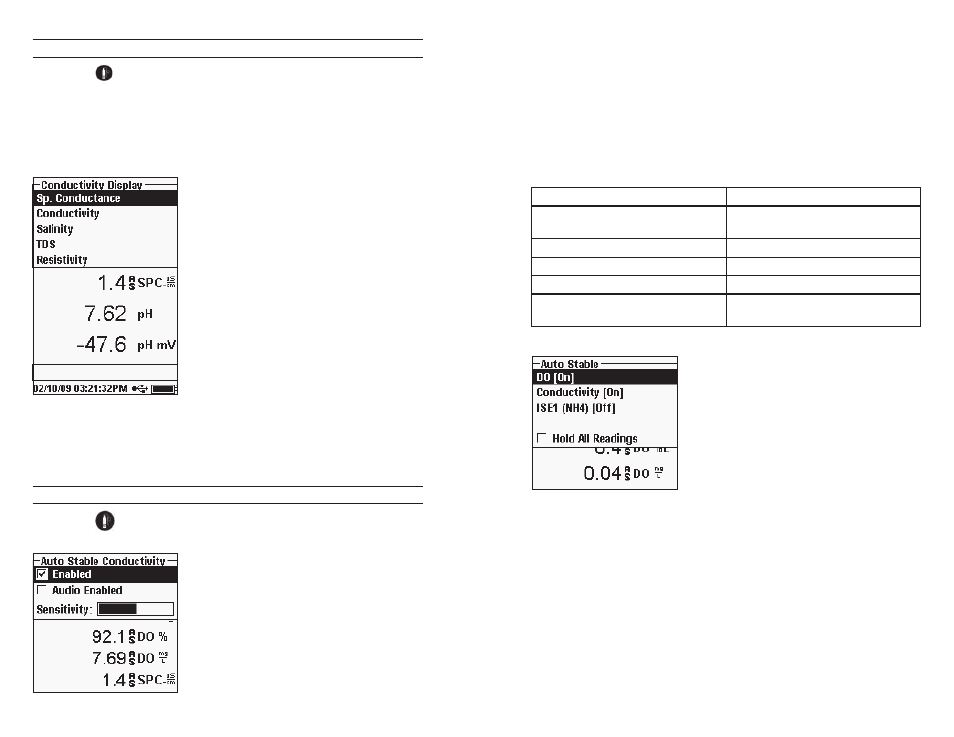
34
35
DISPLAY - CoNDUCtIVItY
Press Sensor
, highlight Display and press enter. Highlight Conductivity and
press enter. Highlight Sp. Conductance (Specific Conductance), Conductivity,
Salinity, TDS, or Resistivity, and press enter to select the reporting units for
each parameter. one reporting unit per parameter may be enabled. to disable a
parameter, select None. You will not be able to display any of these parameters
unless the Conductivity sensor is Enabled in the Sensor Setup menu first.
Sp. Conductance can be displayed in us/cm or
ms/cm. Specific conductance is temperature
compensated conductivity.
Conductivity can be displayed in uS/cm or mS/
cm. Conductivity is the measure of a solution’s
ability to conduct an electrical current.
Unlike specific conductance, conductivity
is a direct reading without any temperature
compensation.
Salinity can be displayed in ppt (parts per
thousand) or PSU (practical salinity units).
the units are equivalent as both use the Practical
Salinity Scale for calculation.
TDS can be displayed in mg/L (milligrams per
liter), g/L (grams per liter), or kg/L (kilograms per liter).
Resistivity can be displayed in ohm-cm (ohms per centimeter), kohm-cm (kilo
ohms per centimeter), or Mohm-cm (mega ohms per centimeter).
AUto StABLE - CoNDUCtIVItY
Press Sensor
, highlight Auto Stable and press enter. Highlight Conductivity
and press enter.
Auto Stable indicates when a reading is stable.
Highlight Enabled and/or Audio Enabled
(instrument will beep when the stability is
achieved) and press enter enable (
Q
) or disable
(
P
). When Auto Stable is enabled, AS will blink
next to the parameter until it is stable. once the
parameter is stable, AS will stop blinking.
the Auto Stable Sensitivity can be decreased or increased. Highlight Sensitivity
and use the left and right arrow keys to slide the bar. the more sensitive you
make it (larger black bar) the harder it is to achieve stability in a changing
environment.
the Auto Stable system works by examining the previous 5 readings, computing
the percent change in the data and comparing that change against a % threshold
value. the % threshold value is determined by the Sensitivity bar setting. the
following chart can be used as a guide when setting the Sensitivity bar.
Sensitivity selected by User
% Data Variance Threshold
100 - Most Sensitive, Sensitivity
bar is set to the far right
0.025%
75
0.39375%
50
0.7625%
25
1.13125%
0 - Least Sensitive, Sensitivity
bar is set to the far left
1.5%
Within the Auto Stable menu, you can also
choose to Hold All Readings for as many
parameters as you set for Auto Stable. For
instance, if conductivity and Do have Auto
Stable and Hold All Readings enabled, then
the display will hold the readings once
conductivity and Do have both reached their
Auto Stable settings. You must press the Esc
key to “release” the held display in order to take
subsequent readings. Hold All Readings must
be reactivated after each use!
