Barometer – YSI Professional Plus User Manual
Page 20
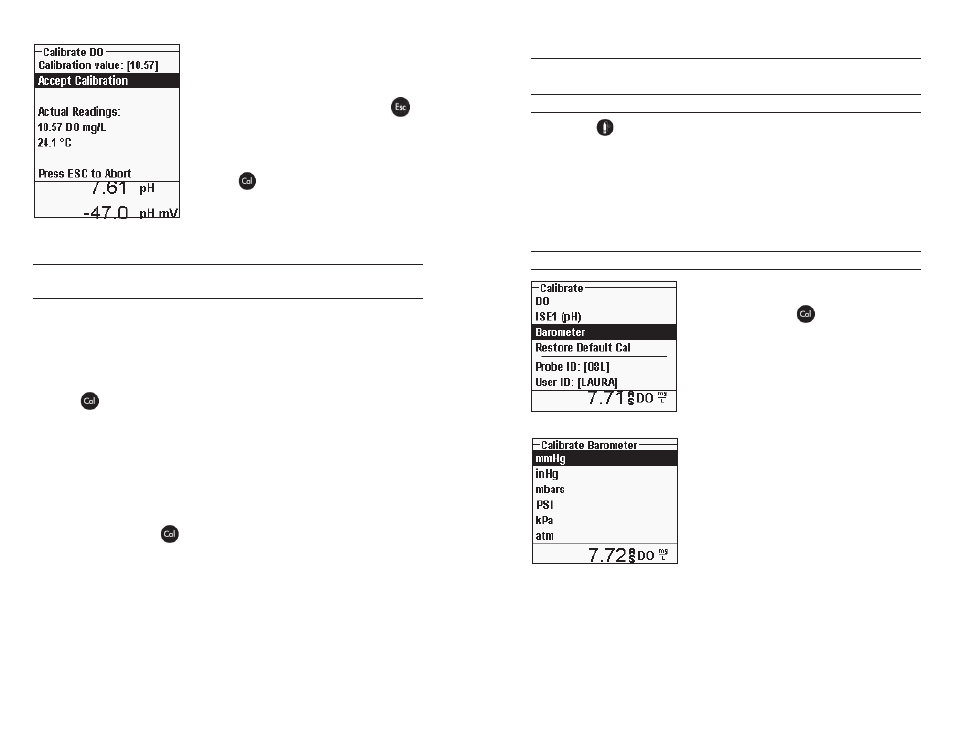
30
31
Highlight Calibration value and press enter to
manually input the sample’s dissolved oxygen
value. Highlight Accept Calibration and press
enter once the temperature and Dissolved
oxygen readings stabilize. or, press Esc
to
cancel the calibration. If User Field 1 or 2 are
enabled in the GLP menu, you will be prompted
to select the fields after selecting Accept
Calibration. After making your selection,
press Cal
to complete the calibration. After
completing the calibration, the message line
will display “Calibrating Channel...” and then
“Saving Configuration...”.
Calibrating in mg/L or ppm as a titration:
2-Point Calibration with Zero Solution
Place the sensor in a solution of zero Do.
A zero Do solution can be made by dissolving approximately 8 - 10 grams of
sodium sulfite (Na
2
So
3
) into 500 mL tap water. Mix the solution thoroughly. It
may take the solution 60 minutes to be oxygen-free.
Press Cal
. Highlight Probe ID or User ID if you wish to add, select, edit, or
delete an ID. Probe ID must be enabled in the System GLP menu to appear in
the Calibrate menu. When enabled, these IDs are stored with each calibration
record in the GLP file.
After selecting the Probe ID and/or User ID if appropriate, highlight Do and
press enter. Highlight Zero and press enter. Wait for the temperature and
Do% values under “Actual Readings” to stabilize, then press enter to Accept
Calibration. If User Field 1 or 2 are enabled, you will be prompted to select the
fields and then Press Cal
to complete the calibration. the screen will then
prompt for a follow-up second point calibration.
Highlight the desired calibration units (mg/L or ppm) and press enter
to continue with the next point. Rinse the sensor of any zero oxygen
solution using clean water. to complete the second calibration point,
follow the steps under Calibrating in mg/L or ppm as a titration:
1-Point Calibration.
BaroMeter
All Professional Plus instruments contain an internal barometer.
DISPLAY - BARoMEtER
Press Sensor
, highlight Display and press enter. Highlight Barometer and
press enter. the measurement unit options are: mmHg, inHg, mBar, PSI, kPa,
or Atm. only one unit can be displayed at a time. Select None if you do not
want to display a barometric pressure reading.
Whether or not you choose to display the barometer reading, the barometric
pressure will still be used for calibrating Do% and for compensating for pressure
changes if Local DO is enabled.
CALIBRAtIoN - BARoMEtER
the barometer in the instrument is calibrated
at the factory. If the barometer requires
calibration, press Cal
. Highlight Probe ID
or User ID if you wish to add, select, edit, or
delete an ID. Probe ID must be enabled in the
System GLP menu to appear in the Calibrate
menu. When enabled, these IDs are stored with
each calibration record in the GLP file.
After selecting the Probe ID and/or User ID
if appropriate, highlight Barometer and press
enter.
Highlight the desired unit and press enter.
