1 main menu – Xylem 19 001 300 R2 Silent Storm VFD Pumping System OMRON Touch Screen Display Manual User Manual
Page 6
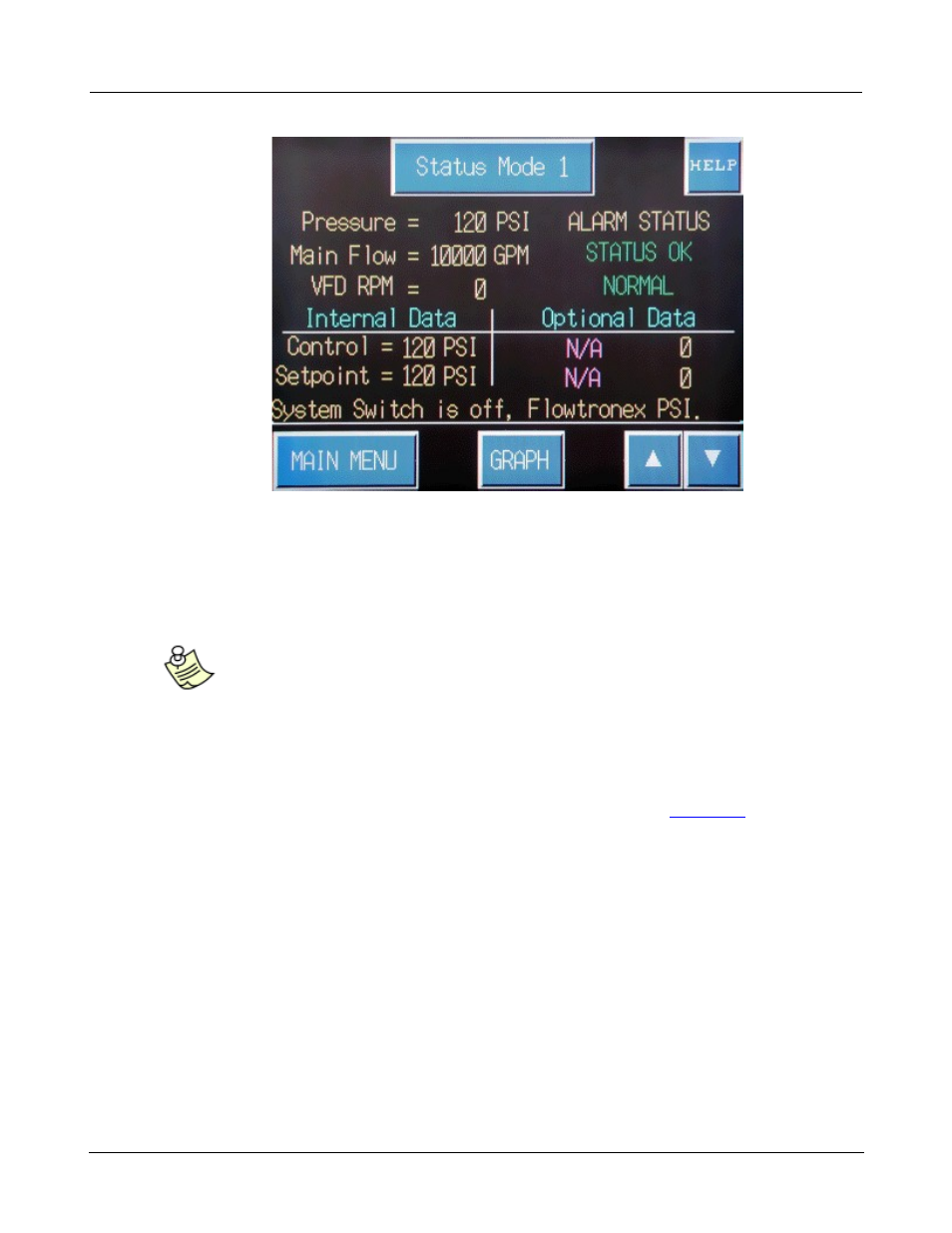
© 2013 Flowtronex
2
Omron Touch-Screen Display
This screen also shows several features of the Master Control Interface (MCI) screens.
· Press any touch key, such as Status Mode 1 and Graph, to view or edit parameters.
· Use the up arrow key (▲) and the down (▼) arrow keys to view the next or previous screen
in a series.
Note:
When there are a series of screens, they are organized like the address list on a cell
phone. It may be faster to go in the opposite direction to reach a particular screen.
For example, if there are five screens in a series, from page 1 it is faster to use the
up arrow key to go to page 5 than it is to move down through four screens.
· If available, tap on the Help key to open the help information screens.
· Available on most screens, tap the Main Menu key to go directly to the
Main Menu
that acts as a
portal to other parts of the MCI application.
1.1 Main Menu
The Main Menu touch screen displays ten touch keys, your station's Job ID Number, and a number to
call for service. The features and characteristics of the different sections and screens are described in
the following sections under Basic Navigation.
