Megaraid configuration utility, Raid volume initialization, Exit and restart the server – Acer Altos G520 User Manual
Page 166: Load raid card default setting
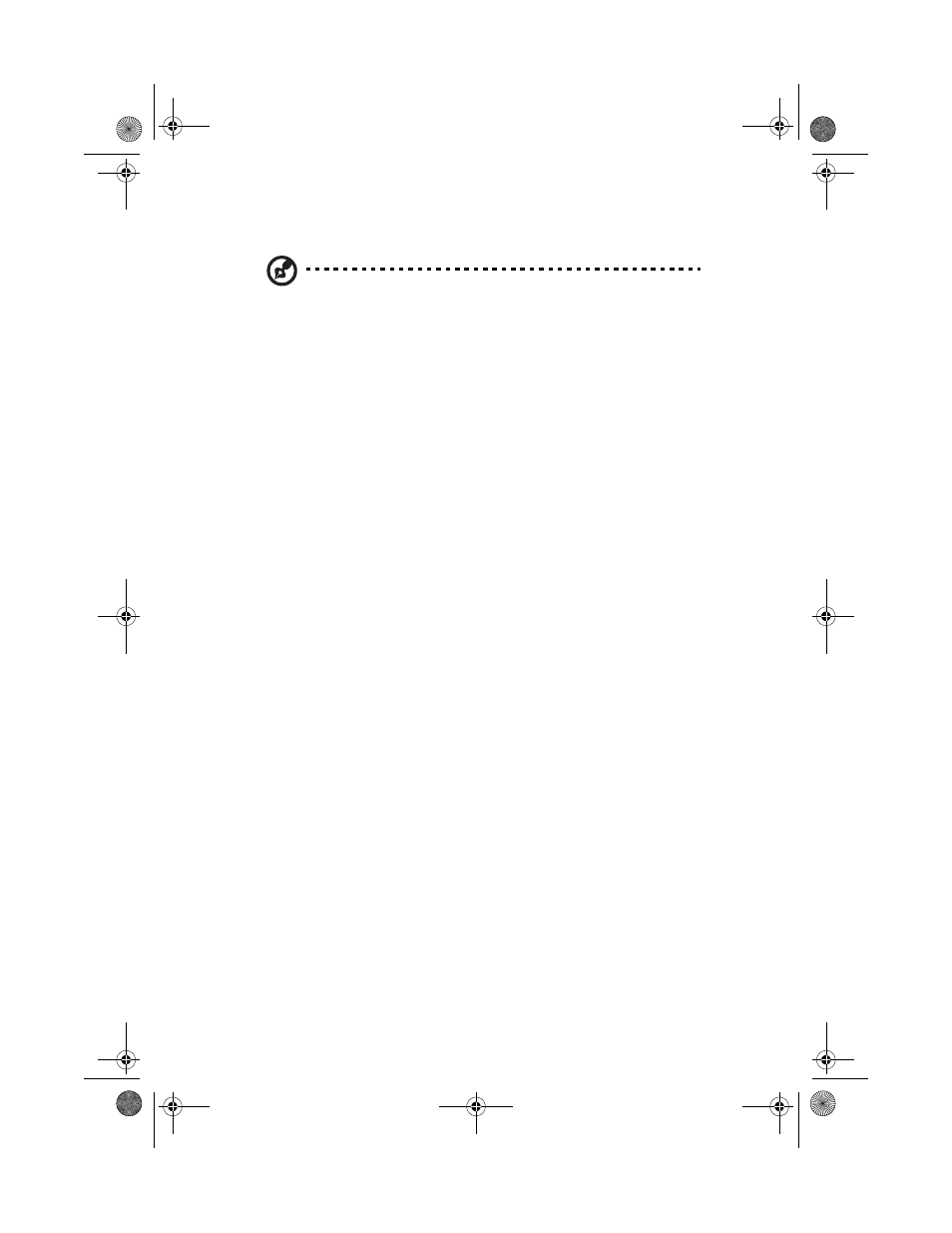
Appendix E: RAID Configuration
156
4
In Hot Spare field, press Space key to change the hard disk to [Yes].
Note: In the Hot Spare field, if you change settings, you will see
the following messages. Press the DELETE key to ignore it.
WARNING: Data on drive will be LOST!
Press DELETE if data loss OK or any other key to cancel.
5
Press ESC, then select
RAID Volume Initialization
After you create RAID volume and save the changes, the disk controller
will initialize RAID volume automatically. As LSI Logic 20320-R/22320-R
can support background initialization, you don’t have to wait for the
initialization to complete. Now, you can exit LSI Logic Configuration
Utility.
Exit and Restart the server
1
Press ESC, then select
will see a [Global properties saved. Hit any key to reboot.]
message.
2
Press a key to reboot system.
MegaRAID Configuration Utility
Turn on the system power. When prompted, press
enter the MegaRAID Configuration Utility. After entering the
MegaRAID Configuration Utility, you will see the Management Menu
on the screen.
Load RAID Card Default Setting
1
Select Objects from Management menu.
2
Select Adapter from Objects. The adapter setting will be shown on
the screen. You can change the setting from this menu.
3
Select Factory Default and YES to load the default settings.
4
Press to reboot the server.
BB!H631!.!FO/cppl!!Qbhf!267!!Uvftebz-!Bvhvtu!28-!3115!!5;13!QN
